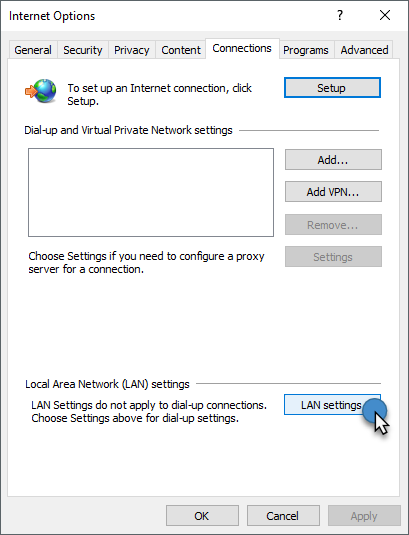About
If you have a Robot that is in a closed network, or in a different network than the one Orchestrator uses, the communication between the two UiPath products is not possible. As a result, to facilitate this communication, you can use a proxy server with your Robot.
To redirect the Robot through a proxy server, you have to make multiple configurations on the Robot machine. They are split into the following steps:
- Configure your preferred web browser, to ensure that the Robot machine can access Orchestrator through the indicated proxy server.
- Edit the Robot and NuGet configuration files, to ensure that the connection between the Robot and Orchestrator is routed through the provided proxy server and that the activities packages and the automation processes can be downloaded through the specified proxy server.
Note:
The user mode robot inherits the Proxy Settings from the Internet Options, while the service mode robot requires specific configuration to be made in the
uipath.configfile from the Studio installation folder.
Important:
Proxy settings configured in the
uipath.configfile have no effect when the robot is installed in user mode.
Configuring the Proxy Settings
Configurations for the Proxy Script or Proxy Address can be set from either the Connections section in Internet Options or from the Proxy Settings menu in the Windows Settings.
Configuring the Web Browser
- In Internet Explorer, click Tools > Internet Options. The Internet Options window is displayed.
- In the Connections tab, click LAN Settings. The Local Area Network (LAN) Settings window is displayed. Depending on your setup, you can set a proxy configuration script or a proxy server.
- Configure the Proxy Server or Automatic Configuration (for Proxy Script).
- Click OK. Your settings are saved.
- In the web browser, enter the Orchestrator URL to test the connection.
Configuring the Windows Proxy Settings
- Open the start menu and search for Proxy Settings.
- Configure the Automatic Proxy Setup (for Proxy Script) or Manual Proxy Setup (for Proxy Server).
- Save the settings.
- In the web browser, enter the Orchestrator URL to test the connection.
Editing the uipath.config File
uipath.config File- Navigate to the installation folder,
%ProgramFiles%\UiPath\Studio. - Search for the
uipath.configfile and open it using a text editor, such as Notepad++. - Add the
<webProxySettings>tag and set the values based on your proxy environment.
| Using PAC Script | Using Proxy Address |
|---|---|
<webProxySettings><add key="ScriptAddress" value="http://localhost/proxy.pac" /></webProxySettings> | <webProxySettings><add key="ProxyAddress" value="http://1.1.1.1:1234/" /><add key="BypassLocalAddresses" value="True" /><add key="BypassList" value="server\.domain\.local$;www.google.com" /></webProxySettings> |
Note:
Only one of
ScriptAddressandProxyAddressshould be set. If both are set,ScriptAddresshas precedence.
BypassListandBypassLocalAddressesshould be set only whenProxyAddressis set.
- Save the
uipath.configfile and restart the robot service for changes to take effect.
Checking the Proxy Server Connection
- Connect the Robot to Orchestrator.
- Deploy some packages to an environment which contains the previously configured Robot.
- Navigate to the
%userprofile%\.nuget\folder and check if the corresponding process and activities packages have been downloaded. - Run the corresponding job to check if it runs successfully.
Note:
When updating from versions previous to v2021.4, proxy configurations are migrated from the
proxy.configfile to theuipath.configin order to match the new format.
Windows Credentials Proxy Authentication
Starting with v2021.4.4, the Robot can work with proxy configurations that use Authentication via Windows Credentials. To enable this functionality, add the UIPATH_PROXY_USE_DEFAULT_CREDENTIALS system environment variable on the machine. For this environment variable, any value can be used.
Note:
Starting with v2021.4 Robot, the bypass list should contain a
regexexpression instead of awildcard url.
Updated about a year ago