Filters are used to define the data that is displayed on your dashboard. There are two scopes by which you can define a filter:
- Dashboard Filters - These filters affect all widgets and data on the dashboard, except those widgets specifically configured as independent. They can be seen and edited by all Insights viewers in Orchestrator.
- Widget Filters - These filters only affect the specific widget to which they are applied. Orchestrator viewers cannot see or interact with them.
Widget filters are created and managed from the widget editor and dashboard filters from the Filters pane appearing on the right of each dashboard.
There are four types of filters available:
| Filter Type | Description |
|---|---|
| List | Select whether or not specific field values are included. |
| Criteria | Will appear as Text or Values depending on the field type. Used for filter according to specified text or range of values. |
| Calendar | Only available for date and time fields. The available options are: Calendar - Select a custom date range. Time Frame - Select dynamic time frames (e.g. Last Quarter, Next Week, Last 2 Hours). |
| Ranking | Enables you to select only a specified number of the top or bottom values to be included. |
Note:
The available filter types will vary depending on the type of field selected (i.e. Date, Numeric, or Descriptive).
Creating Filters
- Click the Add Filter (
+) button. The Add Filter window appears. - Select the field by which to filter.
- Select the type of filter and enter the filtering details (e.g. Time Frame and **Last Year).
- Optional. Select the Star icon to save this filter to your Starred favorites list for future use.
- Click OK. The dashboard is filtered as selected and the new filter is visible in the Filters pane.
Creating Dependent Filters
Use dependent filters to create a hierarchy of filters, with the options of each child filter limited by the filtering at the parent level. For example, a parent filter of Gross Revenue with subsequent child filters of Last Quarter and Region.
To create a dependent filter:
- From the desired parent filter, select the More Options button. The options menu appears.
- Select Add a Dependent Filter.
- Define the new child filter as usual.
Creating Widget Filters
Widget filters are created it the same way as dashboard filters except that it must be done from the widget editor.
Editing Filters
You can edit a filter's selection directly from the Filters pane in Orchestrator or the Insights Portal:
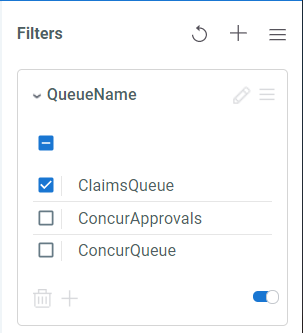
Or, select the Edit Filter button to bring up the Edit Filter window for full customization functionality.
Setting Default Filters
The current state of your filters can be saved so that they may be recovered, if needed, after making any modifications. From the Filters pane, click the More Actions button and select Set as My Default Filters. After making any changes, the default filters can be applied again by clicking the Restore button.
Deleting Filters
To delete a filter, select the Remove the item button from the filter's widget in the Filters pane.
Updated 2 years ago