Insights provides an Orchestrator-integrated platform for data modeling and analytics using any combination of available business metrics and operational insights. Using custom-designed dashboards to visualize company data across desired metrics, it enables you to discover new analytical insights, track performance indicators and be alerted of errors or anomalies.
The Insights page displays all available dashboards to which the user has access. By default, all users have access to the Robots, Processes, Queues, and Business ROI dashboards that are created during installation. Each dashboard is comprised of any number of customizable widgets and downloadable as a PDF or image file.
This page can be toggled between a Grid view, displaying each dashboard as a tile, or the List view familiar from other Orchestrator features:
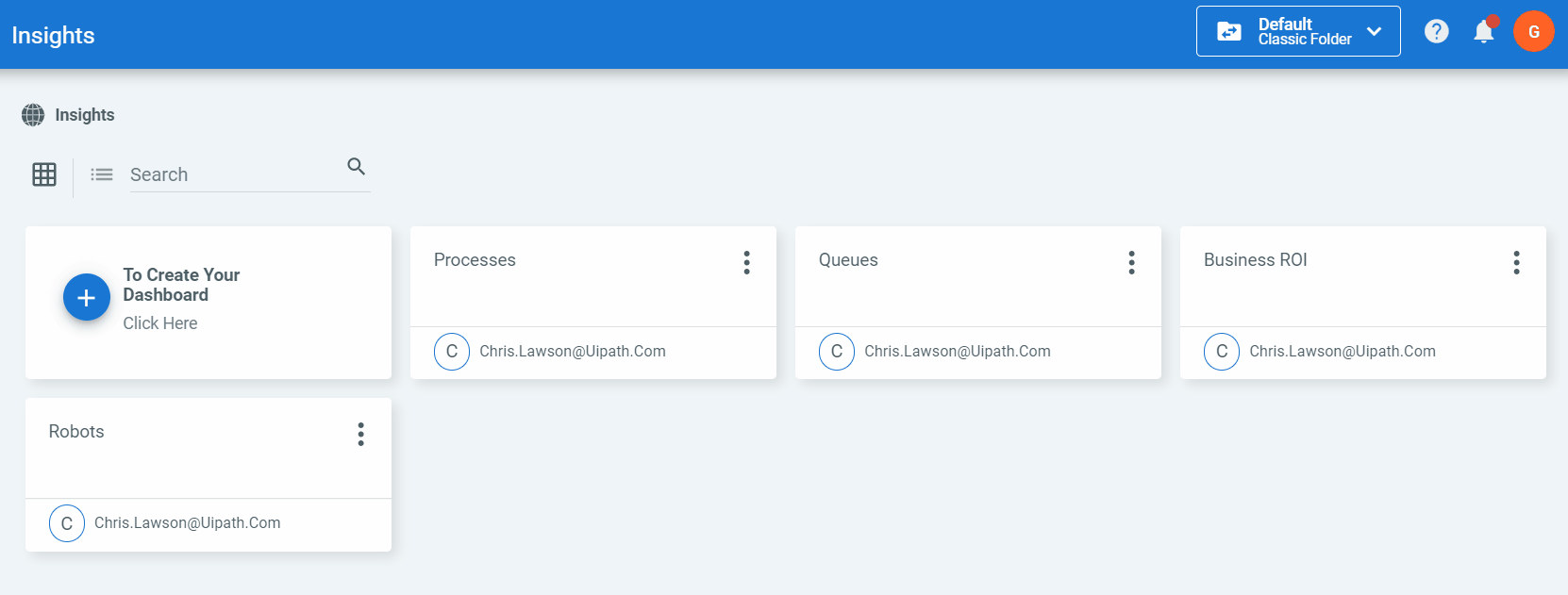
The Orchestrator Insights page is the convenient, centralized location to view existing and shared dashboards, however, the full functionality of the Insights platform is only available by accessing the Insights Portal. Accessible to users with the necessary permissions, that is where you create and edit dashboards and manage alerts .
Data Ingestion for Insights
There are two aspects to the ingestion of data into your Insights database: the "warm-start" performed when a tenant is enabled and the recurring ingestion of new data.
By default, only the previous 30 days of data is ingested as part of the warm-start when you enable Insights for any particular tenant. This is configurable by modifying the Insights.Backfill.Days parameter in the UiPath.InsightsAdminTool.exe.config file.
Note:
This file is located in the
C:\Program Files (x86)\UiPath\Orchestrator\Toolsdirectory.
Following this initial data ingestion, new data is ingested on an ongoing basis approximately every 15 minutes. Note, however, that only data reaching a final state in Orchestrator is ingested into the Insights database. For example, queue items are not ingested unless they have a state of Successful, Failed, or Abandoned, and jobs are only ingested after reaching either Success of Fail.
Note:
Data that has been ingested into the Insights database in not updated with changes made in Orchestrator (e.g. if you change a Robot or Queue name, that change is only displayed in Insights for data ingested after the fact, the existing entries are not modified).
Workflow Design for Insights
When designing your automation workflows intended for consumption and analysis in Insights, there are changes to consider in the best practice approach used to date.
You do not need to "tag" individual items and/or data points to ensure their availability for analysis in Insights. For all processes and/or queues with custom fields, a custom table is automatically generated with those fields available.
The following activities can be used in designing your automation workflows to capture the desired data:
- Add Log Fields - all added log fields are ingested as a custom table in Insights.
- Add Queue Item - all data added via the
ItemInformationproperty are ingested as a custom table in Insights. See here for more details. - Set Transaction Status - all data added via the
AnalyticsandOutputproperties are ingested as a custom table in Insights. See here for more details.
For complete details about all data ingested by Insights, see the Insights Data Model page.
Where previously RPA developers would use the RemoveLogFields activity at the end of any individual sequence to remove logs not needed in the rest of the workflow, removing all custom logs as such results in the process and data not being ingested into the Insights database.
For those workflows that you want to analyze in Insights, it is recommended to log all desired data at the end of each workflow.
Permissions
The Insights functionality is controlled by the Role and corresponding permissions each user is assigned in Orchestrator. There are two available Insights functions:
- Viewer - a user with only the View permission granted for Insights. May view dashboards but cannot edit or create them. Cannot access the Insights Portal.
- Designer - a user with Create, Edit, and Delete permissions for Insights and that is able to create, edit or delete dashboards. Able to access the Insights Portal.
It is recommended that you create separate and distinct roles in Orchestrator for Insights Viewer and Designer users, granting only View permission on Insights for the former and View and Edit for the latter. For more details, see Managing Roles.
Note:
Users must have a valid email address configured in Orchestrator to be able to access Insights.
Users with the same email address saved across multiple Orchestrator tenants are able to access data from all such tenants in Insights.
Updated 2 years ago