When working in a classic folder, a process represents the association between a package and an environment. Each time a package is linked to an environment, it becomes available for all the Robot machines that belong to that environment.
When working in a modern folder, a process represents the package version linked to a particular folder. When you deploy a new process, it becomes available for all the users that have access to that folder.
The Processes page enables you to deploy an uploaded package as a new process, manage previously created processes, and keep all your processes up to date with the most recent package versions. This helps you distribute packages across all users and robots in your organization and execute processes faster from the Jobs page.
In addition to executing processes from the Jobs page you can also configure any process to automatically start when the Robot agent is launched. As an administrator, this enables you to be sure that necessary processes are launched without delay or failure from the machine user, for example to ensure adherence to company IT policies.
Note:
By default, any process can be edited while having associated running or pending jobs. Please take into account the following:
Running jobs associated to a modified process use the initial version of the process. The updated version is used for newly created jobs or at the next trigger of the same job.
Pending jobs associated to a modified process use the updated version.
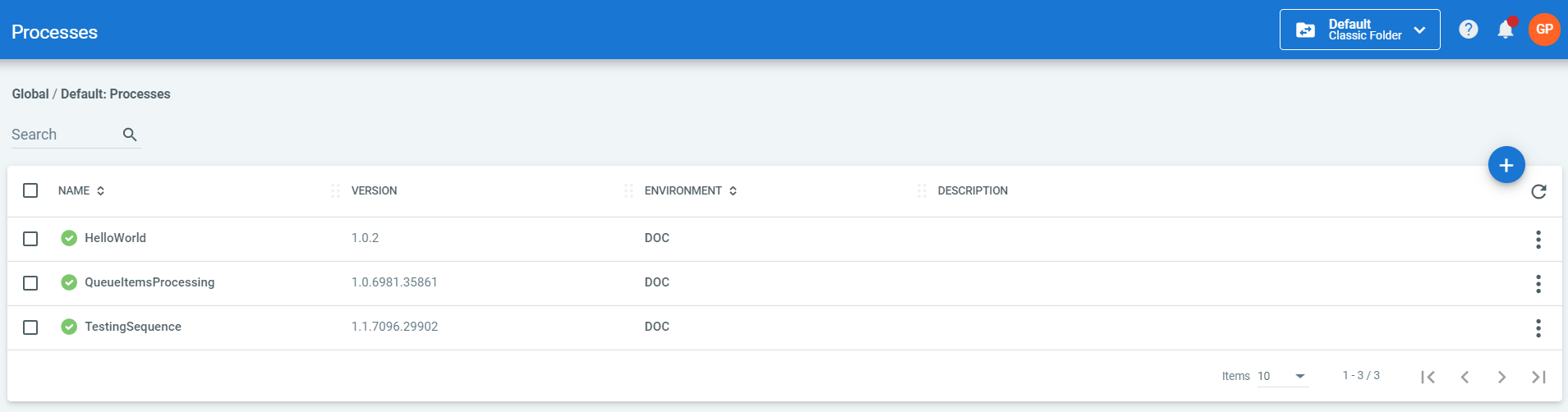
Note that creating a process requires your user to have View permission on Packages, and View and Create permissions on Processes. For deploying processes in classic folders, View on Environments is also required. Read more about roles.
If the Main.xaml of your process has In, Out, or In/Out arguments, they are displayed on the Parameters tab of the View Processes window. In Orchestrator, they become input and output parameters.
In the aforementioned window you can view both input and output parameters, their name and type, and whether their value is inherited from the package or they have no default value. Last but not least, you can specify values for any input parameter. For more info on input and output parameters in Orchestrator, please visit this page.
Note:
Default values provided for In arguments in Studio are not displayed in Orchestrator, at any level.
Activities used in Studio packages are stored in a NuGet feed that Orchestrator has access to. As a result, each time you deploy a package to an environment, the activities are also sent to the Robot machines that are part of that environment. This enables you to execute processes using those Robots, even when your connection to Orchestrator is down.
Version Management
If a new version of a package is available in Orchestrator (you published a new version from Studio), it is indicated with the ![]() icon next to the process it is part of. For more information, see the Managing Package Versions page.
icon next to the process it is part of. For more information, see the Managing Package Versions page.
You may update processes to the latest available version individually, on the corresponding View Processes window, or you may update them in bulk, by selecting multiple of them and clicking the global Use Latest button. For more information, see the Managing Package Versions page.
If a package version associated with a process is no longer available in the configured NuGet repository, it is indicated with the ![]() icon.
icon.
If you are using the latest available version of a package in a specific process, the ![]() icon is displayed next to the process.
icon is displayed next to the process.
Important!
In classic folders, if you have multiple Robots on the same machine it is recommended that you group them in the same environment. Otherwise, some errors might occur when deploying different versions of the same process.
Updated 2 years ago
See Also
| Field Descriptions |