From the Transactions window you can edit the details of an individual queue item, or clone that item entirely. This is helpful for changing the priority or deadline of a transaction to respond to business needs, or editing the data input for failed transactions before retrying them.
Note:
Editing is available for transactions with status New, Failed, or Abandoned, while cloning is available for transactions with status New, Failed, Successful, or Abandoned.
Editing a Transaction
To edit an individual queue item, follow these steps:
- Click the More Actions button for the desired transaction. The More Actions menu appears.
- Select Edit. The Edit queue item window is displayed:
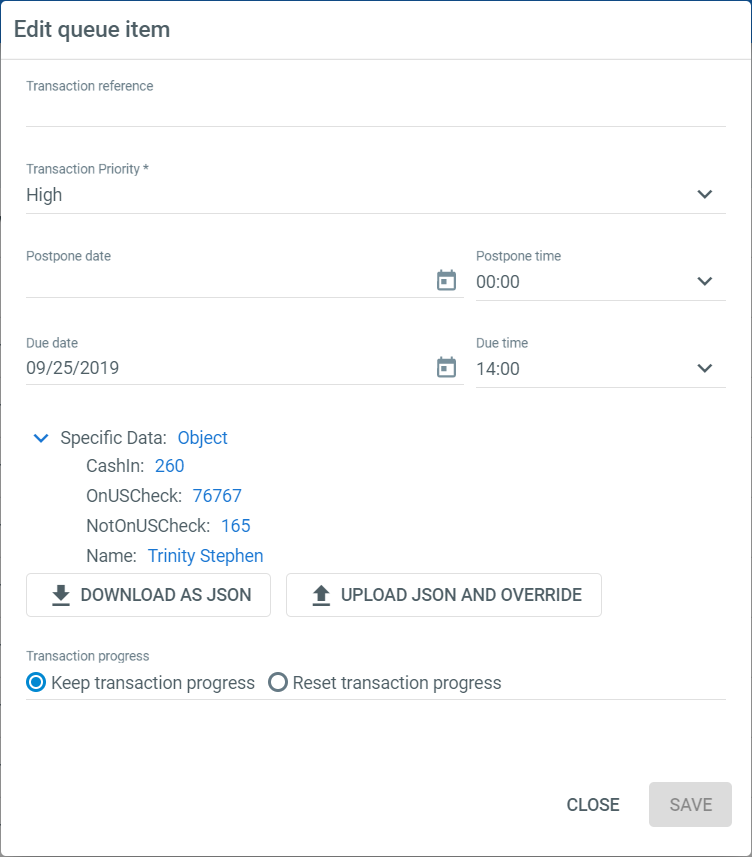
- You can edit the following fields:
| Field | Description |
|---|---|
| Transaction priority | The processing priority level of the transaction, can be set to Low, Normal, or High. The priority is only editable for queues with disabled SLA predictions. If SLA predictions are enabled, the priority is set to High by default. |
| Postpone date and time | Enter the earliest date and time at which the transaction is available for processing. |
| Due date and time | Enter the latest date and time at which the transaction should be processed. |
| Specific data | Select Download as JSON to obtain a file of the transaction item's specific data, for review and editing. The edited file, or an entirely new one, can replace the current transaction data via the Upload JSON and Override button. Note: The file cannot contain any arrays. |
| Transaction progress | Populated according to the progress property defined in Studio. You can Keep transaction progress as is, or Reset transaction progress by selecting the corresponding radio button. |
- Click Save to apply your edits to the transaction.
Cloning a Transaction
To clone an individual queue item, follow these steps:
- Click the More Actions button for the desired transaction. The More Actions menu appears.
- Select Clone. The Clone queue item window is displayed:
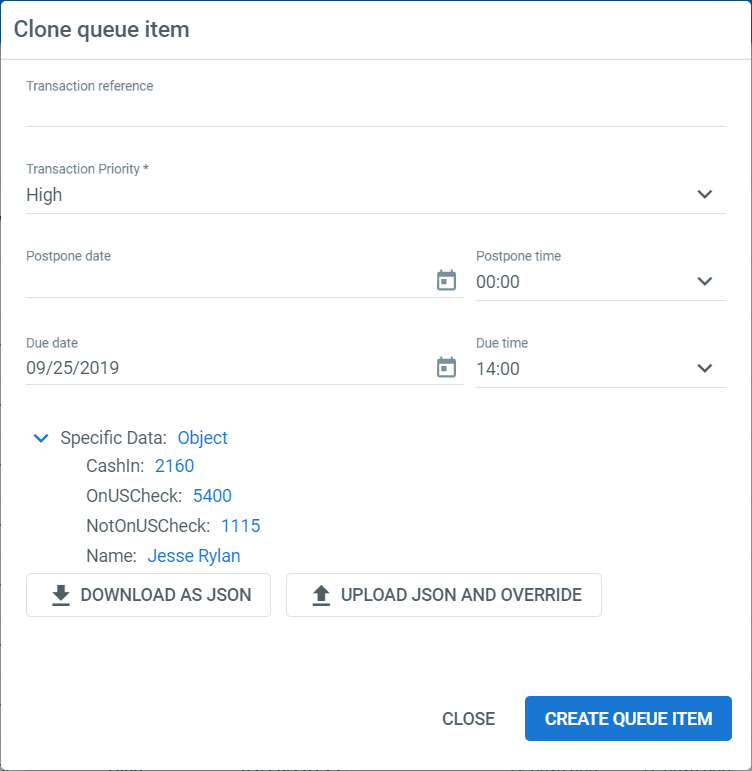
- You can edit the following fields:
| Field | Description |
|---|---|
| Transaction Reference | A unique identifier for the queue item. This key can be used in Elasticsearch to look for a specific item and view its logs. |
| Transaction priority | The processing priority level of the transaction, can be set to Low, Normal, or High. The priority is only editable for queues with disabled SLA predictions. If SLA predictions are enabled, the priority is set to High by default. |
| Postpone date and time | Enter the earliest date and time at which the transaction is available for processing. |
| Due date and time | Enter the latest date and time at which the transaction should be processed. |
| Specific data | Select Download as JSON to obtain a file of the transaction item's specific data, for review and editing. The edited file, or an entirely new one, can replace the current transaction data via the Upload JSON and Override button. Note: The file cannot contain any arrays. |
- Click Create Queue Item to save the cloned transaction.
Updated 2 years ago
See Also
| Queue Item Statuses |