Creating a New Environment
- Click the Add button. The Create Environment window is displayed.
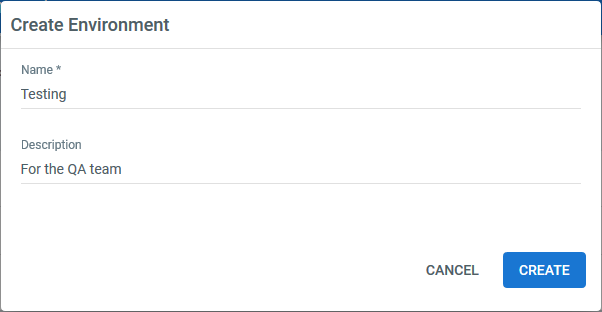
- Fill in a custom Name for the environment.
- (Optionally) Add a description for the environment. It is recommended you add a description when many people use Orchestrator.
Note:
You cannot edit the name of an environment at a later date. You can only change the Robots assigned to the environment.
- Click Create. The environment is created and the Manage Environment window is displayed.
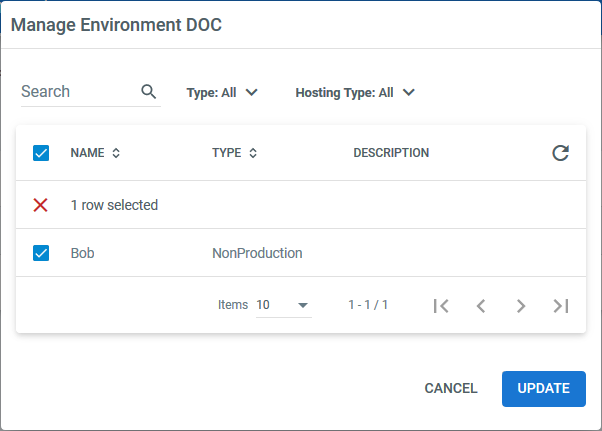
- Select one or multiple Robots that you want to assign to this environment and click Update. All your settings are saved.
Important!
It is recommended that you group Robots from the same machine in the same environment.
Adding a Robot to an Existing Environment
- In the Environments page, click More Actions > Manage for the corresponding environment. The Manage Environment window is displayed.
- Select the corresponding check box for the Robot(s) you want to add.
- Click Update. The Manage Environments window is closed and your settings are saved.
Note:
You cannot add a Robot to an environment if a process associated with that environment is already deployed on the Robot.
Removing Robots from an Environment
- In the Environments page, click More Actions > Manage for the corresponding environment. The Manage Environment window is displayed.
- Clear the corresponding check box for the Robot(s) that you want to remove.
- Click Update. The Manage Environments window is closed and your settings are saved.
Note:
If the environment from which you removed the Robot was associated to one or more processes, then these are removed from the Robot machine (
%ProgramData%\UiPath\Projects).
Removing Environments
To remove an entire environment, click the corresponding Remove button.
Alternatively, select one or multiple environments from the Environments page and click the Remove button.
Note:
You cannot delete environments if they have at least one Robot attached to them or if they have a process or schedule associated.
Updated 2 years ago