Editing User Information
There are two pages containing user-pertaining information: the User page and the Profile page. Populating one of them overwrites the associated information in the other one (name, surname, email address).
- Click User > My Profile. The Profile page is displayed.
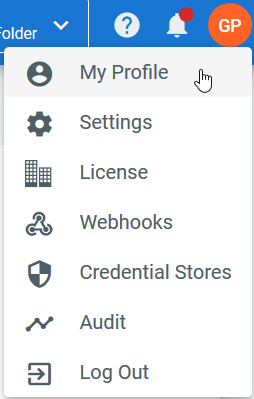
- Click the Edit button in the General section. The Name, Surname, and Email fields are editable.
- Click Update to save all your changes.
Note:
The username cannot be edited.
Subscribing/Unsubscribing from Alerts
Set a valid email address if you want to receive email alerts. The email address can also be used to log in to Orchestrator. If email alerts are enabled, and the user has a role with View permissions on Alerts, the alerts are sent to this address.
You have the possibility to subscribe/unsubscribe from alerts for each of the following categories: Transactions, Robots, Jobs, Tasks, Triggers, and Queues. Find here alert classification according to severity level and category.
Note
The settings in this section are irrelevant if you don't have the corresponding View permissions on each alert category.
By default, all 6 toggles are enabled for a host admin.
Keep in mind that if you don't have the necessary permissions on one of the categories, the No Alerts icon ![]() is displayed next to it and you don't receive any of the corresponding alerts.
is displayed next to it and you don't receive any of the corresponding alerts.
Changing the Orchestrator Theme
Take into account that theme-related changes are applied at browser level.
- In the User menu, click My Profile. The Profile page is displayed.
- In the General section choose either Auto, Light, or Dark to change your theme accordingly.
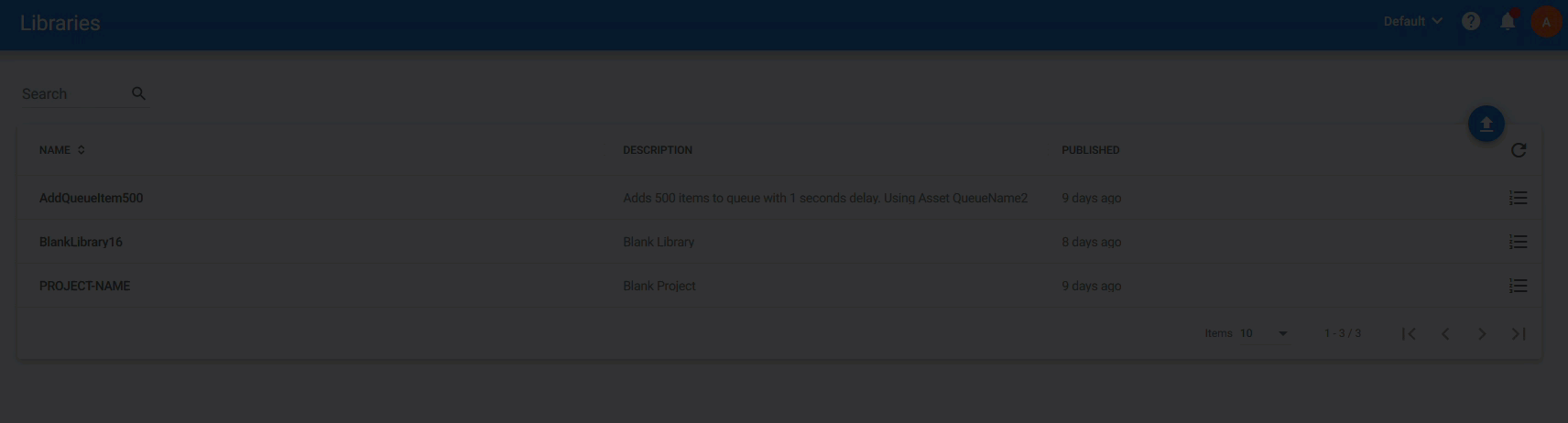
Auto Theme Settings
This theme synchronizes your Orchestrator theme with your operating system display settings regarding the color scheme and motion effects.
Supported operating systems: Windows 10 and macOS Mojave.
Supported browsers: Firefox 67 and above, Safari 12.1 and above, Chrome 76 and above.
Motion effects turned on:

Motion effects turned off:

Windows 10
| OS Setting | Orchestrator Response |
|---|---|
| Default App Mode > Light (Windows Settings > Personalization > Colors) | Light theme applied. |
| Default App Mode > Dark (Windows Settings > Personalization > Colors) | Dark theme applied. |
| Show Animations in Windows > On (Windows Settings > Ease of Access > Display) | Motion effects turned on. |
| Show Animations in Windows > Off (Windows Settings > Ease of Access > Display) | Motion effects turned off. |
macOS Mojave
| OS Setting | Orchestrator Response |
|---|---|
| Appearance > Light (System Preferences > General) | Light theme applied. |
| Appearance > Dark (System Preferences > General) | Dark theme applied. |
| Reduce Motion > Enabled (System Preferences > Accessibility > Display) | Motion effects turned off. |
| Reduce Motion > Disabled (System Preferences > Accessibility > Display) | Motion effects turned on. |
Updated about a year ago