The Machines page enables you to provision and manage machines, with the purpose of further using them to register Robots to Orchestrator. It displays the existing machines and their types. It enables you to create your own machine, be it Standard or Template.
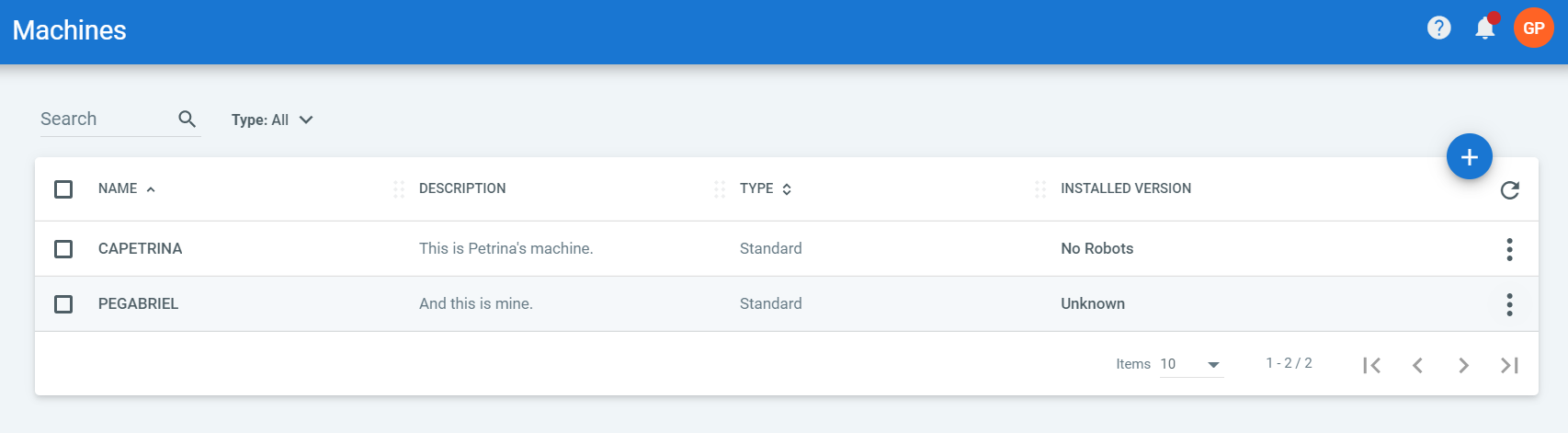
Bear in mind that created machines are available across Folders.
Machine Types
Standard Machine
Should be used when the name of the machine on which you want to define Robots remains the same each time you connect to it - the standard scenario. You define the machine once, and then can connect to any number of Robots in the Robots page. A Robot in this scenario connects to Orchestrator using the machine name - machine key - username combination.
Use the name of the machine which has to be connected to Orchestrator, and on which a Robot is installed. You may find it on the relevant machine using either method from below:
- In the UiPath Robot tray, on the Orchestrator Settings window.
- In Control Panel -
Control Panel\System and Security\System. - Open Command Prompt and type hostname.

Machine Template
Should be used when the name of the machine on which you want to define Robots changes every time, as in the case of non-persistent Virtual Desktop Infrastructures (VDI). You define this entity once and then connect to any number of Attended Floating Robots using a unique Active Directory username. A Robot in this scenario connects to Orchestrator only using the machine key and username combination.
Important
Machine Templates only work for Active Directory users, Attended Floating Robots and Studio Floating Robots.
Machines Permissions
In order to be able to perform various operations on the Machines page, you need to be granted the corresponding permissions on Machines:
- View - Viewing a machine or any machine-related detail
- Edit - Editing a machine
- Create - Creating a machine
- Delete - Deleting a machine
Read more about roles.
Note
You also need View permissions on Machines for creating Standard Robots.
Robot Versions
On the Machines page you can also view the versions of your Robots on the Installed Versions column. The version of a Standard Robot is obtained when the UiRobotSvc service is either started or restarted. The version of an Attended Floating Robot is obtained when the Robot connects to Orchestrator. The following may be displayed according to the various scenarios that may arise:
-
No Robots
- no Robots were ever provisioned on the machine
-
Unknown
- 1 or more Robots were created, but none of them has ever been connected
- 1 or more Robots were created after the Robot-Orchestrator connection had been established
-
[installed version]
- 1 Robot with a version later than 18.2.0 was registered and it is connected
- more Robots having a version later than 18.2.0 (the same one) were provisioned and they are all connected
For example, if you have provisioned one 18.2.4 Robot, which is connected, then 18.2.4 is displayed. If you provisioned a number of 18.3.0 Robots, say 11, and they are all connected, then 18.3.0 is displayed.
-
< 18.2.0
- 1 Robot with a version prior to 18.2.0 was provisioned and it is connected
- more Robots having a version prior to 18.2.0 were provisioned and they are all connected
For example, if you have provisioned one 18.1 Robot, which is connected, then <18.2.0 is displayed. Similarly, if you provisioned a number of 17.1.0 and 18.2.0 Robots, say 9 and 5, and they are all connected, then <18.2.0 is displayed.
-
[number of distinct known versions]
- 2 or more Robots having different versions were registered and they are all connected
For example, you have provisioned a total of 14 Robots (10 with 18.3.0, 2 with 18.2.4, 2 with a version prior to 18.2.0). In this case, 3 versions is displayed.
- 2 or more Robots having different versions were registered and they are all connected
-
[number of distinct known versions+]
- 2 or more Robots having different versions were registered, some are connected, some are not.
For example, you have provisioned a total of 16 Robots (10 with 18.3.0, 4 with 18.2.4, 2 not connected). In this case, 2+ versions is displayed.
If you provisioned 7 Robots, 3 are with a version prior to 18.2.0, and 4 are not connected, then 1+ versions is displayed.
- 2 or more Robots having different versions were registered, some are connected, some are not.
To view the version of each and every Robot connected to a specific machine, click the More Actions button and then View Installed Versions. More details here.
Updated 6 days ago