Orchestrator can handle Single Sign-On Authentication based on SAML 2.0. To enable it, both Orchestrator as Service Provider, and an Identity Provider must be properly configured so that they can communicate with each other. If SAML is enabled and correctly configured, a button is displayed at the bottom of the Login page. If the external identity provider uses a multi-factor authentication protocol, the user needs to comply to the corresponding rules as well in order to successfully log in.
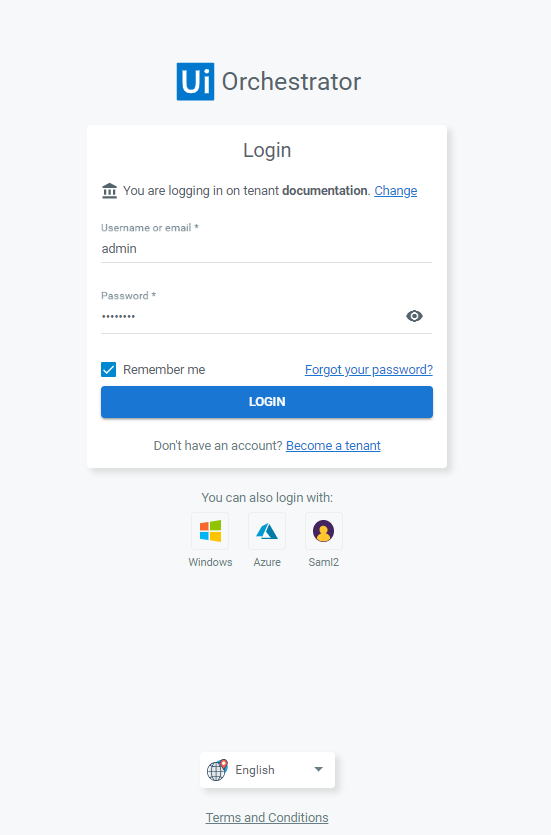
Important
Orchestrator supports multiple Identity Providers. In this guide we exemplify the following four:
ADFS
OKTA
PingOne
Overview
Before we get to the detailed procedure, here is a quick overview of what you have to do to enable SAML authentication.
- Define a user in Orchestrator and have a valid email address set on the Users page.
- Import the signing certificate provided by the Identity Provider to the Windows certificate store using Microsoft Management Console, and set Orchestrator to use it accordingly. See here how to do that.
- Add the configuration block specific to the Identity Provider in
web.config, making sure that theExternalAuth.Saml2.Enabledparameter is set toTrue.
The above method is valid if your email address is set as a SAML attribute, however you can configure your own mapping strategy as well. See here how to do that.
Find the specific configuration blocks and how to obtain the certificates for each Identity Provider on the dedicated pages: ADFS Authentication, Google Authentication, OKTA Authentication.
Updated 2 days ago