To configure the SMTP server so that you can reset your password through your email, go to the Settings page and access the Mail tab. You need to fill in the following fields:
| Field | Value |
|---|---|
| Enable email alerts | Enabled |
| Use default credentials | Disabled |
| Enable SSL | Enabled |
| SMTP Host | Your host domain. |
| SMTP Port | The associated SMTP Host port. |
| SMTP Username | The account from which the reset password email is sent. |
| SMTP Password | The password for the SMTP Username account. |
| Default From Address | Optional. The email address to send mail messages from. It has to be the same one used in SMTP Username. |
| Default From Display Name | Optional. A display name for the email address. |
When all fields are properly filled in click Save to update the changes.
Configuring the SMTP Server for a Google Account
Configuring the SMTP Server for a Google Account is not very different from any regular configuration. In Orchestrator, in the Settings page, in the Mail tab, configure the settings as follows:
- Select the Enable email alerts check box.
- Select the Enable SSL check box.
- Clear the Use default credentials check box.
- SMTP Host - smtp.gmail.com (Google SMTP server).
- SMTP Port - 587 (default Google SMTP port).
- SMTP Username - The email address to send mail messages from. For example, your_username@gmail.com.
- SMTP Password - The app password for the email address you want to use. It has to be the password of the account that was specified in the SMTP Username field.
- Default From Address - The email address to send mail messages from. It has to be the same one as the one used in the SMTP Username field, in our case your_username@gmail.com.
- Default From Display Name - A display name for the email address.
- When all fields are properly filled in, click Save to update the changes.
Note that if you use a Google SMTP Username account, you also need to do the following:
- Open a web browser and log into Google with the credentials used in the SMTP Username and SMTP Password fields.
- Allow Orchestrator to access the account by clicking this link.
- Allow less secure apps by following this link and turning the Allow less secure apps option ON. Note: If your account has 2-step verification activated, this step is not required.
This ensures that the password reset request is properly processed and delivered from the email address configured in the Mail tab to the one configured in the Users page of the user making the request.
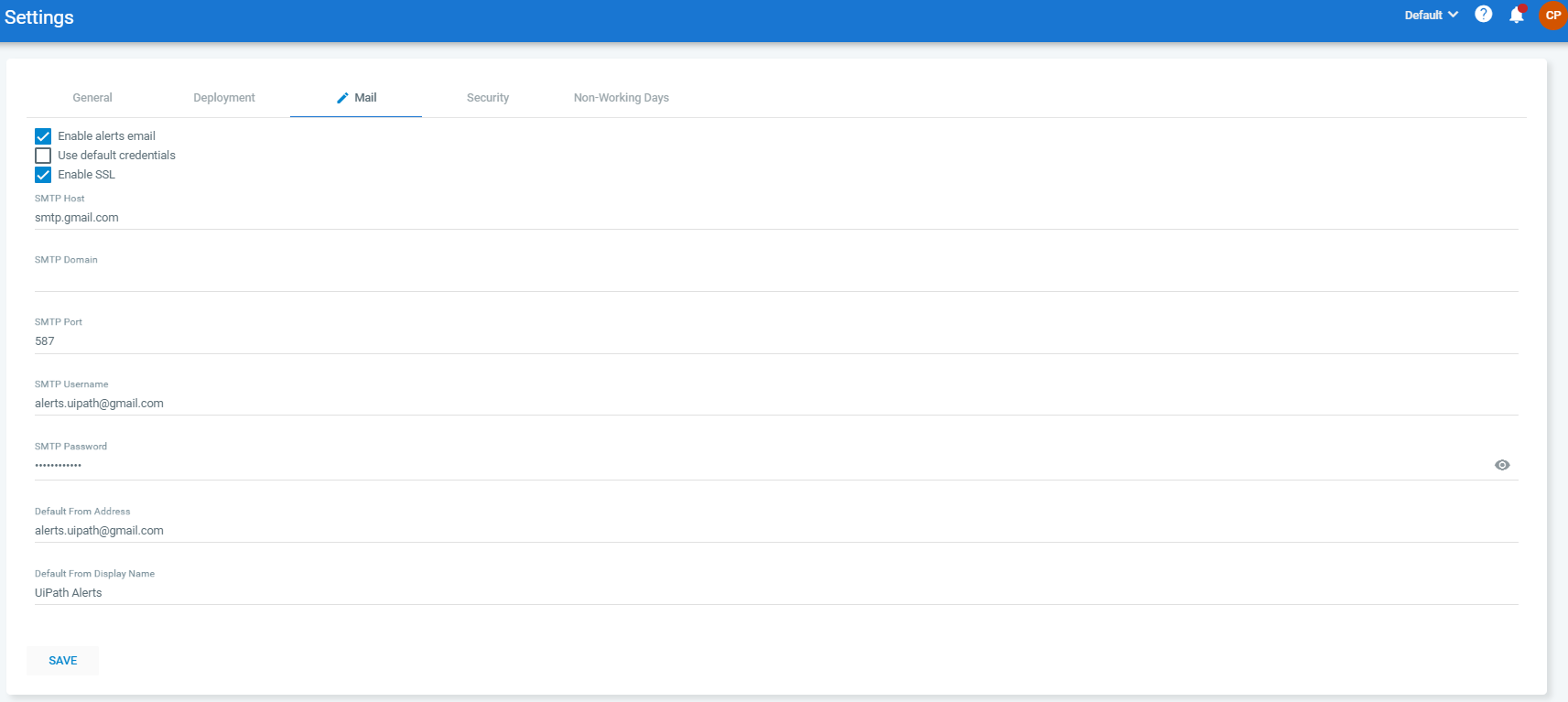
A user can reset his/her password as instructed here.
Updated 3 years ago
See Also
| About Users |
| About Roles |
| Importing Users from the Active Directory |
| Resetting Your Password Through Your Email |