Viewing Logs
Beyond the Logs page accessed from the left menu, you can also view robot-specific and job-specific logs.
Note:
By default the Logs pages only display events from the previous day. You must manually change the Time filter to see earlier events.
Robot Specific Logs
From the Robots page, for an indicated Robot:
- click the corresponding More Actions button, and then View Logs
Important!
If you edit the Robot name, the messages logged with the previous Robot name are no longer displayed.
For Automation Cloud-based Orchestrator services, Robot logs are only kept for 30 days.
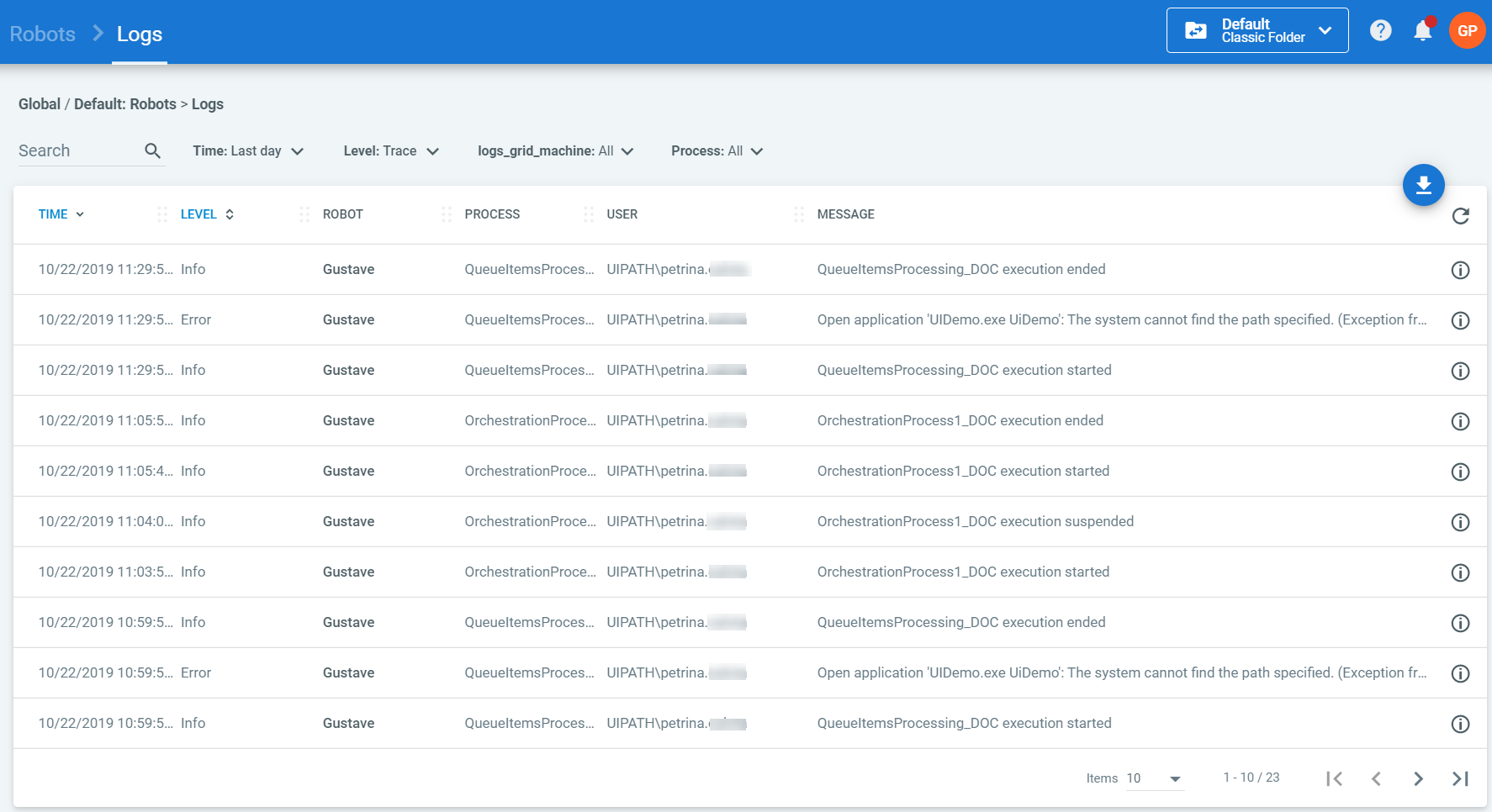
Job Specific Logs
From the Jobs page, for an indicated job:
- click the corresponding More Actions button, and then View Logs
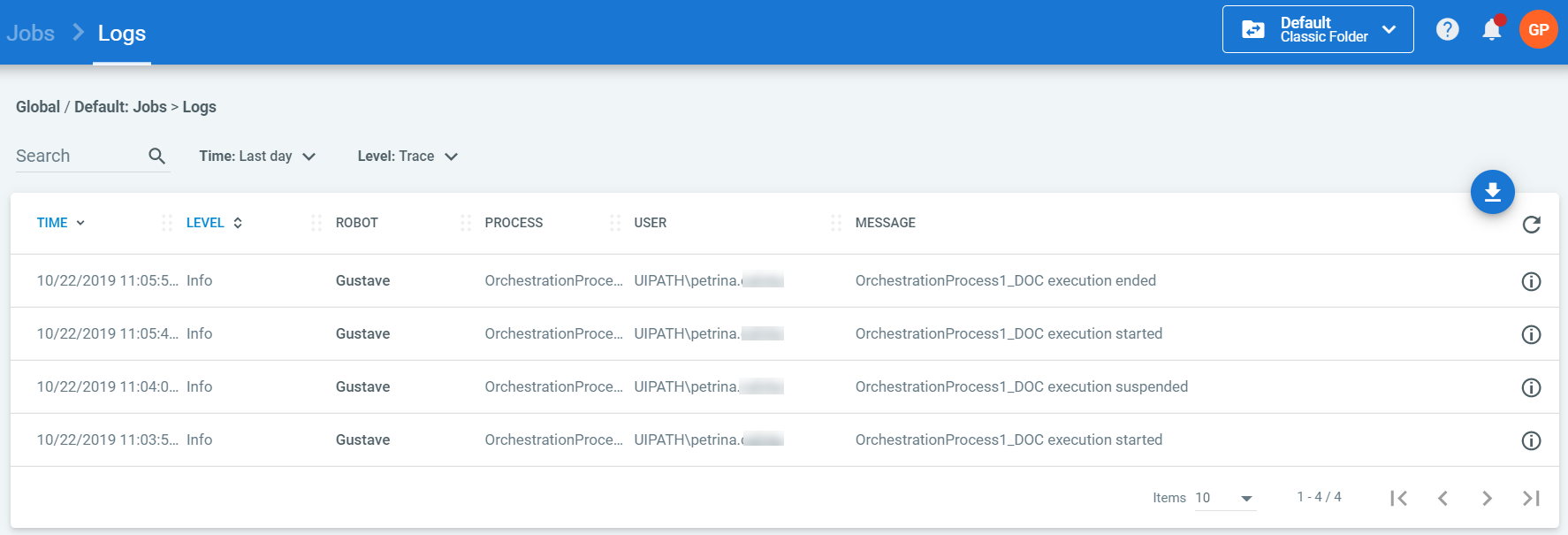
Exporting Logs
Regardless from where you open the Logs page, you can export the data to a .csv file, by clicking the Export button.
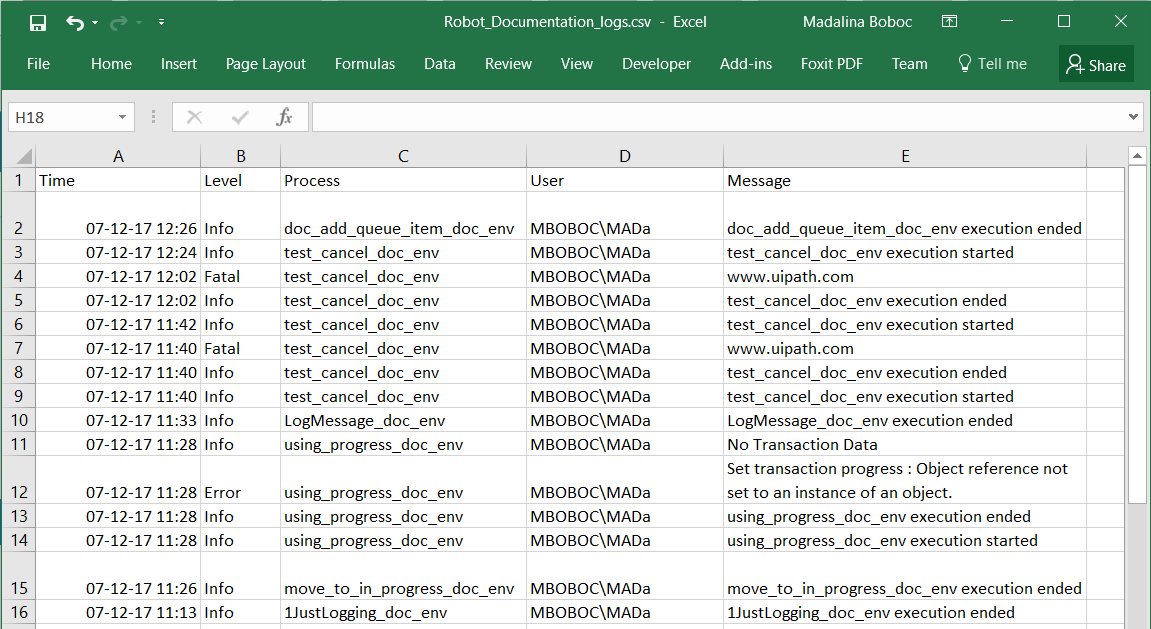
Updated 2 years ago
See Also
| About Logs |
| Field Descriptions |
| Logging Levels |
| Protecting Sensitive Information in Studio |
| Orchestrator Logs |