Tasks handle user intervention when dealing with long-running workflows. Before proceeding with tasks, click here for an overview on long-running workflows.
Note
This feature is only supported for Unattended environments and classic folders implicitly.
Important
Tasks are a licensed feature, you are legally bound to procure licenses before granting access to users.
Studio Context
If within your workflow, human validation is required, instead of thinking in advance of a functional configuration to make it possible, you can configure a workflow using an Orchestration Process in Studio, and the Create Form Task and Wait for Task and Resume activities in the UiPath.Persistence.Activities pack.
The Create Form Task activity enables you to also customize forms using the built-in Form Designer which are later on used for validation.
Orchestrator Context
These forms are centralized as user assignments (tasks) in Orchestrator on the Tasks page. After a task is human-handled, the execution is routed back to the process, as marked in the workflow by the Wait for Task and Resume activity, and gets executed on an available Robot. In the context of long-running business processes, this allows for better resource allocation and reduced execution downtime.
| The fragments of the jobs can be executed by any available Robot. |
Once a task is generated in Orchestrator, it is displayed on the Tasks page with the status Unassigned. Attributes like priority, title or catalog are populated in Orchestrator based on how the task was customized in Studio using the Create Form Task activity.
Tasks are grouped according to user-defined criteria in Task Catalogs which need to be defined in Orchestrator first, and then set at task creation in Studio, using the same activity mentioned above.
Example
Say you have an invoice-processing workflow. A user with execution permissions starts a job for the corresponding process.
The job is executed as usually, up until it encounters the activity which suspends it. That's when human intervention is required.
In Orchestrator, a task is generated awaiting validation. A task admin who handles the task inbox, further assigns the item to a specialized user. The user gets notified that a task is pending.
After the task has been validated, the job is resumed and the execution is finished by any Robot that is available.
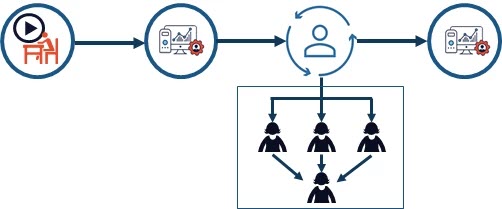
Since fragments of the same job can be executed by different Robots, the corresponding logs target the entire job progress, providing a summary of the execution beginning with Robots, human-reviewer, and the triggers the job is waiting on.
Task Statuses
The following task statuses are available:
- Unassigned - the task has been generated in Orchestrator and hasn't been assigned to any user.
- Pending - the task has been assigned and awaits user validation.
- Completed - the task has been validated. Once completed, validation cannot be reverted.
Custom Roles
We recommend defining the following roles when handling tasks:
Task Admin
The task admin sees all the generated tasks and handles having them assigned to users. Can also validate a task themselves. Should be granted the following permissions:
- Create on Task Assignment.
- View, Edit, Create on Task Catalogs.
- View, Edit, Create on Tasks.
Task User
The task user sees all the tasks assigned to themselves such that he is able to validate them. Should be granted the following permissions:
- View, Edit, Create on Tasks.
Enabling Tasks
Follow the instructions below to enable the Tasks feature on your on-premises environment.
Instance Level
- Update the
web.configfile by adding the following keys:<add key="Features.LongRunning.Enabled" value="true" /><add key="Tasks.ModuleEnabled" value="true" />
- Restart IIS.
Tenant Level
- Log in as the host admin in your Orchestrator instance.
- Navigate to the Tenants page.
- Click More Actions > Enable/Disable features for the tenant on which you want to enable the Tasks feature. The Feature Flags window is displayed.
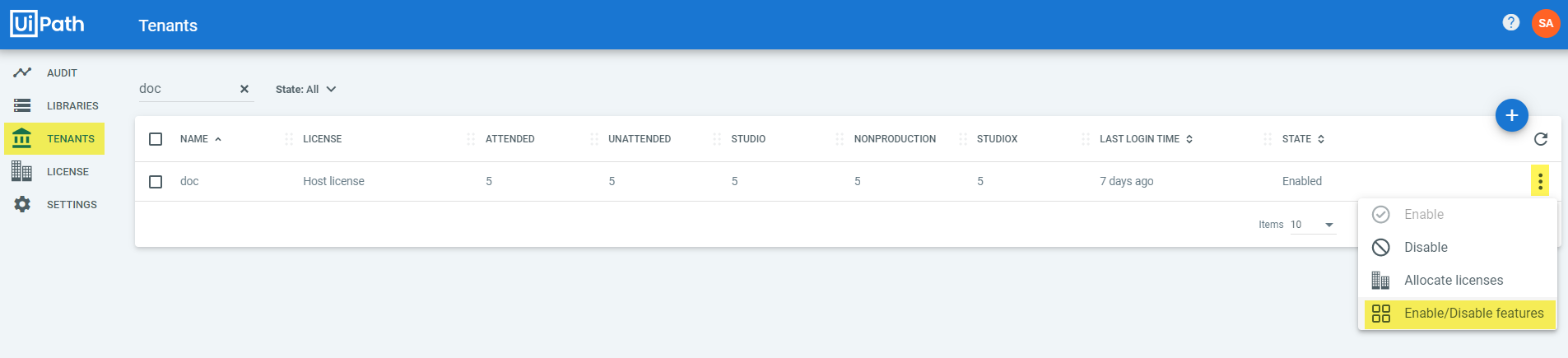
- Select the Tasks check box and click Update.
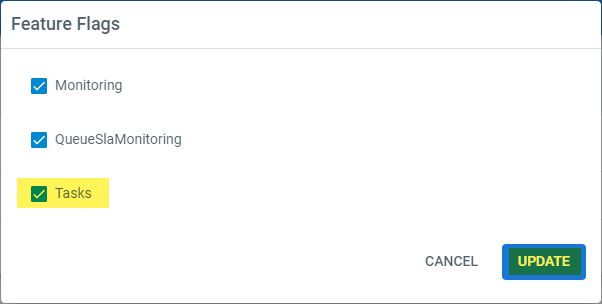
Here's a short video to guide you in enabling the feature once logged in as host administrator.
Updated 3 days ago
See Also
| Jobs |
| Job States |