This page provides a sample solution for creating scheduled backups of your Orchestrator SQL database. See here how to back up the related web.config file and NuGet packages, and here details on backing up your Insights database, if applicable.
Backing Up the Orchestrator Database
There are multiple options for performing this backup, including many third-party solutions that you can license and install if desired, however this example guides you through the process using the integrated Maintenance Plans functionality already present in SQL Server Management Studio.
Creating the Maintenance Plan
- From SQL Server Management Studio, connect to the SQL Server of your Orchestrator database.
Note: Administrator access is required. - Expand the Management folder.
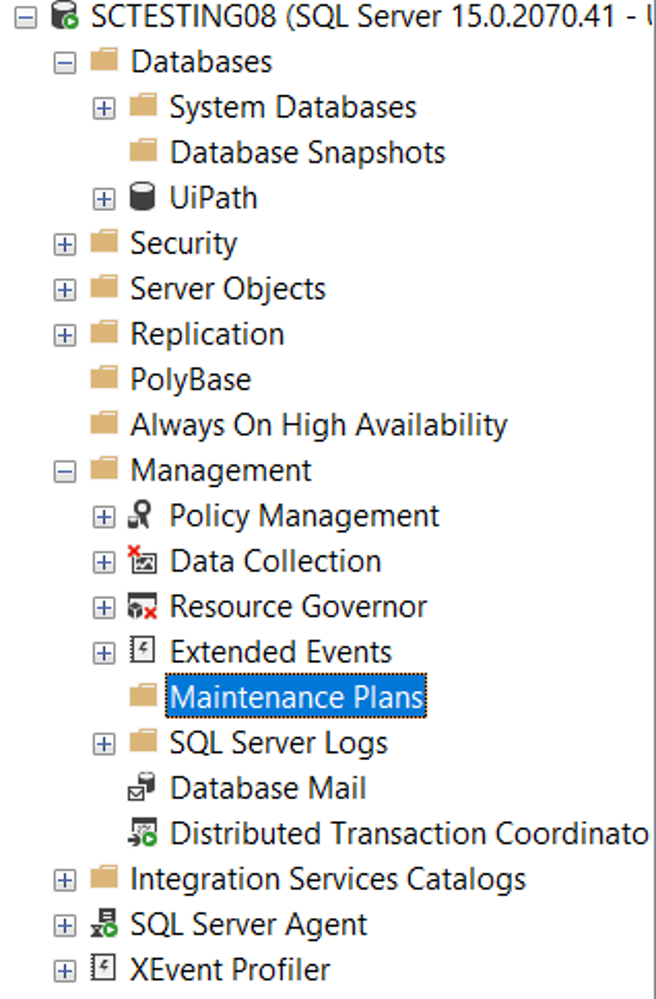
- Right-click Maintenance Plans and select Maintenance Plan Wizard. The Maintenance Plan Wizard is displayed.
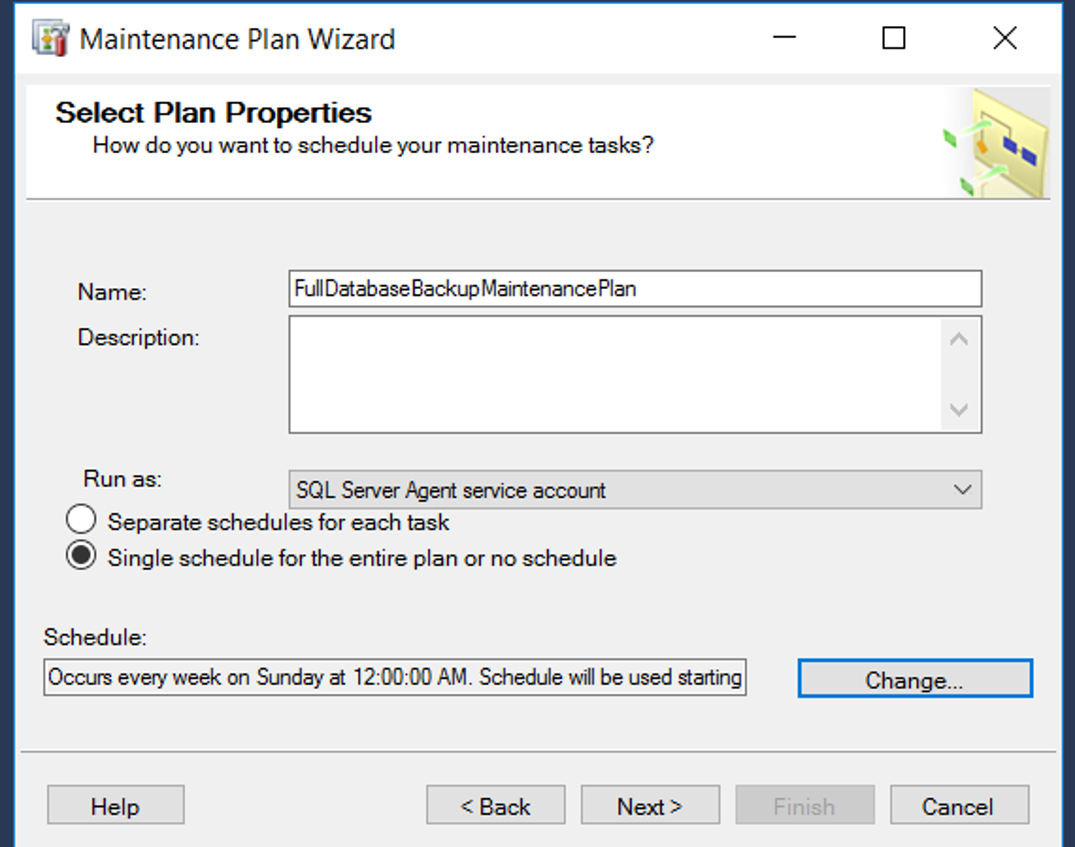
- On the Select Plan Properties page:
a. In the Name field, enter a descriptive name for this maintenance plan.
b. Use the Description field to provide a detailed description of the plan, if desired.
c. From the Run as drop-down, select SQL Server Agent service account.
d. Use the radio buttons and Schedule field to select the desired time and frequency for this maintenance plan. - Click Next. The Select Maintenance Tasks page is displayed.
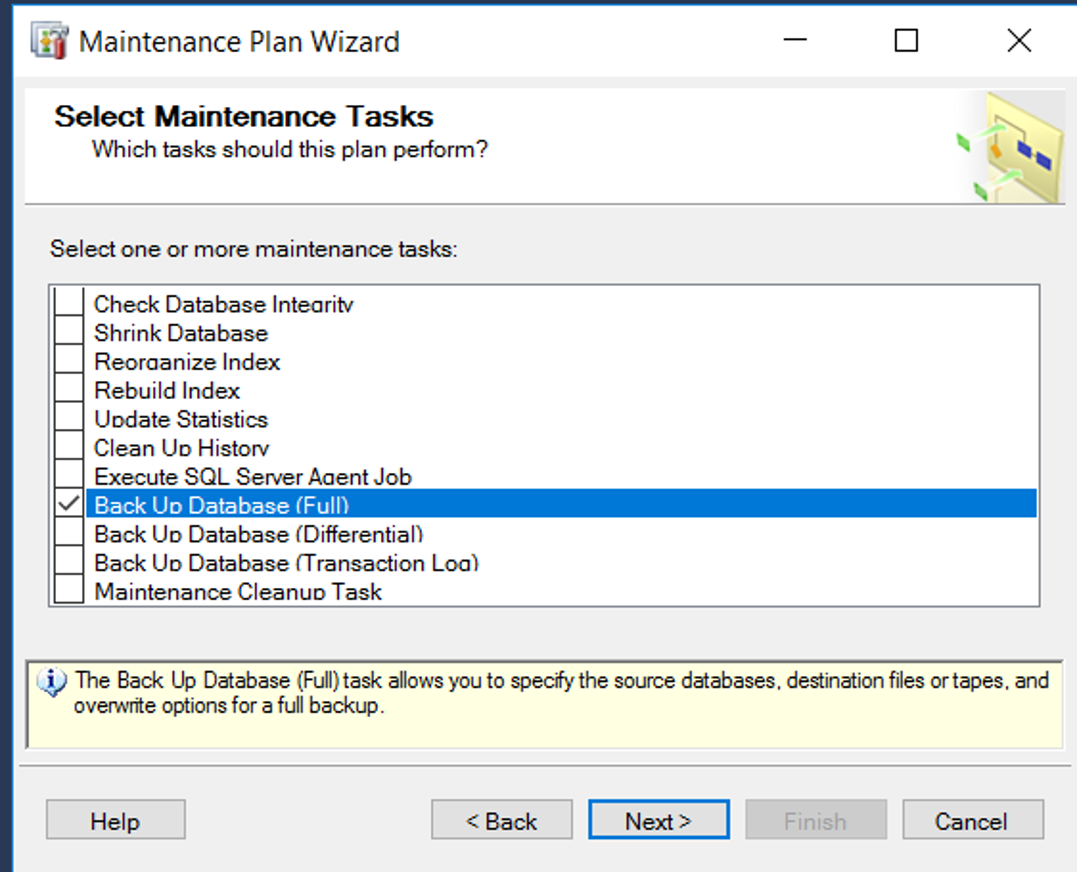
- Select Back Up Database (Full) and click Next. The Define Back Up Database (Full) Task page is displayed.
Note:
This guide only details the setup of a maintenance plan for the creation of a full database backup. In your production environment, it is also recommended to set up a Differential backup plan scheduled to run daily.
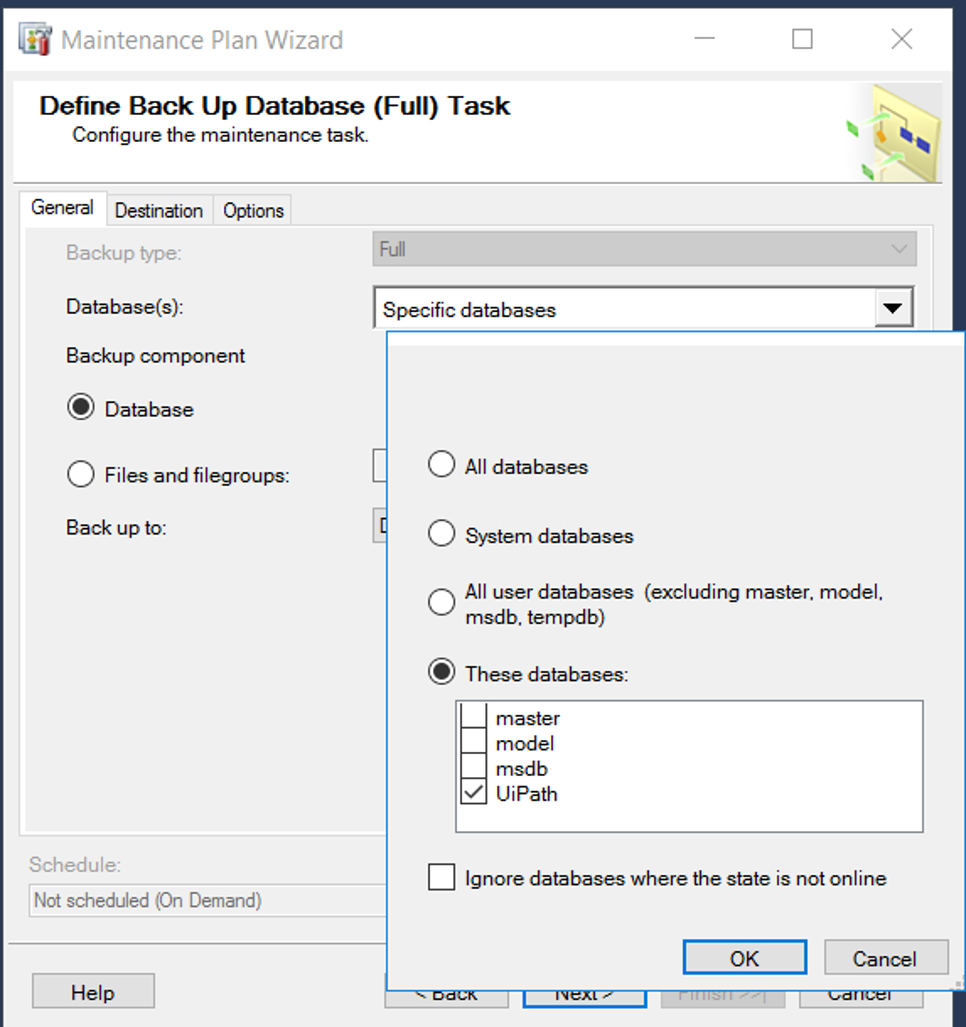
- From the General tab:
a. Use the Database(s) drop-down to select Specific databases.
b. Select Database as the Backup component. In the popup window, select your Orchestrator database (UiPath in the example above). - From the Destination tab, enter the location where all future backups are saved.
- The Options tab enables you to select:
a. Compression for the backup files. If enabled, the time needed to perform the backup increases.
b. Backup Expiration Date.
c. Backup Integrity Verification. If enabled, the time needed to perform the backup increases. - Click Finish to create the maintenance plan and Close to close the wizard.
Executing the Maintenance Plan
The backup as defined in your created maintenance plan can also be executed outside of the defined schedule as follows:
- From SQL Server Management Studio, connect to the SQL Server of your Orchestrator database.
Note: Administrator access is required. - Expand the Management folder.
- Expand the Maintenance Plans folder.
- Right-click the desired maintenance plan and select Execute. The Execute Maintenance Plan window is displayed.
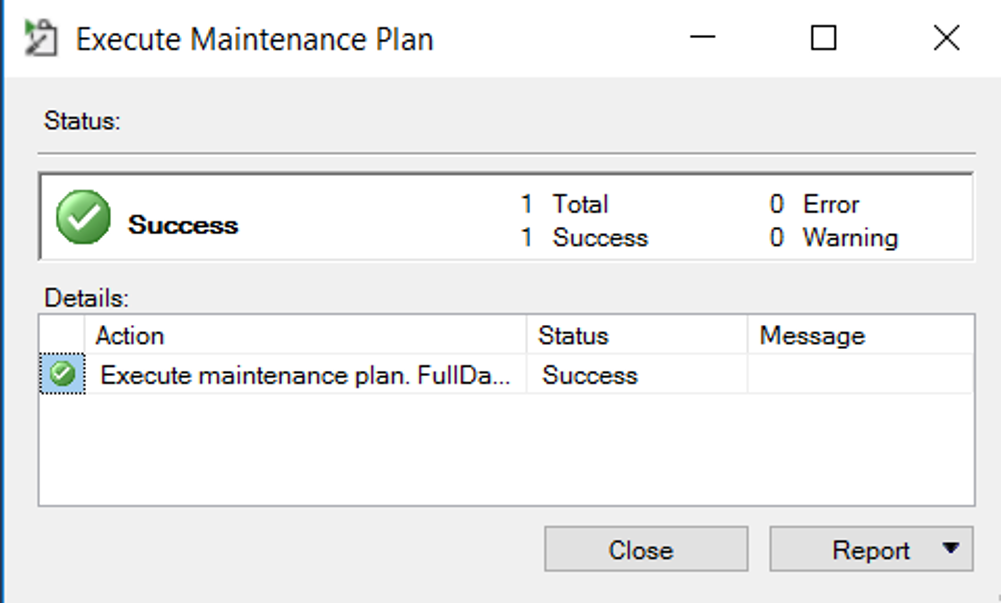
- Once completed Success is displayed. You can click Close to exit or select Report to view the execution report.
Restoring the Orchestrator Database
- From SQL Server Management Studio, connect to the desired SQL Server..
Note: Administrator access is required. - Right-click the Databases folder and select Restore Database.
- Follow the restoration wizard to select the source of the backup and the destination where it is restored.
Note: It is possible to restore a database to an earlier point in time. You can also select a new name for your database. - Click OK to begin the restore procedure. Note that this may take some time depending the on size of the database.
- Once completed, the new database appears in the Databases tab of SQL Server Management Studio.
Updated 2 years ago
See Also
| Insights Backup and Restore |
| Backup Web.config and NuGet Packages |
| Migrating Elasticsearch Indices |