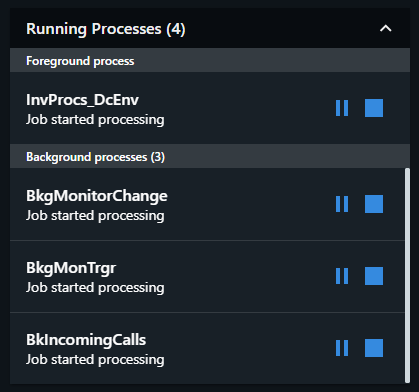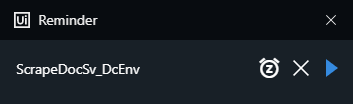UiPath Assistant is the center of all your attended automation needs. It is an application which allows you to view, manage, and set reminders for processes. As a client of the Service, it can request to start or stop jobs and change settings, based on user input.
Although it is specially designed for attended use, UiPath Assistant doesn't impose any limits as to what processes you can start. This means that you're able to easily connect to Orchestrator and have jobs started from there.
The type of Robot agent is chosen during installation. UiPath Assistant does not completely replace the Tray, but you can only use one or the other. The Robot Service deployment is not affected by the type of Robot Agent you use.
After you install and run the Robot, an icon is displayed in the system tray. Clicking this icon brings UiPath Assistant into focus, while right-clicking it brings up a menu from which you can access the Settings, the Orchestrator Settings, or to quit. If the User Mode Robot is installed, closing UiPath Assistant also closes the Robot Service. If the Service Mode Robot is installed, closing UiPath Assistant does not close the Robot Service.
The UiPath Assistant system tray icon color indicates its connection status with Orchestrator, as follows:
- - when the connection is established.
- - when not connected.
- - when an error is encountered, such as the UiPath Robot service being stopped.
The connection status with Orchestrator can also be viewed by hovering over the tray icon, or in the UiPath Assistant status bar, as follows:
- Connected, licensed - when a Robot exists and is licensed. The following tooltip message is displayed on mouse hover:
"Robot is connected and license is acquired.". - Connected, unlicensed - when a Robot exists, but is not licensed. The following tooltip message is displayed on mouse hover:
"There are no available licenses on the server.". - Robot unavailable - this status is displayed along with one of the following tooltip messages on mouse hover, in the following cases:
"An Orchestrator Robot definition must exist for this user."- if a Machine that hosts the Robot is not defined on Orchestrator. For example, if you deployed your Robots using theConnectionStringwithout first defining the Robots in Orchestrator.“Robot does not exist.”- when no Robot is defined.“There are no available licenses on the server.”- currently, all the available licenses in Orchestrator are consumed.“Robot already connected to machine ‘Machine_Name’.”- a floating Robot is already in use on a different machine."The machine key is linked to another machine!"- the key you used to connect to Orchestrator belongs to another machine in Orchestrator.
For more information, see the Field Descriptions for UiPath Assistant.
The UiPath Assistant main window is made up of the following expandable widgets:
The Running Processes Widget
The Running Processes widget enables you to:
- View all currently running foreground and background processes.
- Pause, resume, or stop a process. The Pause button can be disabled for a process from the Studio Process Settings window. Once a process is started, the execution status is displayed. You can use the Report Status activity to have custom status messages displayed during execution.
- Run processes in Picture-in-Picture.
The Process List Widget
The Process List widget enables you to:
- View all the available automation processes:
- If UiPath Assistant is connected to Orchestrator, processes from the environments and folders the Robot is a part of are displayed. Hovering over a process displays its name and the Orchestrator folder it's in.
- If UiPath Assistant is not connected to Orchestrator, processes from the
%ProgramData%\UiPath\Packagesfolder are displayed. ThePackagesfolder can be specified, as explained on this page.
- Start or stop a process. It can be paused from the Running Processes widget.
- Download processes that have a newer version available, or that need to be downloaded and unpacked locally, and view the installation status.
- Search for available processes.
- Add processes to favorites. If this option is checked, a "Star" icon appears near the process which is also brought to the top of the list.
- To remove a process from favorites, either click the contextual menu and then select "Remove from favorites" or simply click on the star icon in front of the process.
The Reminders Widget
The Reminders widget enables you to specify a time or period for you to receive a notification for starting a process. Any process which is visible in the Process List widget can be set to a reminder. Frequency can be set to once, daily, weekly, or monthly, each with its own date settings to configure. A reminder can only include one process. Clicking the Edit Reminder button allows you to make changes to it, or even remove it.
A reminder is displayed once a process is about to start. Please note that a process does not start without your consent. The reminder window allows you to Snooze (displays the reminder again in 10 minutes), Dismiss, or Start the process.
Updated 2 years ago