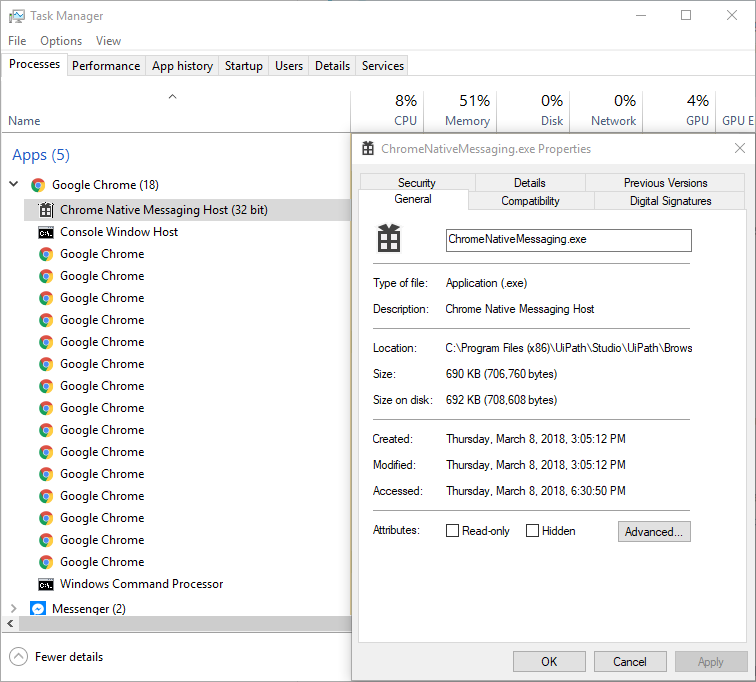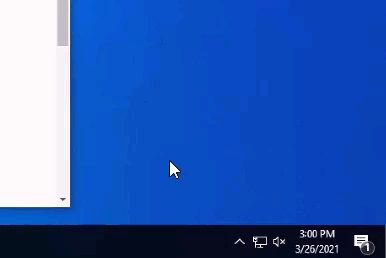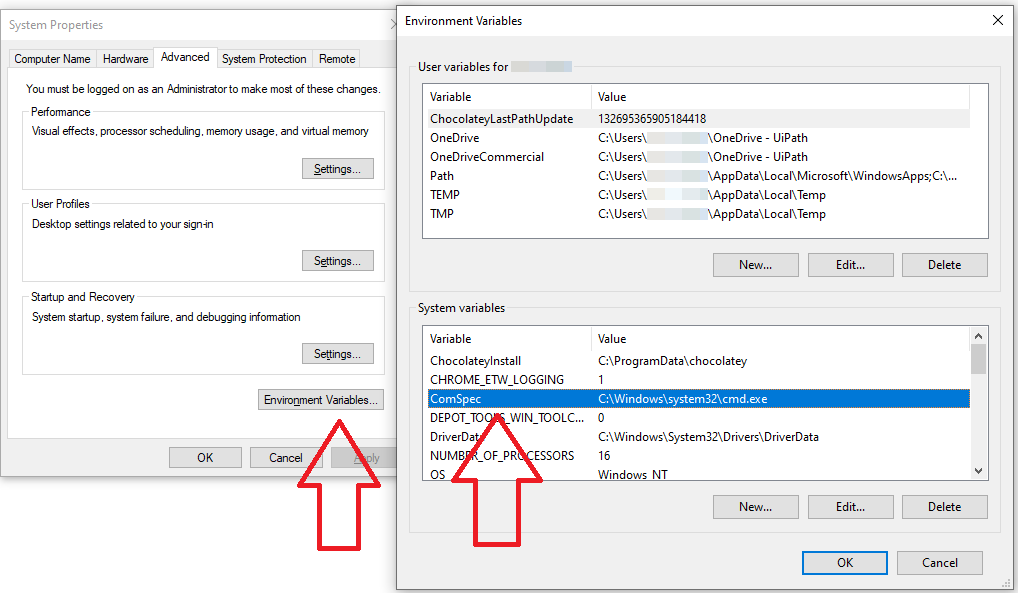This page presents the most frequent reasons for which the UiPath Extension for Chrome might not work properly, and how to solve these issues.
Check if the Extension for Chrome is Installed and Enabled
- In Google Chrome, navigate to
chrome://extensions/. - Make sure the extension is installed and enabled, as explained here.
- If the extension was installed correctly but does not appear in Chrome, check if there are Group Policies that affect the extension, as explained here.
Check if ChromeNativeMessaging.exe is Running
- Open Chrome.
- Open Task Manager.
- Check if the
ChromeNativeMessaging.exeprocess is running.
- If the process is not running:
- Make sure the extension is installed. For more information on how to install it, check the docs page.
- Check if there are Group Policies affecting
ChromeNativeMessaging.exe. See the docs page for more information.
Enable Access to File URLs and Incognito Mode
By default, the extension is not granted access to File URLs or Incognito Mode. To enable these:
- In Google Chrome, navigate to
chrome://extensions/. The Chrome Extensions page is displayed. - Navigate to the UiPath extension and click the Details button. The UiPath Chrome extension details page is displayed.
- Make sure the Allow in incognito and Allow access to file URLs options are selected.
Multiple Browser Profiles
Multiple Chrome Instances With Multiple User Profiles
UiPath Extension for Chrome does not support automating multiple browser instances running with multiple user profiles at the same time. As such, browser automation requires you to close all active instances of Chrome and restart the browser using a single user profile.
Stopping All Chrome Instances
In some cases, Chrome background processes prevent it from closing completely, which interferes with automations even if the browser instance is not visible.
We recommend closing Chrome by right-clicking the Chrome icon in the System Tray, and selecting Exit. This ensures that no other user profiles remain in use in the background.
Check if ComSpec variable is defined correctly
If the UiPath Extension for Google Chrome cannot launch the ChromeNativeMessaging.exe, the solution is to manually add the ComSpec environment variable.
This variable is set at Windows install and should have the value %SystemRoot%\system32\cmd.exe.
Updated 10 months ago