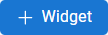The Analytics Tab
| Field | Description |
|---|---|
| Search | Locate existing dashboards that match your input. You can search by dashboard name, source, and/or owner. |
| Display Selection | Use to filter which dashboards are displayed. The available options are: Recent All Created by Me Shared with Me |
| Options | Appears in the Dashboards pane. Displays a menu with the following options: New Dashboard New Folder Import Dashboards |
| Select Dashboards | Appears in the Dashboards pane. Displays a check box for each existing dashboard and folder, enabling you to select any or all to act upon with the following options: Export Copy to Server Delete |
| More Actions | Appears on each existing dashboard tile, and contains the following options: Rename Duplicate Copy to Server Export Download Delete (Not available for default dashboards.) |
Dashboard View
| Field | Description |
|---|---|
| Dashboard Name | Select to edit the name of the dashboard. |
| Data Source | Displays the ElastiCube on which this dashboard depends and the most recent build date and time. Select to display the following options: Change Data Source |
| Add Widget | Opens the New Widget creation window. |
| Add Text | Adds a new blank widget to the current dashboard where you can enter and format text. |
| Change Color Palette | Displays a drop-down menu containing the available color palettes for the dashboard. |
| Configure PDF Report Settings | Opens the PDF report settings window. See here for details. |
| Switch to View Mode | Toggle the display between the default Design Mode and View Mode to see how the dashboard would appear to viewers. |
| Options | Displays a menu with the following options: Export - Download a .dash file of the current dashboard.Duplicate - Create a copy of the current dashboard. Download - Download a PDF or image file of the current dashboard display. Columns - Select between 1 and 4 columns for the dashboard layout. Restore Dashboard - Revert the dashboard to the most recent owner's version. |
The Pulse Tab
| Field | Description |
|---|---|
| Open Dashboard | Opens a new window with the dashboard this alert is connected to. |
| Info | Hover on this icon to bring up a display of the alert notification trigger, creation date, and last modified date. |
| More Options | Displays a menu with the following options: Edit - Opens the selected alert for editing. Duplicate - Creates a copy of the alert. Receive Notifications - Select if you should receive notifications for this alert or not. Turn Off - Disables notifications based on this alert for all users. Delete - Deletes the selected alert. |
Updated 2 years ago