Agent Desktop
| Field | Descriptions |
|---|---|
| Settings | Opens the Options menu. It can also be accessed by right-clicking the Agent Desktop tray icon. The following functionalities are available: Settings - opens the General window, so that you can select the Theme and Language Orchestrator Settings - opens the Orchestrator Settings window, so that you can connect to or disconnect from Orchestrator, and set the Robot logging. Help - opens the Agent Desktop Guide. Quit - closes Agent Desktop. If the User Mode Robot is installed, the Robot Service is also closed. |
| Minimize | Minimizes Agent Desktop to the taskbar. |
| Close to tray | Minimizes Agent Desktop to the system tray. |
Running Processes
| Field | Descriptions |
|---|---|
| Pause/Resume | Pauses the corresponding process or resumes it. The Pause button can be disabled for a process from Studio. |
| Stop | Tries to cancel the corresponding process, and if it does not succeed, it terminates it. This button is displayed only when a process is already running. |
Process List
| Field | Descriptions |
|---|---|
| Search | Find available processes. |
| Start | Starts the corresponding process. |
| Stop | Tries to cancel the corresponding process, and if it does not succeed, it terminates it. This button is displayed only when a process is already running. |
| Install | This button is displayed only when a process exists in the Orchestrator feed, or locally in the %ProgramData%\UiPath\Packages folder, but not in the %userprofile%\.nuget\packages one.Downloads and unzips a given process to the %userprofile%\.nuget\packages folder. Only automation processes that are in this folder can be executed directly from the tray. |
| Refresh | Refreshes the list of available processes. |
Schedule
| Field | Descriptions |
|---|---|
| Add New Schedule | Allows you to create a schedule for a process. |
| Select Process | The process for which to create a schedule. |
| Select Frequency | The frequency at which the process should be executed. The following options are available: Once Daily Weekly Monthly |
| Save | Saves the schedule configuration. |
| Cancel | Discards all schedule configurations. |
| Edit Schedule | Allows you to change the parameters of an existing schedule. |
| Delete Event | Removes the current schedule from the list. |
The Settings Window
The General Tab
| Field | Description |
|---|---|
| Theme | Enables you to change the theme for Agent Desktop. |
| Language | Enables you to change the interface language of Agent Desktop and Studio. |
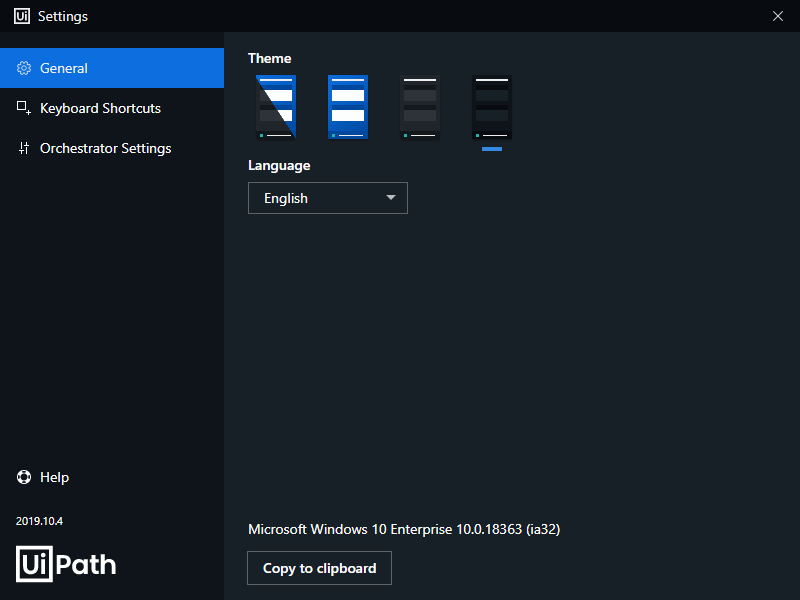
The Keyboard Shortcuts Tab
| Field | Description |
|---|---|
| Pause/Resume | Allows you to configure a global keyboard shortcut which pauses or resumes the execution of the currently running process. |
| Stop | Allows you to configure a global keyboard shortcut which stops the currently running process. |
| Start a Process | Allows you to configure a global keyboard shortcut to start the corresponding process. |
| Clear Shortcuts | Removes all keyboard shortcut configurations. |
There are a few things to consider when you configure processes keyboard shortcuts:
- You can use up to three different modifier keys (Ctrl, Alt, Shift) and any other keyboard button. Examples: Ctrl + Alt + Shift + P, Ctrl + Alt + P, Shift + P. Please note that the FN key modifier is not supported.
- Your character combination can contain numpad buttons, such as Ctrl + Alt + Num3. Note that using the numerical equivalent instead of the assigned numpad button does not work.
- If your character combination contains a numerical value, its numpad equivalent does not work. For instance, using Ctrl + Alt + Num3 instead of Ctrl + Alt + 3.
- You can use function key from F1 to F11. Please note that F12 is not supported because it is a Windows global keyboard shortcut.
- You can not use a global keyboard shortcut which is already in use by a different application.
- If a third-party running application uses the same keyboard shortcut but is not global, the Robot keyboard shortcut is taken into consideration.
- Global keyboard shortcuts can be registered and used by Robots installed on virtual environments.
- If the same keyboard shortcut is used by the Unblock options the Block User Input activity and the Robot, it unblocks the user input when first pressed, and either pauses/resumes, or stops the process the next time it is pressed.
- You first need to start a process before you can use assigned global keyboard shortcuts.
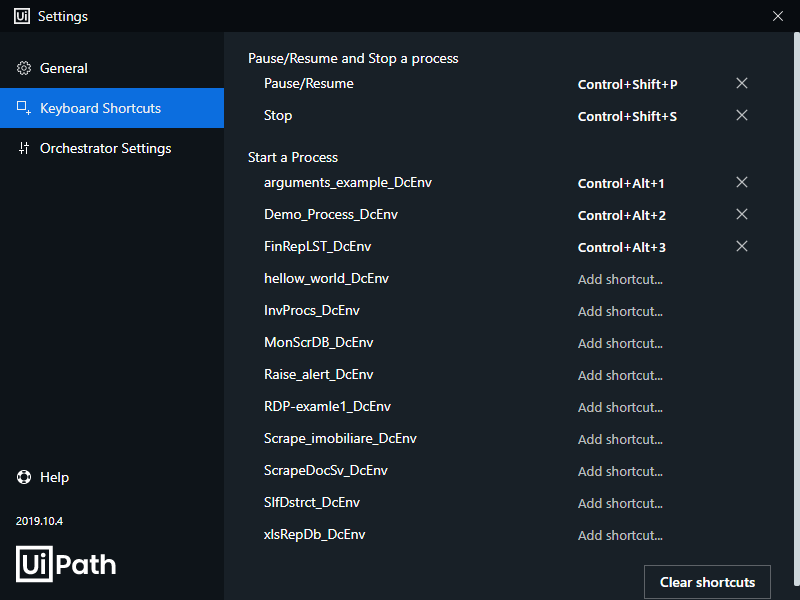
The Orchestrator Settings Tab
| Field | Descriptions |
|---|---|
| Machine Name | The name of the machine on which Agent Desktop is installed. It is automatically filled in. It needs to be between 1 and 15 characters. If the machine name is longer than 16 characters, then it appears truncated in the Orchestrator Settings window. For example, if your machine name is WORKSTATIONWIN7_01 it appears as WORKSTATIONWIN7 in the Orchestrator Settings window. The following characters are not supported:Backslash \Slash mark /Colon :Asterisk *Question mark ?Quotation mark "Less than sign <Greater than sign >Vertical bar |Please note that full stop . is a supported character, but the Machine Name cannot start with it. Some computer names are reserved by default. You can find out more about NetBIOS computer names and limitations on this page. |
| Orchestrator URL | The URL of your Orchestrator instance, such as https://platform.uipath.com/. The URL is saved in a drop-down menu so that next time you connect to Orchestrator you only need to select the target URL. |
| Machine Key | The Machine key copied from the Provision Robot window in Orchestrator. The key is saved. Next time you select the Orchestrator URL to connect to this field is automatically filled in with the corresponding key. |
| Connect | Enables you to connect Agent Desktop to Orchestrator. This button is not available if Agent Desktop is already connected to Orchestrator or if all the required fields are not filled in properly. |
| Disconnect | Enables you to disconnect Agent Desktop from Orchestrator. This button is available only if the Robot is connected to Orchestrator. |
| Logging | The level at which the Robot should log information. The following levels are available: Verbose, Trace, Information, Warning, Error, Critical, and Off. |
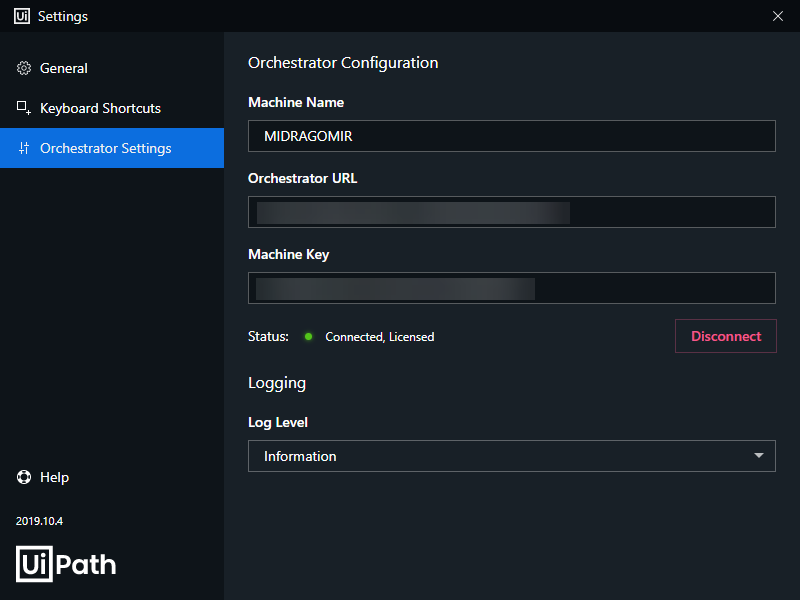
Updated 2 years ago