Sharing folders across your network provides faster access to files of interest to all machines connected to that network, or a particular selection of users. However, if you try to execute a process located in a shared folder, an exception is thrown.
Observed Behavior
In this scenario, the project located in the shared folder is either started from Studio or using the UiRobot.exe -f command. The process fails to execute and throws the
Access to the path ‘[…]project.json’ is denied. exception. The issue occurs when the Service Mode Robot is installed. Find out more About Robot Deployment Types.
Cause
Since only the user has access to files on the shared folder, the Robot Service, which runs under the local system, does not have sufficient privileges to read the project files.
Solution
Access rights need to be granted to your machine, as follows:
- Right-click the shared folder which contains the target project, and select Properties.
- In the Security tab, click the Edit button from the Group or user names section. The Permissions window is displayed.
- Click the Add button. The Select Users, Computers, Service Accounts, or Groups window is displayed.
- Click the Object Types button, make sure only the Computers option is selected, and then click OK.
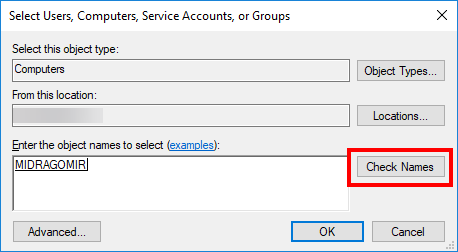
- In the Enter the object names to select section, write your computer name. Click the Check Names button to validate your selection.
- Click OK to confirm the changes.
The Robot Service can now access the project on the shared folder, and the process can be executed both from Studio and using the UiRobot.exe -f command.
If the project is located on a mapped network drive, you need to perform the steps described on this page after the ones above.
Updated 3 years ago