This extension helps you create browser automations in Edge. It can be installed from Studio, the Command Prompt, or from the Microsoft Store. Please note that Edge support is currently an experimental feature. If you encounter any issues, please consult the troubleshooting guide for Studio.
Before you develop automation projects in Edge, it's important to know that Microsoft is planning to make Edge a Chromium-based browser. As such, current automation projects in Edge are not going to be compatible with a Chromium-based Edge browser.
Note:
Your machine needs to be part of a domain to be able to install the Edge extension.
From UiPath StudioX
- Access the Tools page from the Backstage View. The extensions you can install become visible.
- Click the Edge button. A confirmation dialog box is displayed. The extension is now installed.
From the Command Prompt
- Click the Windows Start button and type
cmdin the search field. - Right click on Command Prompt and run it as administrator.
- Change the directory to the UiPath installation folder (cd C:\Program Files (x86)\UiPath\Studio\UiPath).
- Use the
SetupExtensions.exe /Edgecommand to install the extension. A confirmation pop-up is displayed in Edge. - Start (or restart) the Edge browser, so the installation can complete. A new UiPath icon appears in the top right:
If the computer is not part of a domain, the setup opens the Microsoft Store page to download and install the extension. In this case, simply follow these steps:
- Click the Get button once the Microsoft Store is opened.
- Wait for the Edge extension to install, then click the Launch button. The Edge browser is opened and a pop-up is displayed.
- Click the Turn it on button to activate the Edge extension. The extension is now installed and a new UiPath icon appears in the top right.
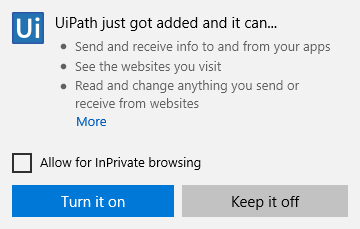
Updated 3 years ago