From UiPath StudioX
- Access the Tools tab from the Backstage view. The extensions you can install become visible.
- Click the Firefox Extension button. Mozilla Firefox opens up and a confirmation pop-up is displayed.
- Click the Add button, and then OK to confirm. The UiPath Firefox extension is now installed.
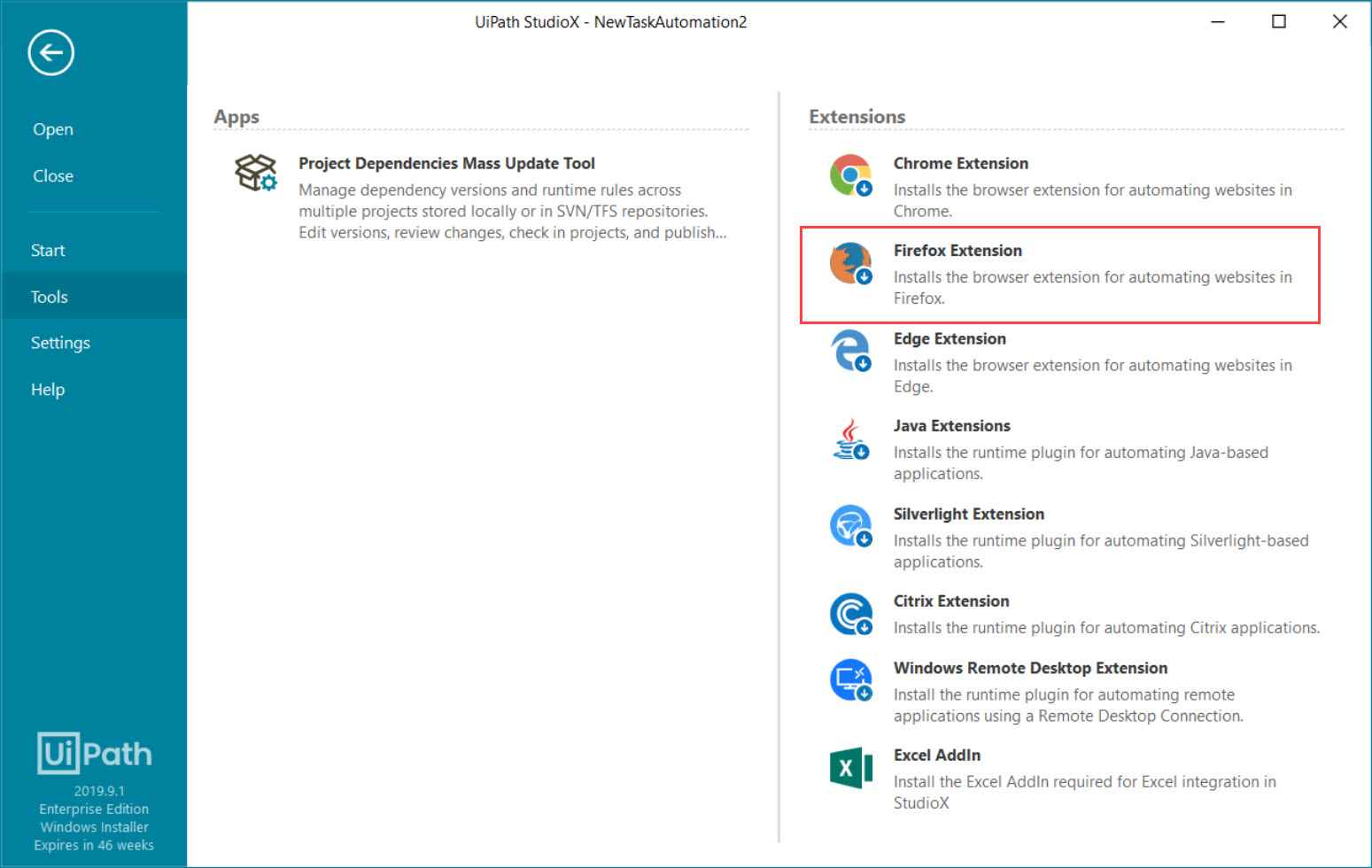
From the Command Prompt
- Click the Windows Start button and type
cmdin the search field. - Right click on Command Prompt and run it as administrator.
- Change the directory to the UiPath installation folder (
cd C:\Program Files (x86)\UiPath\Studio\UiPath). - Use the
SetupExtensions /Firefoxcommand to install the extension. Firefox opens up and a confirmation pop-up is displayed.
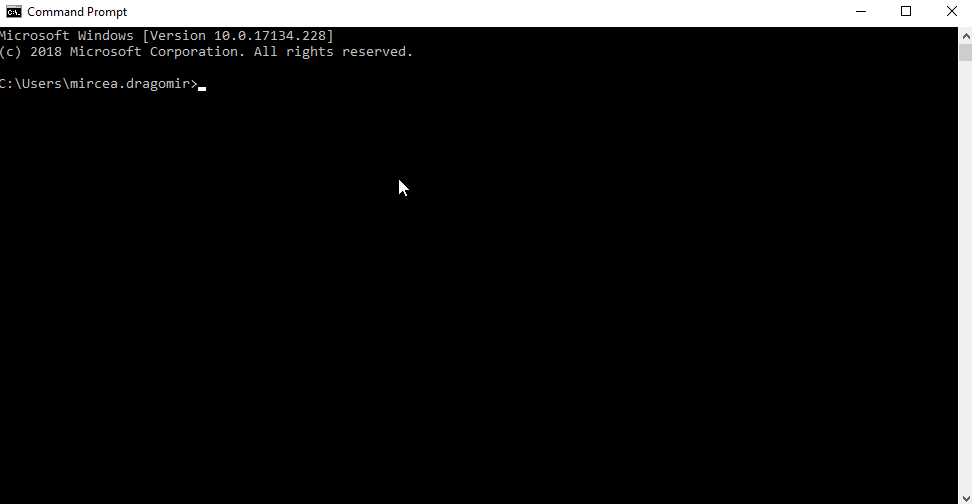
- Click the Add button, and then OK to confirm. The UiPath Firefox extension is now installed.
Updated 3 years ago
See Also
| Installing the Chrome Extension |