The Excel Addin enables StudioX to integrate with Microsoft Excel. After it is installed, you can seamlessly switch between StudioX and Excel to indicate the data you want to use in your automations.
To install the Excel Addin:
- Open the Windows Task Manager and make sure no instance of Microsoft Excel is running.
- From the StudioX Backstage View, click Tools. A list of available extensions is displayed on the right side of the screen.
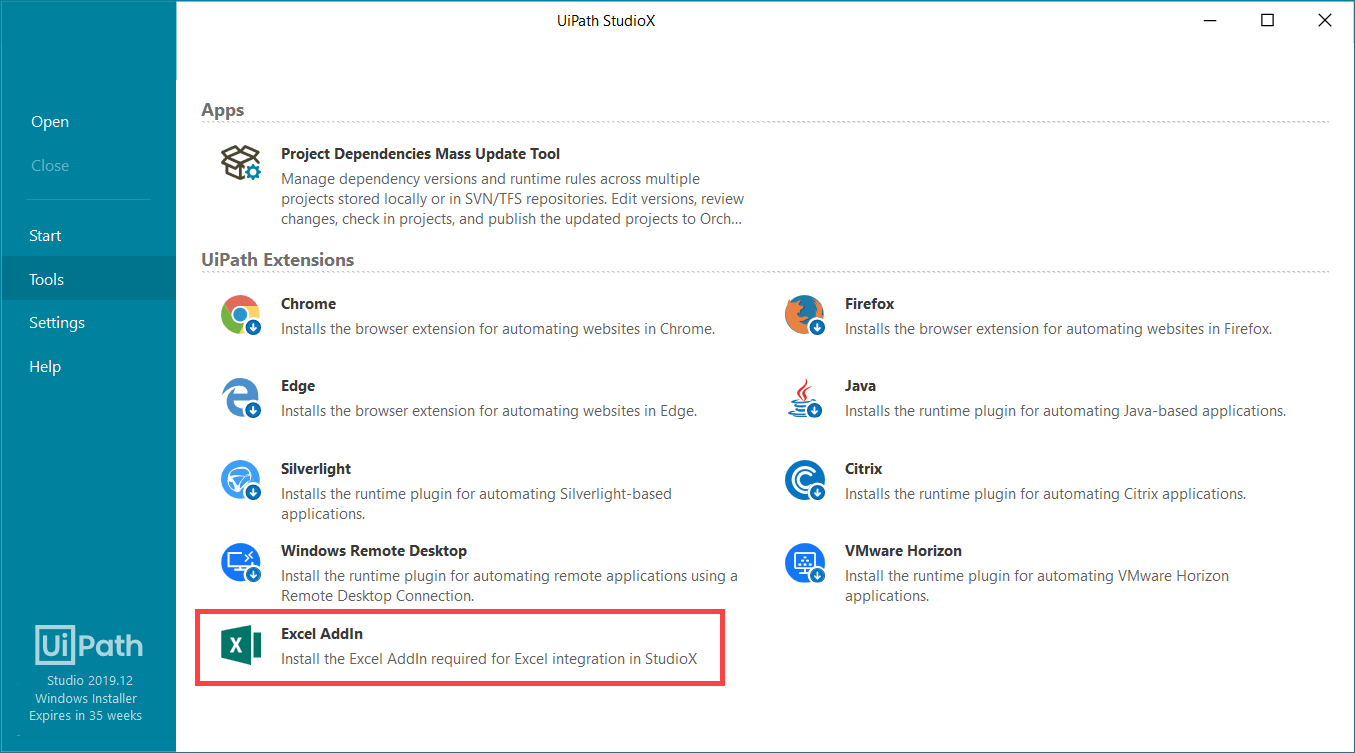
- Click Excel AddIn. The addin is installed and a confirmation message is displayed after a few seconds.
Note:
If an error is displayed indicating that Microsoft Excel is not installed, your Microsoft Office installation may be corrupted. Repair or reinstall Microsoft Office, and then try to install the Excel Addin again.
Updated 3 years ago