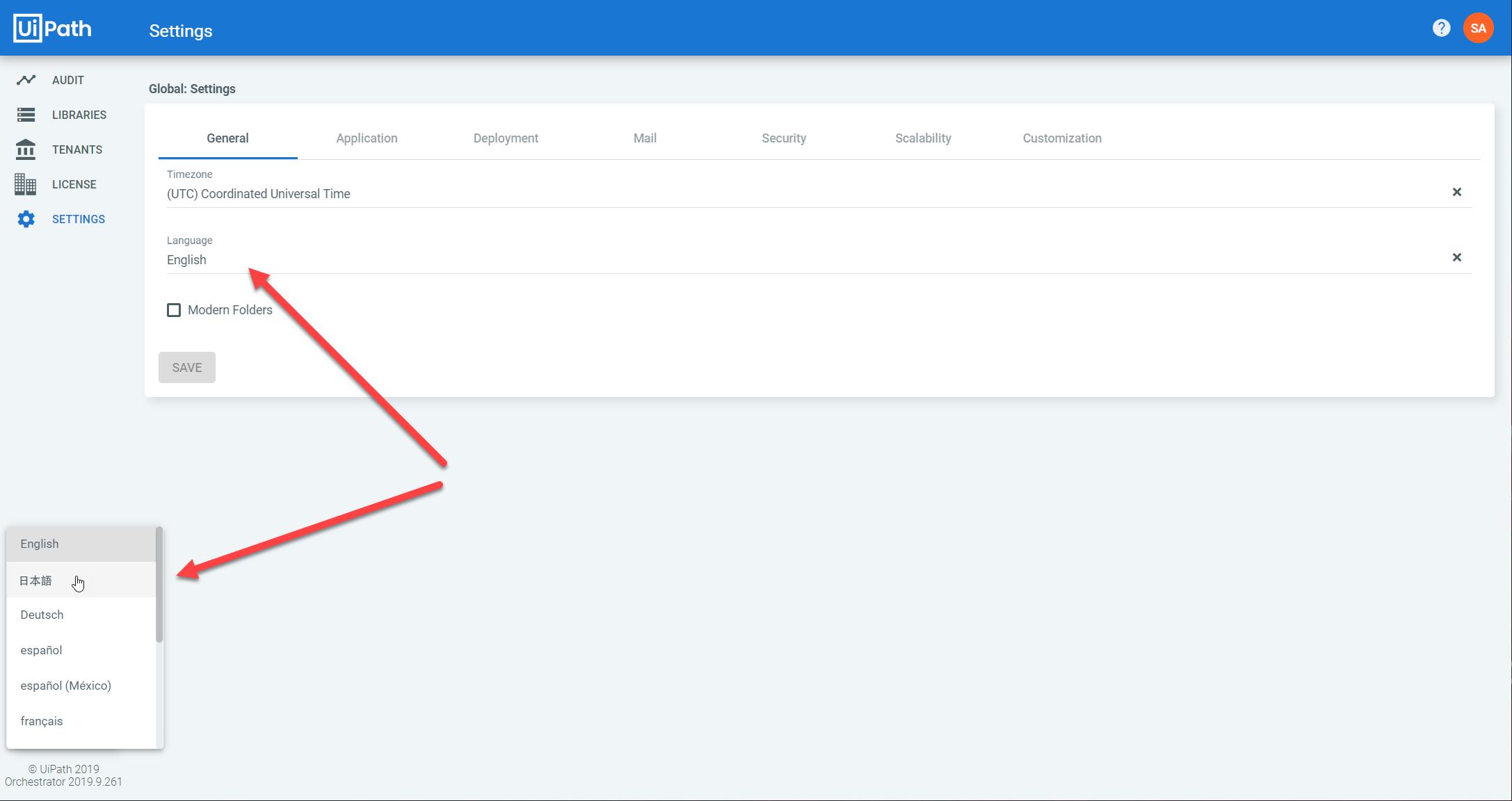Multitenancy enables you to isolate data with only one instance of Orchestrator. This feature facilitates automating different departments from your company and ensures the desired authorization of Orchestrator data per department. However, please note that all the data is stored in the same database.
Learn how to configure tenant settings.
Tenants separate the following Orchestrator components:
- Processes
- Packages
- Assets
- Queues
- Triggers
- Robots
- Environments
- Jobs
- Logs
- Alerts
- Audit
- Settings (including licenses)
- Users
- Folders
- Machines
While installing Orchestrator, a host admin, also known as a System Administrator, is created. The host admin has rights to create new tenants, change application settings and audit password changes, create, update, register, and delete actions on settings, tenants, and users. The Profile page enables host admins to change their general information and password and view the last login attempts with the current credentials.
The Default tenant is also automatically created when installing Orchestrator as your first tenant. Each tenant has a tenant admin, created as a local user which has the Administrator role. The tenant admin cannot be deleted or disabled, but you can edit its information in the Users page.
A tenant can be enabled or disabled at any point, in the Tenants page, by the System Admin.
Localization
You can change the language using the drop-downs displayed on multiple pages at host and tenant levels. The following languages are available:
- English (Default)
- 日本語
- Deutsch
- español
- español (México)
- français
- 한국어
- português
- português (Brasil)
- русский
- Türkçe
- 中文 (简体)
Note:
Changes in the Orchestrator localization settings are not propagated to the Insights Portal until you log out and back into Orchestrator.
Host Level
According to their position on the pages, there are two types of drop-downs:
A. On the General tab - The language settings here affect the user interface at the host level and the Login page while also propagating at the tenant level. The only way for the propagated language to take effect is if no other local changes have been made.
B. On the left-hand menu - The language settings affect the user interface at the host level only. This drop-down has priority over the first one.
Example:
- If I choose English on A, and Japanese (日本語) on B, the user interface at the host level will be in Japanese, while at the tenant level, English is propagated.
Tenant Level
At this level, the drop-downs are disposed the same as at the host level:
C. On the General tab - The language settings here affect the interface for the current user while also propagating to the other users in the tenant. The only way for the propagated language to take effect is if no other local changes have been made for each user. This drop-down has priority over A.
D. On the left-hand menu - The language settings here affect the interface for the current user only. This drop-down has priority over C and implicitly over A as well.
Example:
- If I choose English on C, and Japanese (日本語) on D, the user interface for the current user will be in Japanese, while for the other users in the tenant, English is propagated.
- If no language-related changes are done at this level (C or D), then the language selected on A has been propagated to the current user and the others in the tenant.
Bear in mind the following:
- When choosing the language for the user interface, the users' choice from the left-hand menu has priority over any other settings at any other level.
- "Propagated" doesn't necessarily mean the changes take effect. It means they are transmitted to the inferior levels. They only take effect if no local changes have been made on those levels.
- In Orchestrator, Robot-pertaining information is always displayed in the language of the Robot. As a result, it is possible, for example, to have some information in English and some in Japanese or vice-versa.
- The stack trace on the Info field in the Job Details window is displayed in English, regardless of what language was chosen by the user.
- The Login page is always displayed in whatever language is set at the host level, on the General tab, unless you change it manually from the drop-down on the page itself.
- The Become a Tenant and Reset Password pages are displayed in the language on the Login page unless you change it manually from the drop-downs on the pages themselves.
- The confirmation and reset-password emails are sent in the language of the current user.
Note
In some cases, you might need to refresh the page, or log out and then log back in such that all elements on the page are localized.
Updated 2 years ago