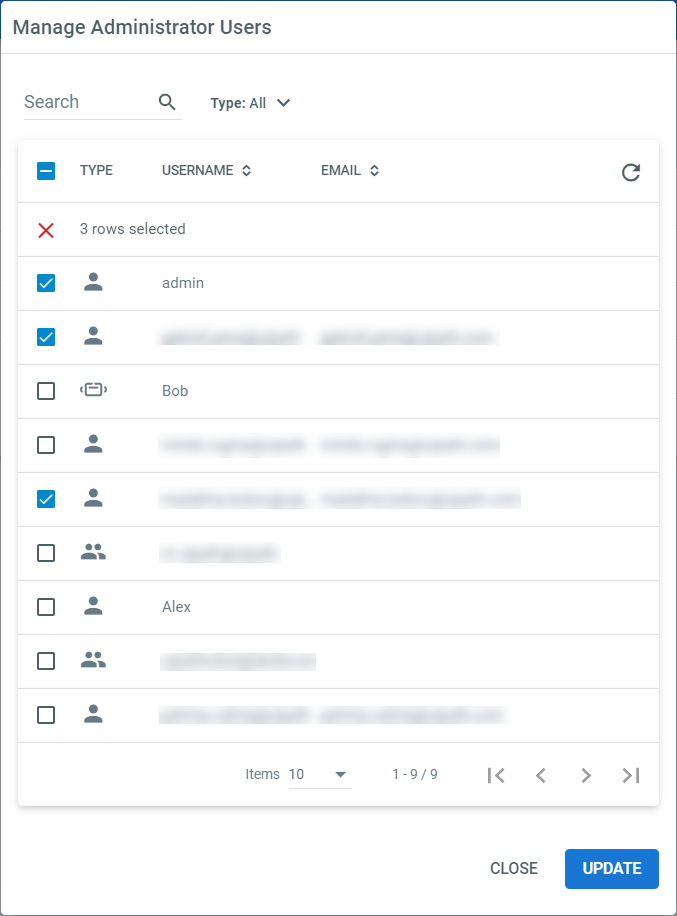You can manage all your roles on the Roles page. This includes viewing the permissions they include and changing them, adding new roles, removing roles, as well as adding or removing users from roles.
Creating a Role with Custom Rights
- Select Tenant on the left, go to Roles, and then click the + icon:
Two options appear, for adding a tenant role or a folder role.
- Select the icon for the type of role you want to add.
A form opens with all the permissions available for the type of role you are adding. - In the Name field, type a representative name for the role, such as
Action Center Superuser. - Select the check boxes for the permissions you want to assign to the new role:
If you are using Orchestrator through Automation Cloud, you cannot customize rights on Licenses or Users, so you can only grant the View permission for both.
- Click Create.
The role is now available and you can add one or multiple users who need the set of permissions that this role provides by following the instructions below.
Modifying the Tenant Roles of a User
Note:
These instructions are for assigning tenant roles. If you need to assign a folder role, you can:
- go to Tenant > Folders and then select the folder where you want to assign the role
- select the folder on the left and then go to the Settings page for that folder.
- Select Tenant on the left and then select Roles along the top.
- On the Roles page, click More Actions at the right end of the row and select Manage Users.
The Manage Users window is displayed and all users, groups, and robots are listed. If the check box on the left is selected, that means they have this role assigned to them. - Select or clear the check boxes as needed so that only those who should have this role are selected.
- Click Update to apply your changes.
Changes to roles apply immediately when a user logs in, or automatically within one hour.
Editing a Custom Role
You can only change the permissions for custom roles. To do so:
- On the Roles page, click More Actions at the right end of the row and select Edit.
- Change the permissions.
- Click Update.
Changes to roles apply immediately when a user logs in, or automatically within one hour.
Removing a Custom Role
You cannot delete any of the default roles, you can only delete custom roles.
To delete a custom role, on the Roles page, click More Actions at the right end of the row and select Remove.
Important!
Deleting a role also removes it from any user that had it assigned. Users without an assigned role cannot access any resource.
Updated 2 years ago