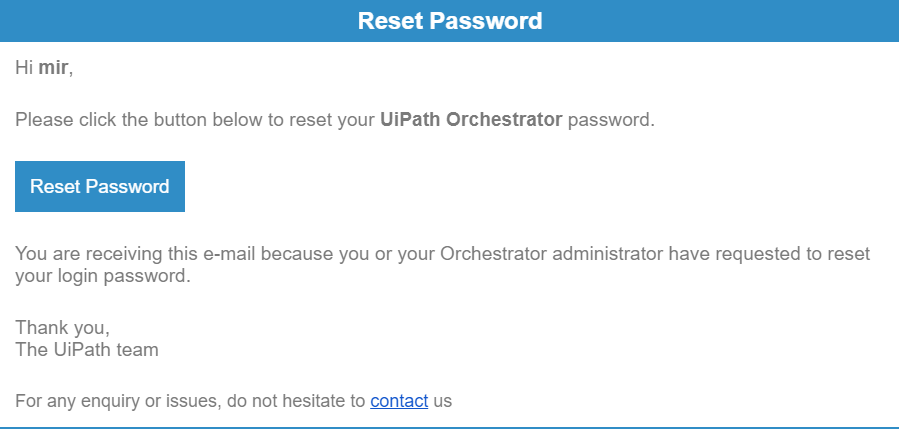If you forget your Orchestrator password you can reset your password through your email address, if this was properly set.
Important!
You also need to have the SMTP server configuration properly set up on the Mail tab in the Settings page, and a valid e-mail address on the user you need to reset the password on.
- In the Login page, click Forgot your Password. The Reset Password step is displayed.
- Fill in the Tenant name and Username or email fields with your information.
- Click Reset Password. An email should be sent to you.
- Click the Reset Password button in the received email. The Reset Password window is displayed.
- Fill in the New Password and Confirm Password fields.
- Click the Change Password button. You can now log in to Orchestrator with the new password.
- In the Login page, fill in the Tenant name, Username and the Password fields with your information. Make sure to use your newly changed password. The Identity server > Hub page is displayed.
- In the Apps section, click on the Orchestrator link. You are redirected to your Orchestrator tenant.
Updated 2 years ago