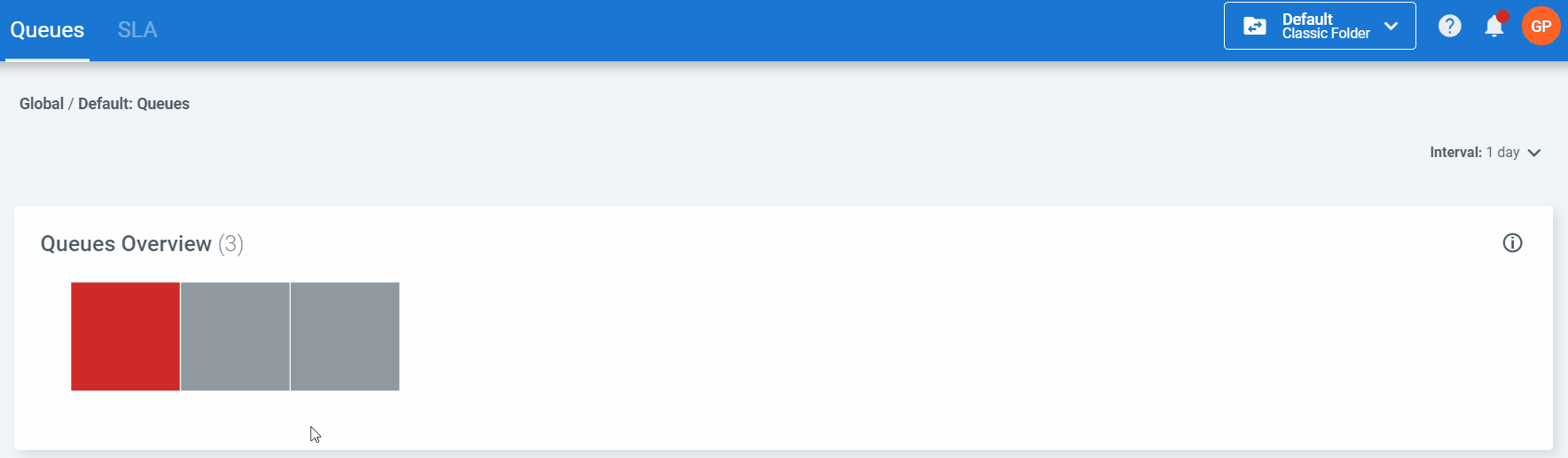Orchestrator provides a monitoring solution which gives you real-time metrics to help you keep an eye on the health and state of your system. Be it in regards to Robots, Queues and Queues SLA, or Jobs, you can check the state of your system in either the last hour or last day.
Available Entities
There are three entities available in the Monitoring pages - Robots (available only in classic folders), Queues, and Jobs - each concerning the corresponding resource as found in Orchestrator. You can switch between them as follows:
For each component there are two views available, depending on the level of detail you require:
- General View - displays monitoring information concerning all the resources of the selected type. For example, for the Queues component page displays information about all the existing queues on an aggregate basis.
- Individual View - displays monitoring information concerning one specific resource of the selected type. For example, for the Queues page, you can display information pertaining to the performance of one Queue by selecting it from the general view. You can return to the general view by clicking the arrow on the top-left of the page.
Each component comes with specific filters, which enable you to isolate the displayed data as desired:
- The Interval filter is displayed on all monitoring pages, and it allows you to control the granularity of the displayed data and check the health of your system in either the last day or the last hour.
- The Include Subfolders filter is displayed on all monitoring pages when a modern folder is selected, and it allows you to select whether the contents of the selected folder's subfolders are displayed. By default, this is set to No.
- The Environment filter is displayed on the Jobs Overview and Folder Overview pages when a classic folder is selected, and it allows you to filter the content of the page by environment.
- The Robot Type filter is displayed on the Folder Overview page exclusively, and it allows you to filter the content of the page by the type of robot. The following options are available: Attended, Studio, Studiox, NonProduction, Unattended.
More in-depth information about each component, its filters, and how to interpret widgets in a monitoring context, on the corresponding pages:
- Folder Overview for robots in the active folder;
- Jobs Overview for all job details in the current folder; and
- Queues and SLA for status of queues in the active folder.
Permissions
The monitoring functionality is controlled by a general-purpose permission set (Monitoring), per-entity permissions (Robots, Queues, Jobs) and filter-pertaining permissions (Environments and Folders). In order to give permissions on one component, you need to grant View permissions on Monitoring, and View permissions on the component itself, otherwise the corresponding pages are not displayed at all.
Explicitly:
- View on Monitoring and View on Robots - allows you to see the content of the Monitoring > Robots pages. Note that the Robots page is only available in classic folders.
- View on Monitoring and View on Queues - allows you to see the content of the Monitoring > Queues pages.
- View on Monitoring and View on Jobs - allows you to see the content of the Monitoring > Jobs pages.
Additionally:
- Edit on Monitoring and View on Robots - allows you to disable errors from the Error Feed widget on the Monitoring > Robots page.
- Edit on Monitoring and View on Queues - allows you to disable errors from the Error Feed widget on the Monitoring > Queues page.
- Edit on Monitoring and View on Jobs - allows you to disable errors from the Error Feed widget on the Monitoring > Jobs page.
- View on Environments - allows you to filter the content of the page by environment. Only applicable for classic folders.
- View on Folders - allow you to filter the content of the page by existing subfolder(s). Only applicable for modern folders.
Updated 2 years ago