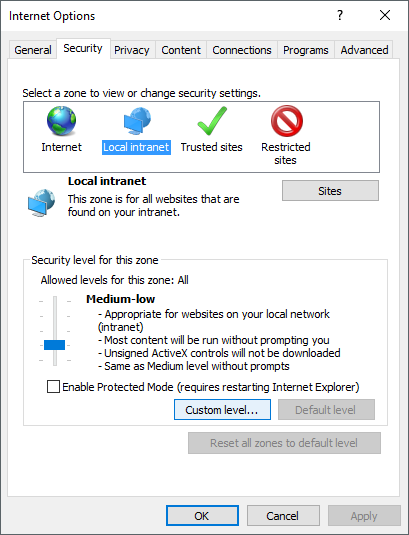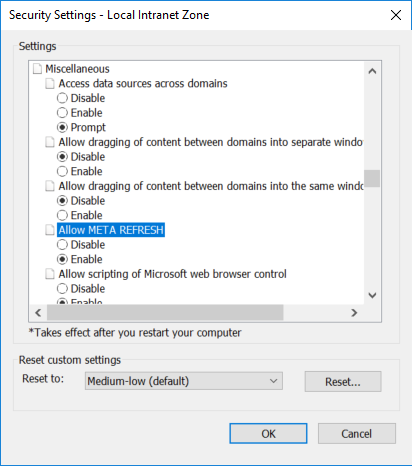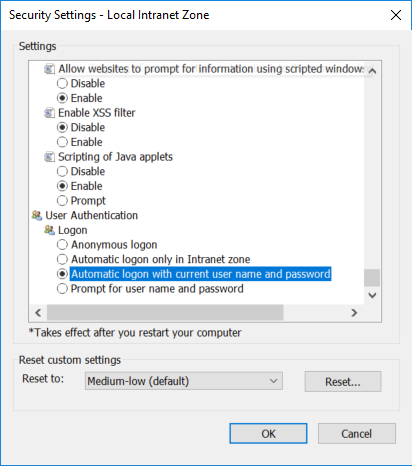Important!
Automatically logging in to Orchestrator works only with the default tenant.
Regardless of the web browser you are using, first access Identity Server and configure the Windows settings within the External Providers page.
- Access Identity Server's Windows settings within the External Providers page (read here how to access Identity Server).
- Select the Enabled check box.
- Select the Force automatic login using this provider check box. This parameter enables or disables Windows automatic login.
- Enter a value in the Display name parameter. For example,
Windows.
- Click Save to save the changes to the external identity provider settings.
- Restart the IIS site after performing any configuration changes within Identity Server.
For Internet Explorer
The following steps are specific for the Internet Explorer browser:
- Select Tools > Internet Options. The Internet Options window is displayed.
- In the Security tab, select Local Intranet and click Custom Level. The Security Settings - Local Intranet Zone window is displayed.
- Under Miscellaneous, select Enable for the Allow META REFRESH option.
- Under User Authentication > Logon, select the Automatic logon with current user name and password option.
- Click OK. Your settings are saved and you return to the Internet Options window.
- Click OK. Your settings are saved and you can now automatically log into Orchestrator from Internet Explorer.
Updated 2 years ago
See Also
| About Authentication |