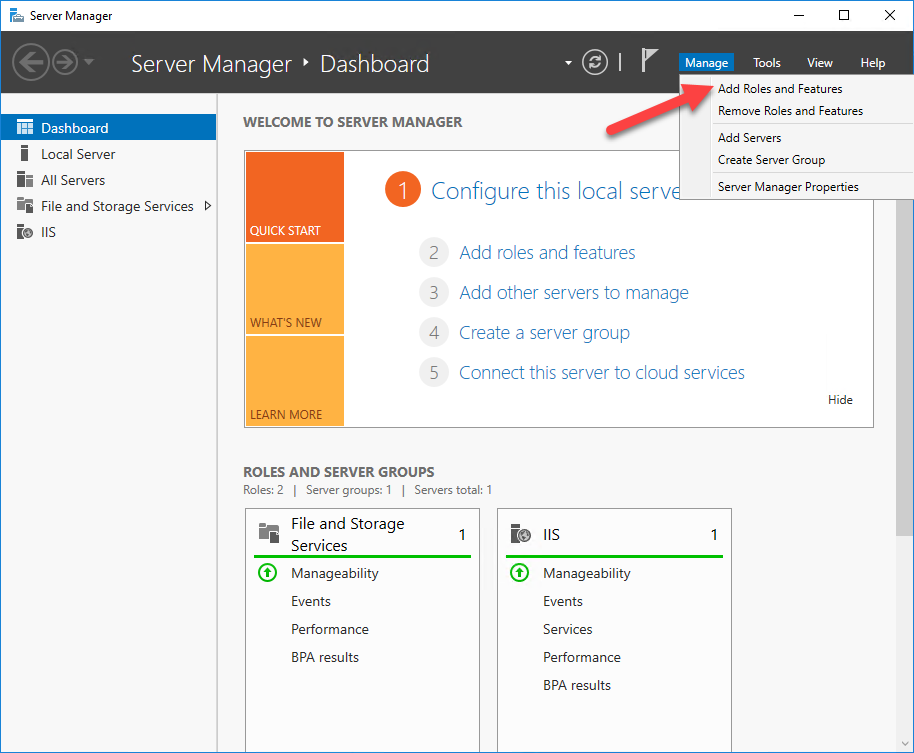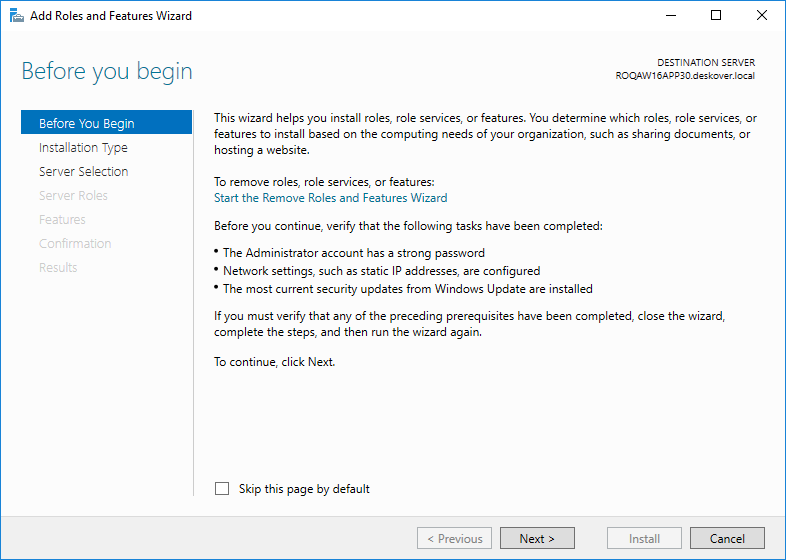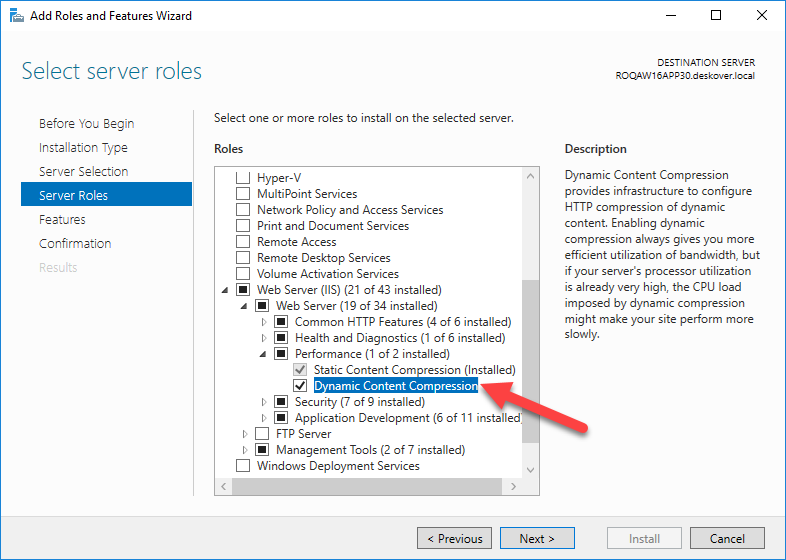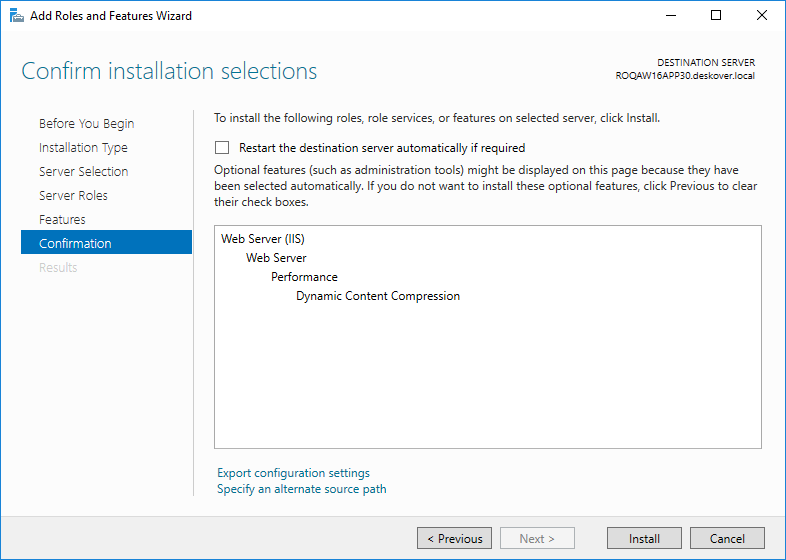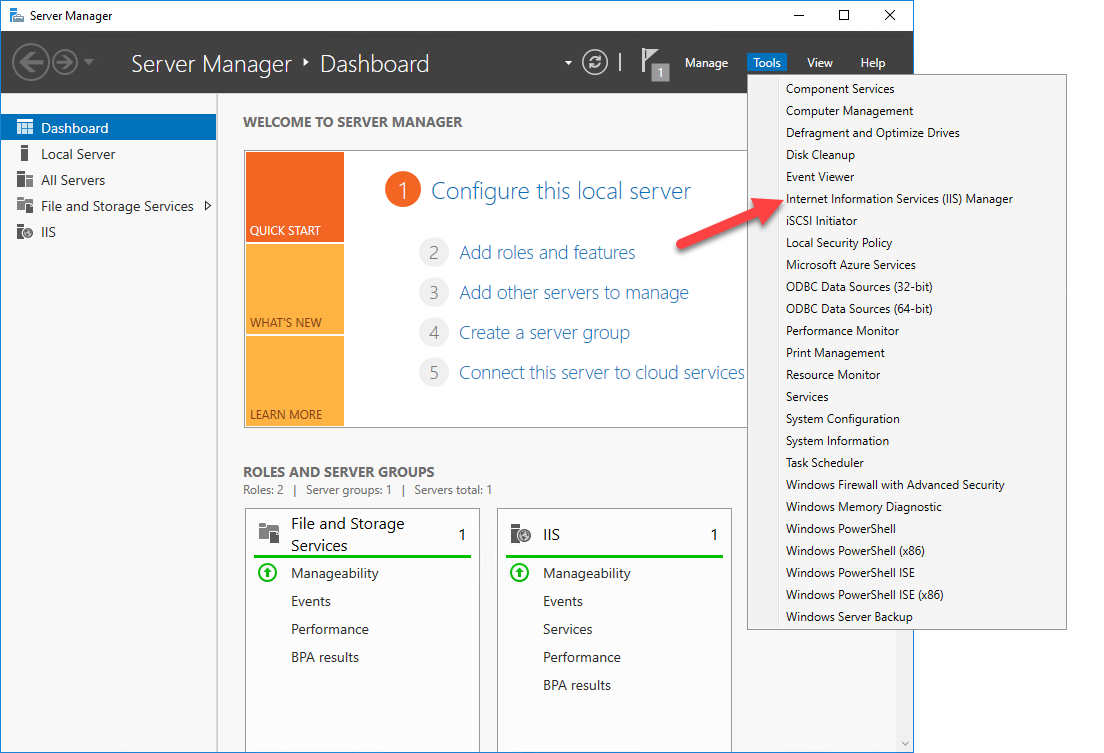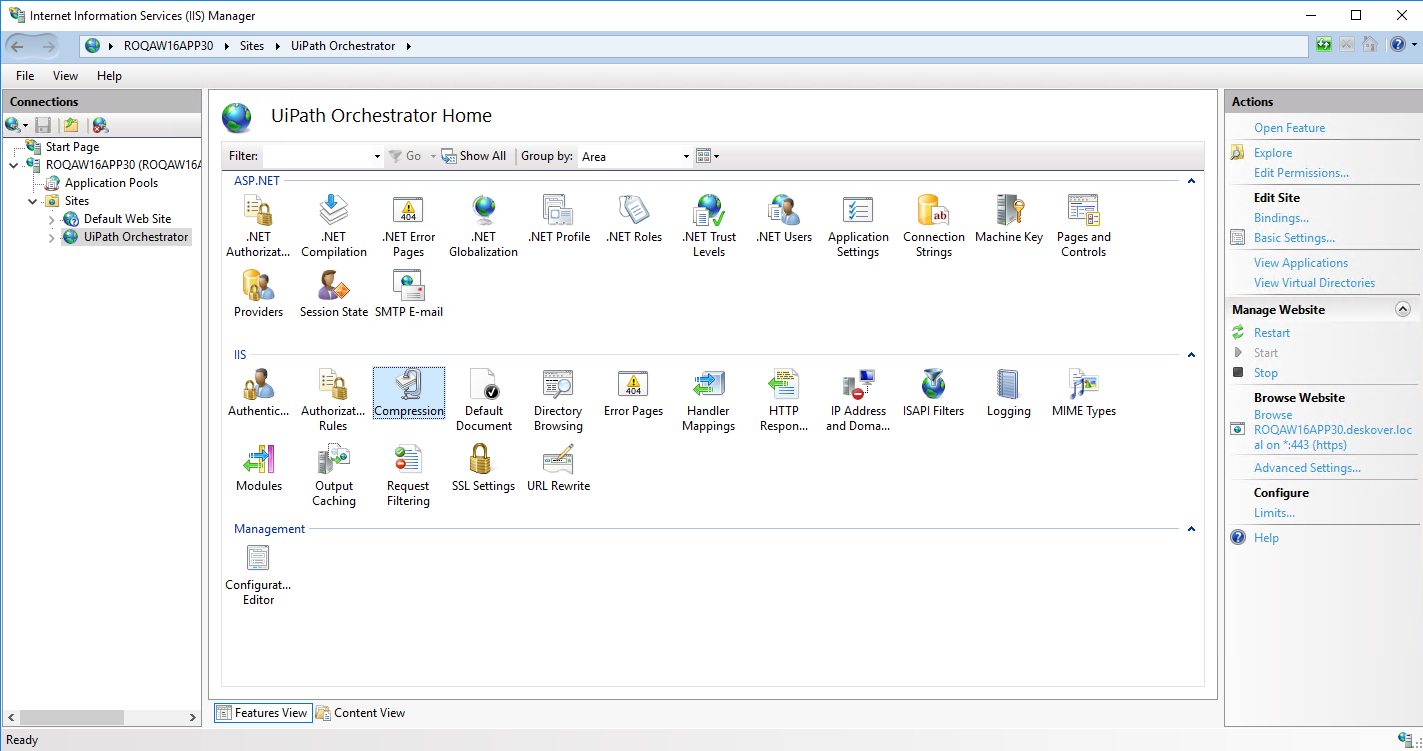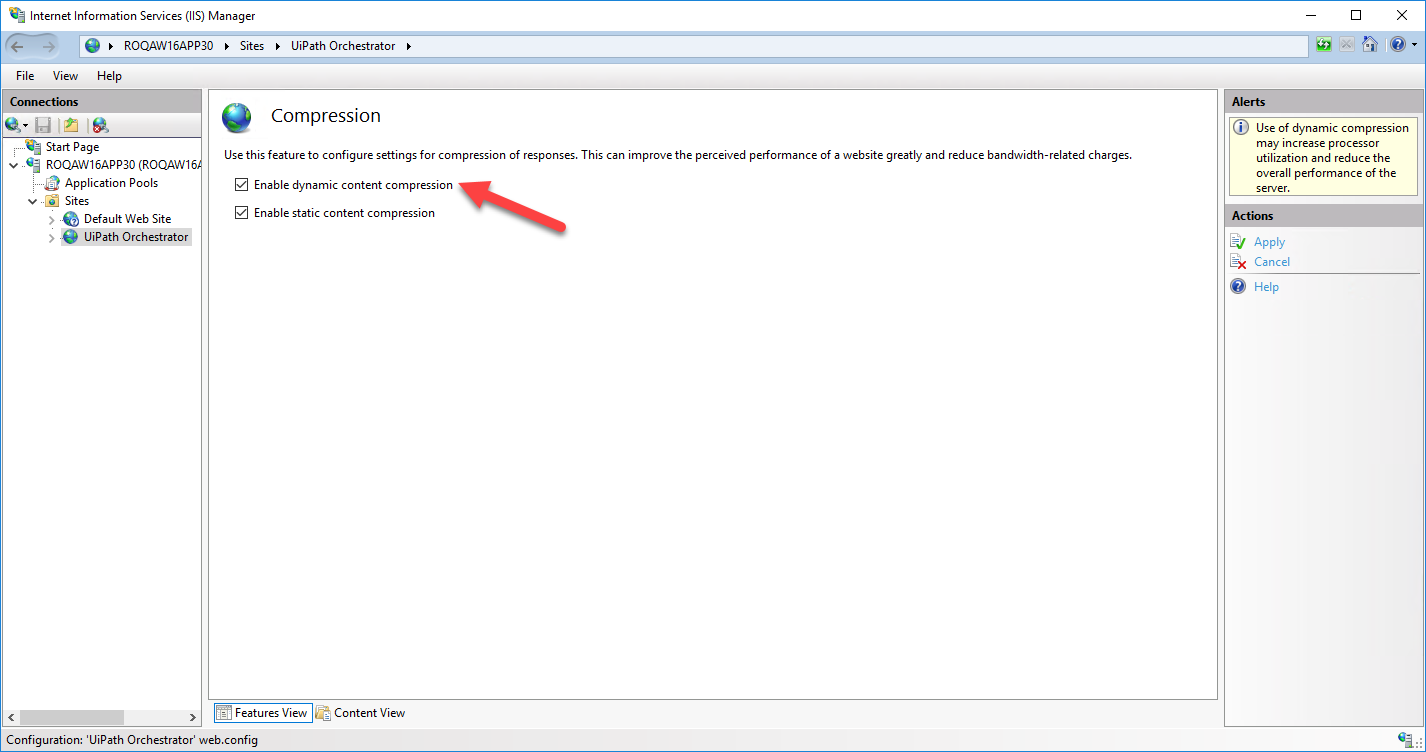In order to reduce the size of HTTP responses at server level and improve Orchestrator's response time, you have the option to compress them using GZIP compression.
Prerequisites
Add the <add mimeType="application/json" enabled="true" /> key in web.config, in the httpCompression section.
<httpCompression>
<dynamicTypes>
<remove mimeType="text/csv" />
<add mimeType="text/csv" enabled="true" />
<add mimeType="application/json" enabled="true" />
</dynamicTypes>
</httpCompression>
Installing Dynamic Compression
- In Server Manager console, on the Manage menu, click Add Roles and Features. The Add Roles and Features Wizard is displayed.
- On the Before you begin page, click Next.
- On the Select installation type page, select Role-based or feature-based installation or Remote Desktop Services installation, and click Next. More details on the official Microsoft documentation. Click Next.
- On the Select destination server page, select a server from the server pool, or select an offline VHD, and click Next. More details on the official Microsoft documentation. Click Next.
- On the Select Server Roles page, in the Roles section, select Web Server (IIS) > Web Server > Performance > Dynamic Content Compression, and click Next.
- On the Select features page, click Next.
- On the Confirm installation selections page, review your role and server selections, then click Install. The Dynamic Content Compression feature has been installed.
Enabling Dynamic Compression
- In Server Manager console, on the Tools menu, click Internet Information Services (IIS) Manager. The IIS Manager is displayed.
- On the Connections pane, select your Orchestrator instance.
- In the IIS section, double-click Compression.
- Select the Enable Dynamic Content Compression option.
Important
The use of dynamic compression may increase processor utilization and reduce the overall performance of the server.
Updated 3 years ago