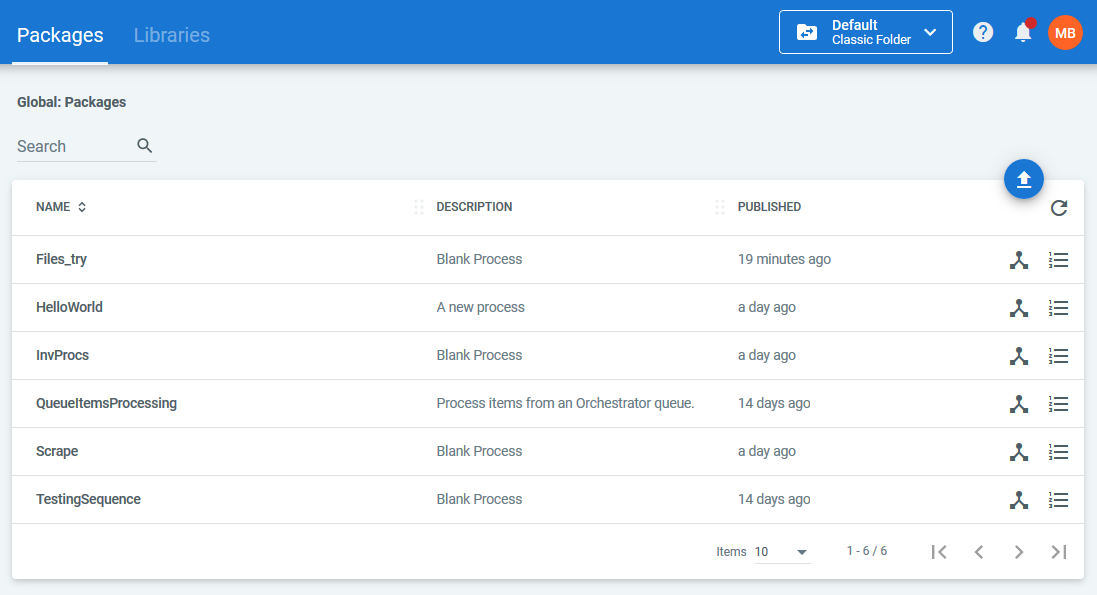The Packages page displays all the projects published from UiPath Studio, as well as the ones that were manually uploaded. Packages represent a global resource, meaning that they are available across all folders of either type.
The Packages page enables you to view all the available versions of any package, along with their statuses, arguments, and release notes - if available. Moreover, you can upload one or multiple packages, download a specific package version, delete it, or explore its contents in a manner similar to that of the Workflow Designer in Studio.
Important
If you associate a package to an environment, in the context of classic folders, or to a modern folder, it becomes a process. After this pairing is formed a heartbeat is sent to all the connected Robots associated with the aforementioned environment or modern folder and the package becomes available for all. More information on processes is available here.
Package Versions
Package versioning is configured in Studio when publishing a package to Orchestrator or other custom location. For details on the available versioning schemas, check the Studio article here.
Release notes for a package version, as well as input or output parameters have to be configured in Studio in order to be accessible in Orchestrator. The first mentioned feature enables developers to keep track of changes between package versions, while the latter enable you to better integrate third-party tools.
A package version can have the following statuses:
- Active - it is currently deployed to a process or a modern folder;
- Inactive - it is not currently deployed to a process or a modern folder (only these can be deleted).
Package Migration
To help you migrate packages from one Orchestrator instance to the other with ease, such as from a testing environment to a production one, it is possible to download any version, be it active or not. Please note that this is only possible if you are using an internal feed, and you have View permissions on Packages.
From here, you can upload one or multiple packages to another Orchestrator, by using the Upload button. When uploading such .nupkg archives manually you can also check if there are any existing processes that can be upgraded and perform that action instantly, as described here.
Package Explorer
Similar to the Studio's Designer panel, the Explore Package option enables you to view and explore the graphical representation of any .xaml file that is part of a package version. The file set as Main is labeled accordingly, and all dependencies are mentioned for each package version. Please note that only packages in internal feeds can be viewed using the Package Explorer.
It is possible to view all the variables, arguments, and imports created for a specific package, exactly like you would in Studio. The properties of an activity are displayed if selected, along with their values, if any. To learn how to view all of these, see Managing Packages.
Please note that flowcharts are displayed similarly to standard workflow diagrams.
The Explore Package also allows you to compare the differences between any two selected versions of a package, pointing out workflow files that were added, modified or deleted, and highlighting changes in folders or the dependencies list. It's possible to view the differences between the selected versions' workflow .xaml files, presented side by side, earliest file version on the left, with deleted content highlighted in red, modified content in yellow, and added content in green. Click here to learn how to compare package versions and workflows.
Feed Considerations
Packages published to Orchestrator are sent to a default web app that uses the NuGet protocol (NuGet, MyGet). On the Orchestrator machine, the folder path is displayed in the web.config file, under the NuGet.Packages.Path parameter. On the Robot machine, this folder path is set in the NuGetServerUrl parameter, in the UiPath.settings file. If your Robot is not connected to Orchestrator, the default location of the packages is %ProgramData%\UiPath\Packages.
Orchestrator uses this NuGet app to maintain package versions. When you deploy a package to an environment, the package is distributed to each of the Robots in the indicated environment (in the %USERPROFILE%\.nuget\Packages folder).
For more information, see the About the Activities Feeds, About Automation Projects on the Robot, and Configuring Tenant Settings pages.
Package Permissions
To perform various actions on the Packages page you need to be granted the corresponding permissions on Packages:
- View - view all package-related details, view which processes can be upgraded, and explore and download packages (these two also require internal feeds);
- Edit - doesn't grant any additional rights at the moment;
- Create - manually upload packages or publish them from Studio;
- Delete - delete inactive packages.
Read more about Roles.
Updated 2 years ago