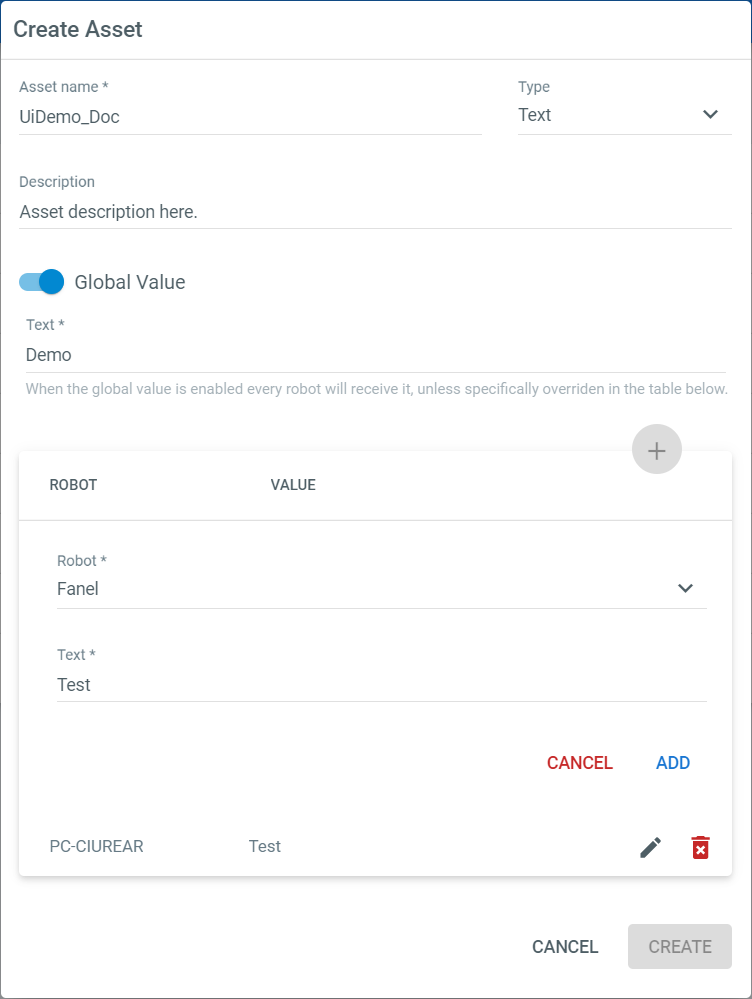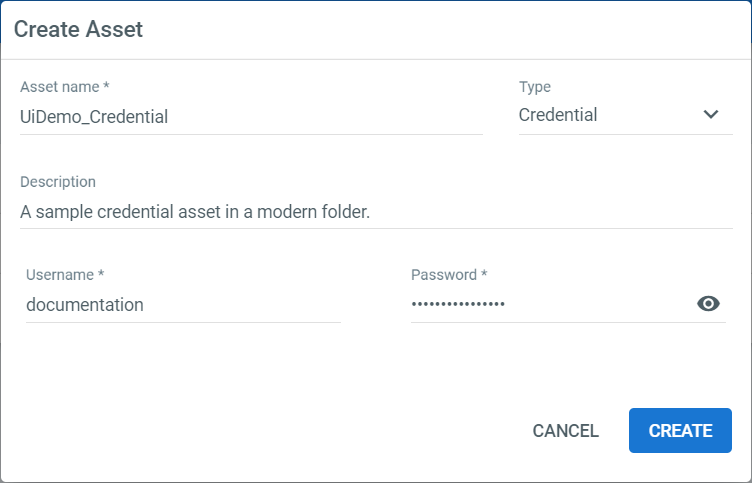Creating Assets in a Classic Folder
- In the Assets page, click Add. The Add Asset window is displayed.
- In the Asset name field, enter a name for the asset.
- From the Type list, select the type of asset you want to create.
- (Optional) Add a Description of the asset.
- Select the Default value toggle to provide a global value to be applied to all Robots without a specified value.
Note: If a default value is not provided you must provide at least one robot value. - To add a Robot specific value, click the Add button.
a. From the Robot list, select the Robot that gets access to the asset.
b. In the Value field, type what the asset should contain or, if the asset type is boolean, select True or False.
c. Click Add. The asset is stored for the selected Robot.
d. (Optionally) Click Add to add another robot asset. - Click Create. The assets are created and displayed on the Assets page.
Creating Assets in a Modern Folder
- In the Assets page, click Add. The Add Asset window is displayed.
- In the Asset name field, enter a name for the asset.
- From the Type list, select the type of asset you want to create.
- (Optional) Add a Description of the asset.
- In the Value field, type what the asset should contain. If the asset type is boolean, select True or False, and if it is a credential enter the Username and Password.
- Click Create. The asset is created and displayed on the Assets page.
Important!
Please note that once an asset is created, the asset type cannot be changed.
Editing Assets
To edit an asset, click More Actions > Edit button, make the necessary changes and click Update in the Update Asset window. Only the asset value and name can be edited. All changes are audited and can be viewed in the Audit page. If you change the username of a credential asset, you have to also change the password.
Removing Assets
To remove an asset, click More Actions > Remove.
Alternatively, you can select one or multiple assets and click the Remove button.
Updated 3 years ago