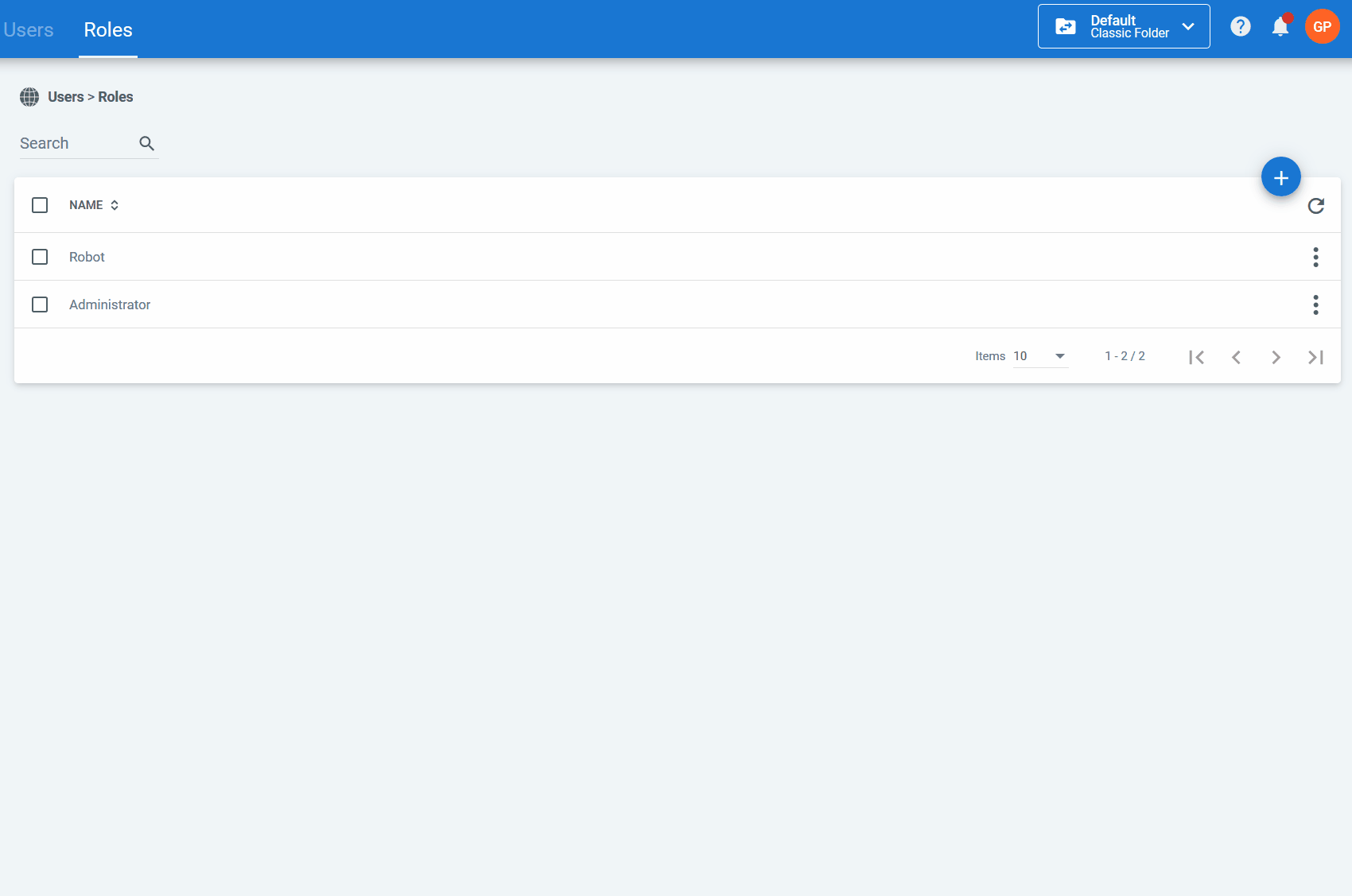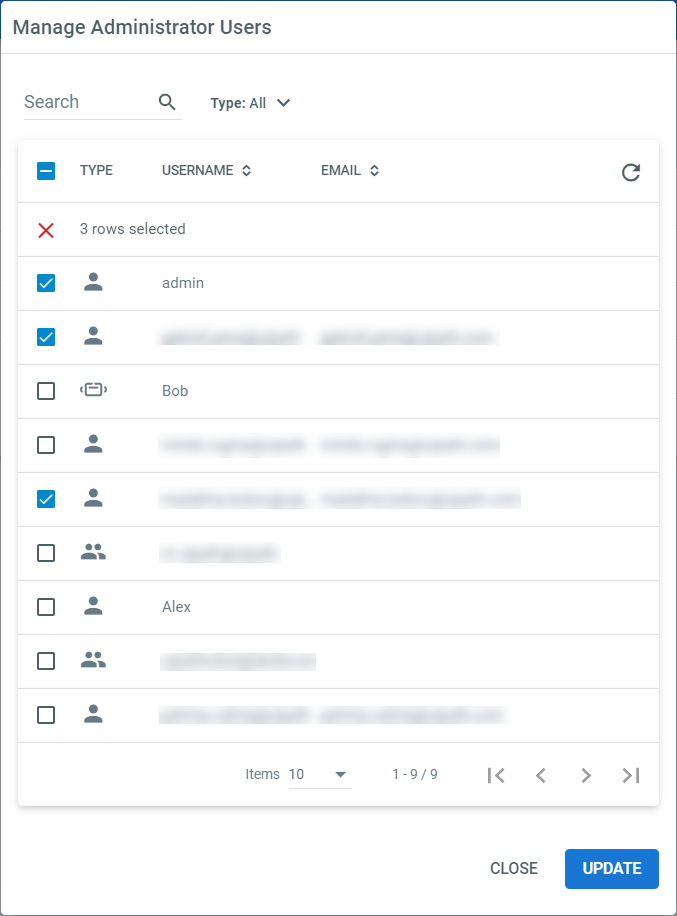Important!
If you are using Orchestrator through Cloud Platform, you cannot customize rights on Licenses and Users, and are only granted View permissions on both.
Creating a Role with Custom Rights
- Click Add. The Add Role window is displayed.
- In the Name field, type a custom name for the role.
- Select the Tenant and/or Folder rights that you want to assign to the new role, either individually or by category/type.
- Click Create. The Manage Users window now appears.
- Select the users you want to assign.
- Click Update. The new role is displayed in the Roles page.
Modifying the Roles of a User
- Click More Actions > Manage Users for a specific role. The Manage Users window is displayed.
- Select or clear the users whose roles you want to modify.
- Click the Update button.
Note:
Users can have more than one role.
Editing a Custom Role
To edit the permissions of an existing role click the More Actions > Edit button, change the permissions and click Update.
Removing a Custom Role
The Administrator role cannot be deleted.
To delete a role, click More Actions > Remove.
Alternatively, you can select multiple roles and click Remove.
Important!
Deleting a role also removes it from any user that had it assigned.
Users without an assigned role cannot access any resource.
Updated 3 years ago
See Also
| Default Roles |
| About Users |