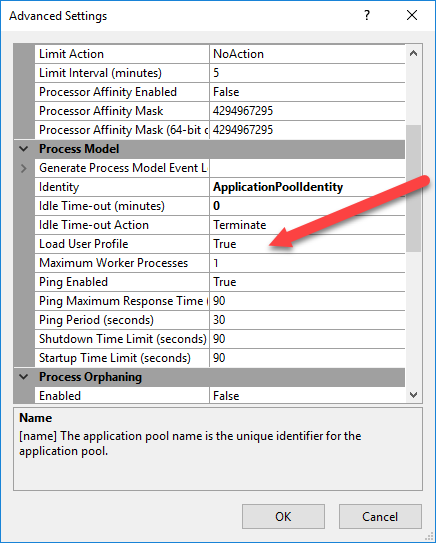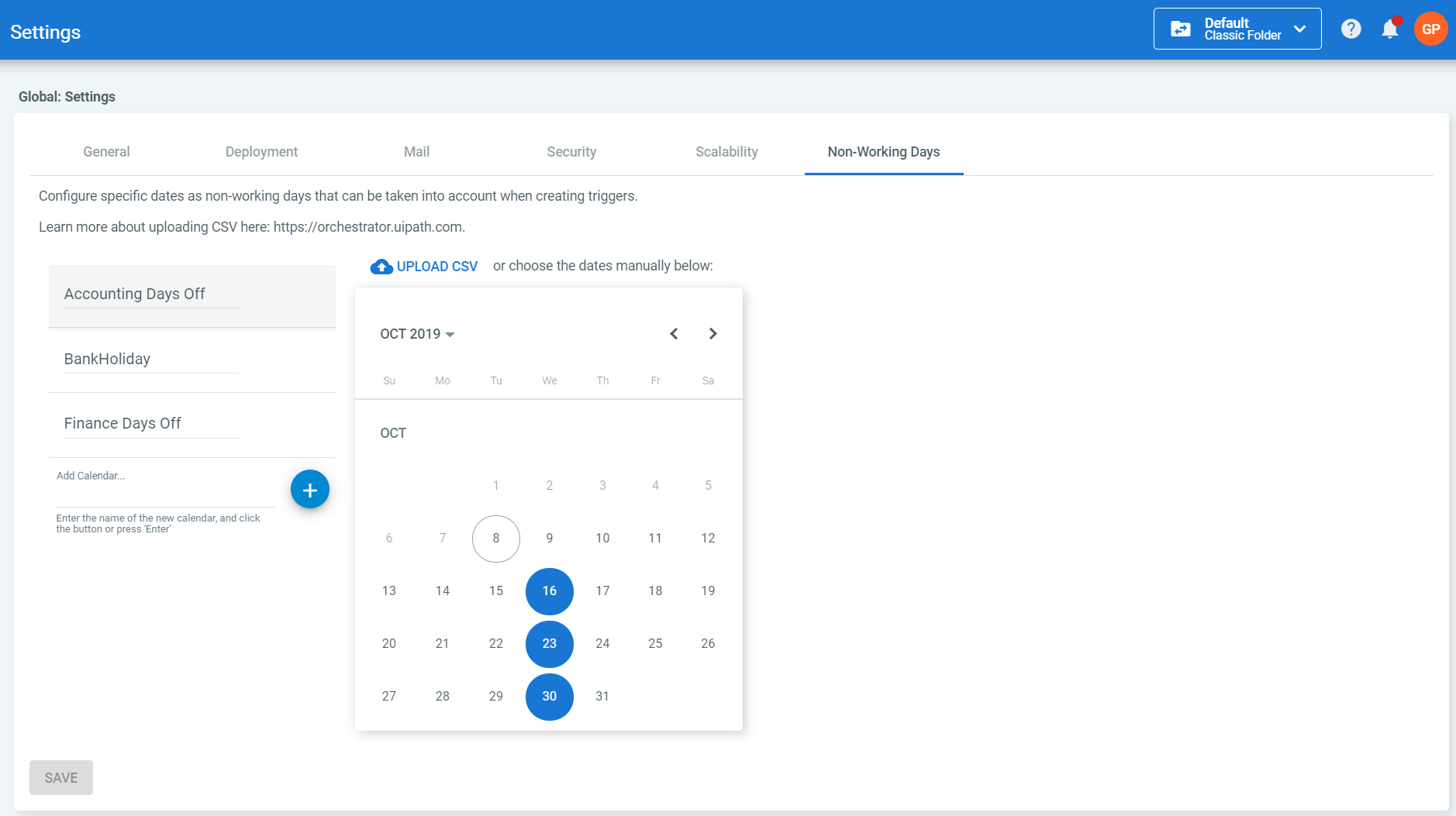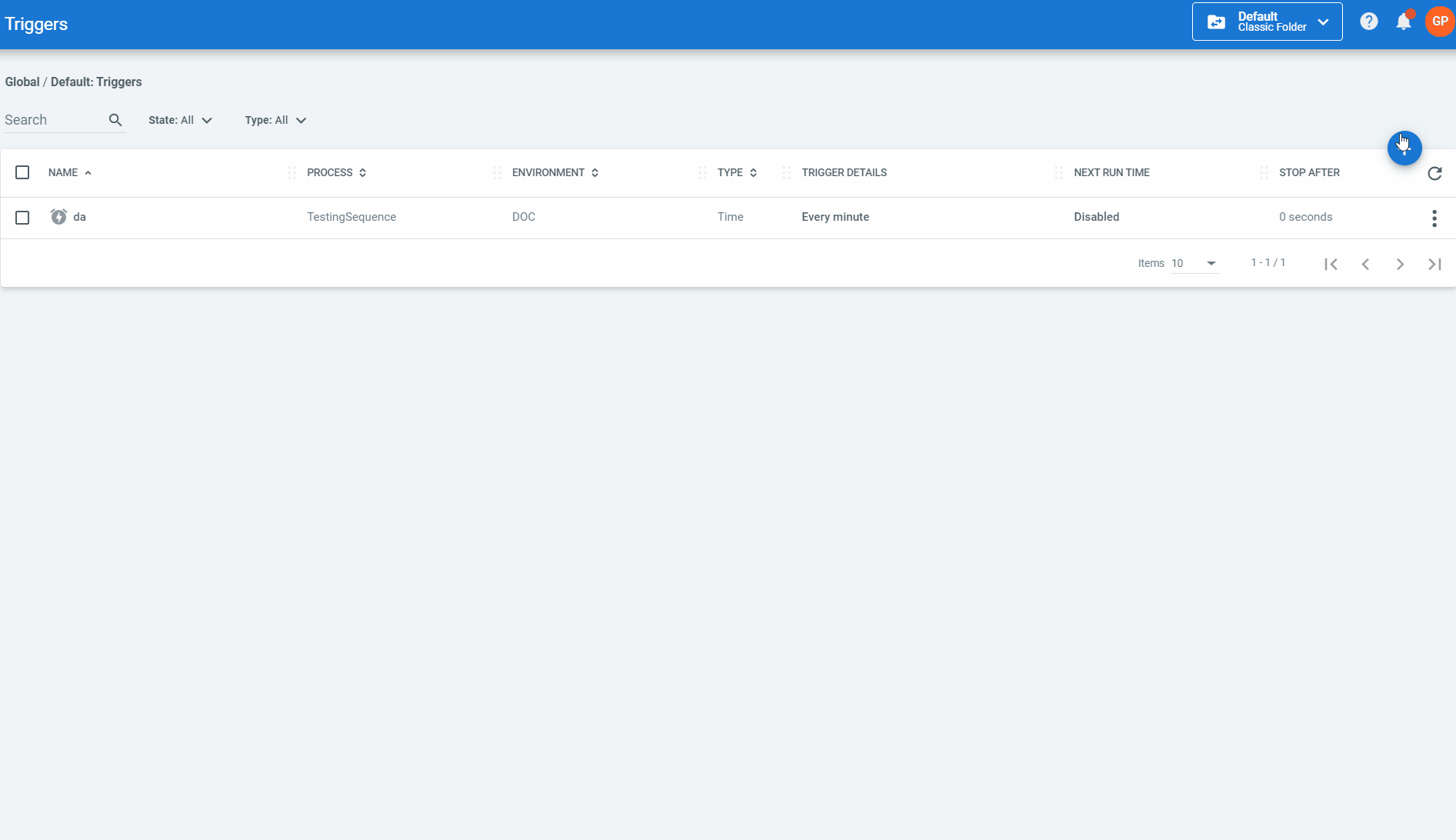The Settings page enables you to change multiple configurations, such as the time zone of the tenant, the complexity of your password, alert e-mail account information, feeds to store your packages, and license information.
Important!
All the settings displayed on this page are per tenant.
The Settings page is organized with tabs, as follows:
- General tab - Enables you to change the time zone of the tenant, the language of the user interface for Orchestrator, the color of the website header, and toggle thePersonal Workspaces features.
- Deployment tab - Enables you to configure and secure a feed, be it internal or external, which can host automation packages.
- Mail tab - Enables you to configure email settings so that you can send email alerts to users with a provided email address.
- Security tab - Enables you to configure the password complexity rules for users.
- Scalability tab - Enables you to specify if the Robot service should subscribe to Orchestrator's SignalR channels, and helps you configure the transport protocols that work best for you.
- Non-Working Days tab - Allows you to define a list of non-business days, per tenant, on which you may configure your schedules to not run
After editing the value of a setting, click Save.
Deployment
The Packages Section
Enables you to set an internal or an external feed in which automation packages can be maintained. By default, an internal feed is used.
The feeds can be secured either by defining basic authentication credentials or by using an API key. Choose and configure the option that best suits your needs on the Deployment tab.
The Libraries Section
Enables you to configure the feed to be used when working with libraries. Libraries either published from Studio or manually uploaded by the user are stored within the chosen feed. There are two options available:
- Host - the Libraries page is the same for the entire Orchestrator instance, meaning libraries are not isolated at tenant level: each tenant has access to the other tenants' activity;
- Tenant - libraries are isolated at tenant level, meaning data is separated across tenants. This option behaves similarly to the packages feed, meaning you may set an internal or an external feed in which libraries are maintained. By default, an internal feed is used.
The feeds can be secured using an API key. Choose and configure the option that best suits your needs on the Deployment tab.
Prerequisites for Using an External Feed Through a Proxy
If you want to use an external feed while you have a proxy server configured on Windows, the following are required beforehand:
- Set the Load User Profile option for the Orchestrator application pool (Internet Information Services > Application Pools) to
True.
- Add the proxy settings you used to the
NuGet.configfile associated with the application pool identity account (C:\Users\[YourAppPoolIdentityAccountName]\AppData\Roaming\NuGet\NuGet.Config):
<config>
<add key="http_proxy" value="http://ipaddress:port" />
</config>
Non-Working Days
This enables you to define a list of non-business days, per tenant, on which you can configure your schedules to not run, if needed. This means that, during public holidays, weekends or any other day on which normal business activities are not being carried out, your long-run schedules can be configured such that they don't trigger. You can define such days on the Non-Working Days tab, in Settings page. Once the defined non-business days are over, the schedule triggers as usual.
In order to apply these restrictions to your schedules, you need to enable the Apply non-working day restrictions option when creating a new schedule or editing an existing one. Note that every change you make on the Non-Working Days tab also affects schedules which already have the Apply non-working day restrictions option enabled.
Note
The Apply non-working day restrictions option is disabled for schedules with a timezone different than the timezone set at tenant level (Settings page > General tab). A tenant without an explicitly defined timezone inherits it from the host.
For more details on how to manage non-working days, click here.
Note that adding and removing non-working days is audited at tenant level. More details about audit here.
Updated about a year ago