UiPath Studio allows you to create two types of standalone automation projects: process or library. Processes can incorporate all types of workflows, sequence, flowchart, state machine and global exception handler, while the latter isn't available for libraries. Moreover, libraries can be added as dependencies to automation processes.
When you start a new process in Studio, a folder is created with your custom name to the selected location. Projects are saved in the %USERPROFILE%\Documents\UiPath directory by default, unless this location is manually changed.
This folder includes:
- a
Main.xamlfile is automatically created, which should hold your main workflow. - all other automation .xaml files included in the project. Please note that these files have to be linked to the
Main.xamlthrough the Invoke Workflow File activity, because only theMain.xamlfile is executed when you run a job. - a
.screenshotsfolder, if you are dealing with UI automation. - a
project.jsonfile that contains information about your automation project.
Important:
Projects created with newer versions of Studio might not work with older Studio versions. Read more about Backward and Forward Compatibilty.
Setting the Project Version
Semantic Versioning
The semantic versioning scheme has the format Major.Minor.Patch[-Suffix], where:
- Major is the major version.
- Minor is the minor version.
- Patch is the patch version.
- -Suffix (optional) is a hyphen followed by a series of dot separated identifiers immediately following the patch version. This denotes a prerelease version.
Identifiers must comprise only of ASCII alphanumeric characters and hyphen, and they must not be empty. Numeric identifiers must not include leading zeroes. In addition, build metadata may be denoted by appending a plus sign and a series of dot separated identifiers immediately following the patch or pre-release version, for example 1.0.0-alpha+1.
When creating a new process or library, the default version scheme is semantic. It can be changed from the Publish window by simply adding an extra digit to the version number. The project’s semantic version can be modified from the project.json file too. The patch number 0 is automatically added to projects with version number major.minor.
Legacy Versioning
The legacy version number generated for the project has the format M.m.bbbb.rrrrr, where:
- M is the major version.
- m is the minor version.
- bbbb is the build version.
- rrrrr is the revision version.
The major and minor versions can be edited in the project.json file also, while the build and revision versions are generated according to an algorithm - the build value is the number of days that elapsed since 01.01.2000. The revision value is the number of seconds which elapsed since the current day, until the moment of the release. The result is divided by 2, so that the maximum revision number does not exceed 65535.
The suggested version number in the Publish window is generated based on the project’s previous versioning scheme, while the current date and timestamp are taken into account for projects using the 4-digit versioning scheme.
Adjusting Project Settings
A set of individual settings can be established for each automation project that you’re working on. Such settings are available in the Project Settings window, which can be opened by clicking the  in the Project panel.
in the Project panel.
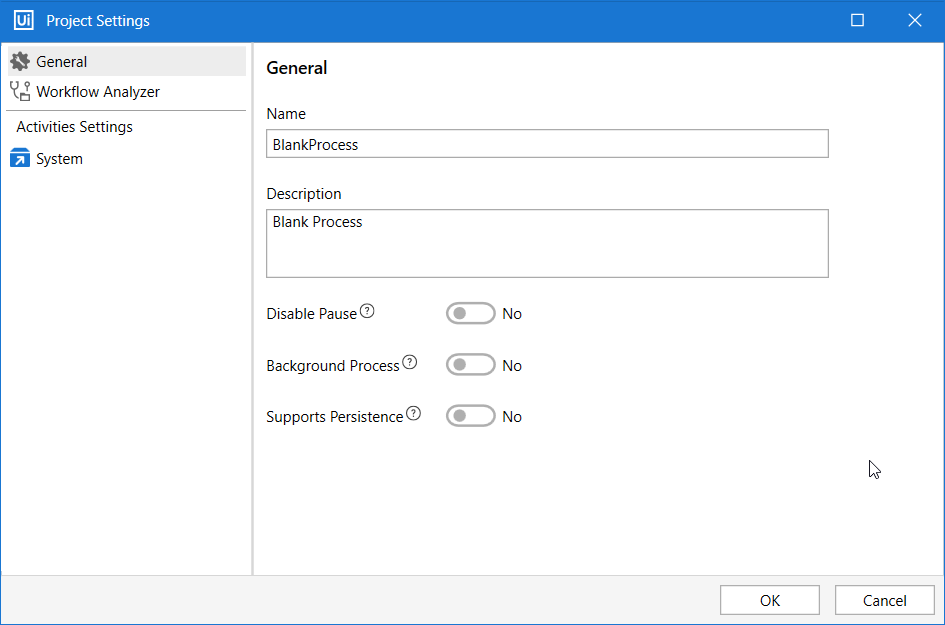
The Project Settings window allows you to make the following configurations:
- Project Name and Description - the fields are limited to 128 and 500 characters, respectively. Whitespace characters are allowed, but keep in mind that these are removed at publish time.
- Disable Pause - enable or prevent users from pausing processes from the Robot tray. If pausing the process during execution would result in an error, then the toggle should be set to Yes. For example, if an activity in your workflow uses the
Timeoutproperty, pausing the execution might cause the timeout to expire, thus breaking the execution. - Background Process - mark the current
.xamlas a Background Process which does not use any user interaction activities. This toggle sets therequiresUserInteractionparameter tofalsein theproject.jsonfile. - Supports Persistence - together with the Background Process toggle set to Yes, this marks the current project as an Orchestration Process that works with the UiPath.Persistence.Activities pack. This toggle sets the
supportsPersistenceparameter totrue.
Click OK and the changes are made visible in the Project panel and project.json file.
Check out the Configuring Activity Project Settings page to read about how to adjust activity properties at project level.
Note:
Please take into consideration that whenever you wish to copy a large number of activities from one sequence to another, it is recommended to scroll down to the bottom of the Designer panel beforehand. This is due to a Windows Workflow Foundation limitation.
Updated 2 years ago