Important:
UiPath Inc. and its affiliates do not process, use, access, or store any customer data when using this product.
Starting January 2023, the UiPath Extension for Chrome MV2 installed by older versions of
UiPathStudio.msiwill stop working in Chrome.
We highly recommend upgrading your UiPath Studio and Robot installations before this deadline.
See the full timeline for the Chrome migration to MV3 extensions here.The UiPath Extension for Chrome MV3 is available in the following
UiPathStudio.msiversions:
- 2022.4
- 2021.10.8
- 2020.10.14
- 19.10.9
These can be downloaded from the Resource Center of UiPath Automation Cloud.
This extension helps you create browser automations in Google Chrome.
You can install this extension in multiple ways, as shown below:
Install From UiPath Studio
- Open Studio.
- Navigate to Home > Tools > UiPath Extensions.
- Select Chrome > Install.
- Open Chrome and navigate to
chrome://extensions. - Enable the UiPath Web Automation extension if needed.
Install from the Studio Installer
- Run the
UiPathStudio.msiinstaller. - Select an install mode, and then select Advanced Settings > Extensions > UiPath extension for Chrome. If Chrome is installed on your machine, the option is selected by default.
- Click Install. Studio setup continues while also installing the extension for Chrome.
The UiPath Extension for Chrome can also be installed from the command line of UiPathStudio.msi.
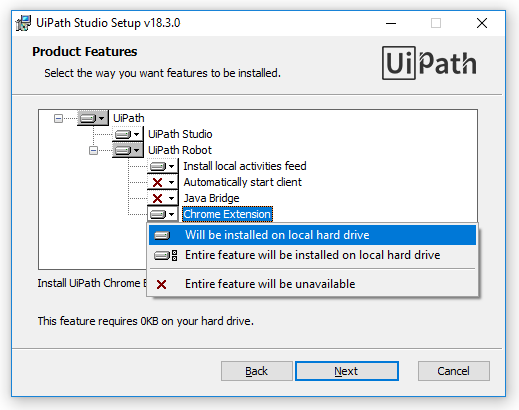
Install from Group Policy
You can also install the UiPath Extension for Chrome by using Group Policies. This method silently installs the extension and enables it, without requiring user confirmation.
Offline
The Group Policy Offline installation method requires that the target machine is joined to a Microsoft Active Directory domain or Azure Active Directory.
It does not require access to the Chrome Web Store so it can be used for machines that have restricted Internet access.
UiPathStudio.msi uses this installation method by default if its requirements are met.
You can also use this installation method by running from an elevated command prompt:
&"C:\Program Files (x86)\UiPath\Studio\UiPath\SetupExtensions.exe" /chrome-policy-offline /silent
If your organization uses Group Policies for browser extension management then the following changes are also required:
- In the ExtensionInstallForceList policy, add the value:
ndmegdjihnhfmljjoaiimbipfhodnbgf;file:///C:/ProgramData/UiPath/UiPath.Common/ChromeExtension_SelfHosted/extension_manifest_chrome.xml
- In the NativeMessagingAllowList policy, add the value:
com.uipath.chromenativemsg_v2
- Set DeveloperToolsAvailability Group Policy to the value
1(Allow usage of the Developer Tools) to enable the full extension functionality. For more information, please check the troubleshooting page
Online
The Group Policy Online installation method requires that the target machine has access to the Chrome Web Store (https://clients2.google.com/service/update2/crx and https://clients2.googleusercontent.com/crx).
UiPathStudio.msi uses this installation method if its requirements are met and the machine is not joined to a Microsoft Active Directory.
You can also use this installation method by running from an elevated command prompt:
&"C:\Program Files (x86)\UiPath\Studio\UiPath\SetupExtensions.exe" /chromepolicyglobal /silent
If your organization uses Group Policies for browser extension management then the following changes are also required:
- In the ExtensionInstallForceList policy, add the value:
gflmmjnkmhahgnfcgjckfaekifpehnjk;https://clients2.google.com/service/update2/crx
- In the NativeMessagingAllowList policy, add the value:
com.uipath.chromenativemsg_v2
- Set DeveloperToolsAvailability Group Policy to the value
1(Allow usage of the Developer Tools) to enable the full extension functionality. For more information, please check the troubleshooting page
Uninstalling
The UiPath Extension for Chrome can be uninstalled by running from an elevated command prompt:
&"C:\Program Files (x86)\UiPath\Studio\UiPath\SetupExtensions.exe" /chromecleanup /silent
You can also uninstall by opening Studio, navigating to Home > Tools > UiPath Extensions, and selecting Chrome > Uninstall.
Chrome version requirements
The UiPath Extension for Chrome MV2 requires Chrome version 64 or greater.
The UiPath Extension for Chrome MV3 requires Chrome version 98 or greater.
When using one of the installation methods described above, the browser version will be checked and the extension with the appropriate format (MV2 or MV3) will be automatically installed.
New extension features
Automating Chrome Apps
Starting with UiPathStudio.msi 2022.4 the UiPath Extension for Chrome can be used to automate Chrome Apps.
Troubleshooting
Your system administrator might have configured Group Policies that prevent the UiPath Extension for Chrome from working. To enable it, please follow the instructions from the Group Policies page.
For any other issues regarding the UiPath Extension for Chrome, please view the detailed troubleshooting page.
Updated 5 months ago