The Project Dependencies Mass Update command-line user interface can be used to mass update the project.json files belonging to multiple automation projects. It allows for adding or removing dependencies, changing package versions and runtime rules, and signing processes or libraries before publishing them.
Please note that when using the Project Dependencies Mass Update Tool, you implicitly accept the license terms of each package version that you update.
Note:
The Project Dependencies Mass Update command-line user interface is available for Studio Enterprise Edition starting with Studio v2018.4.4.
UiPath.Studio.CommandLine.exe is available in the installation folder. By default, the path for the Windows Installer (.msi) version of Studio is C:\Program Files (x86)\UiPath\Studio\.
The default path for Studio installed in User Mode (.exe) is the following: %LocalAppData%\UiPath\[Studio_version]\.
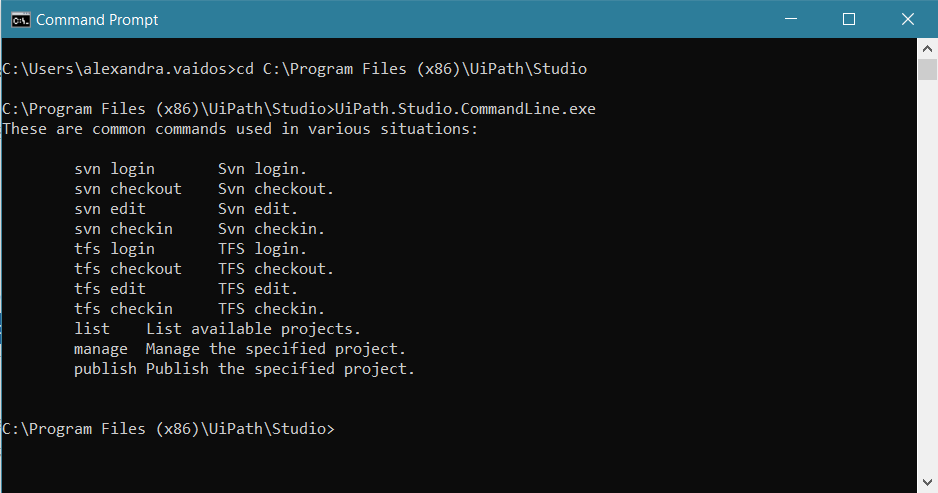
To view the arguments specific for each command simply use --help. Use --version to check the version of UiPath.Studio.CommandLine.exe.
Combinations of multiple commands can be used in a single command line. In addition, certain arguments don't need to be repeated in the same command line, for example r, --repository when used with svn login and svn checkout.
Important!
Before using the Project Dependencies Mass Update command-line user interface with TFS, make sure the projects you want to update are disconnected from TFS for the current user.
It is recommended to save and close projects from Studio, before making changes to them using the Project Dependencies Mass Update Tool.
Commands for Updating Local Files
list- Find and display the paths toproject.jsonfiles stored in a certain directory. Projects from a local network drive can also be listed. The following arguments should be used with thelistcommand:
| Argument | Description |
|---|---|
-d, --directory | The directory that stores the files that you want to list. Use -u, --user and -p, --pass arguments for password-protected remote directories. |
Note:
If the
--directoryargument is not used with thelistcommand, the paths to allproject.jsonfiles from the current working directory are displayed.
manage- Manage the specified project. Please note that multiple dependencies and rules can be added or removed provided that they are separated by blank spaces. The following arguments should be used with themanagecommand:
| Argument | Description |
|---|---|
-a, --add-ref | Adds or updates the dependency and runtime rule to the project.json file.”dependencyname|version|runtimerule” = adds or updates the dependency version and runtime rule.”dependencyname|prereleaseversion|runtimerule” = adds the dependency’s prereleased version and the specified runtime rule. |
r, --rem-ref | Removes the specified dependencies from the project.json file."dependencyname" - the dependency to be removed from the project, regardless of its version."dependencyname|version" - removes the dependency with this specific version, regardless if it’s a prerelease version. |
-p, --project-path | The path to the project.json file(s). |
Note:
The syntax for runtime rules is
lowestfor Lowest Applicable Version, andstrictfor Strict version. If none of these two parameters are mentioned, the Lowest Applicable Version is applied by default.
For example, the following command manage --project-path "C:\Users\username\Documents\UiPath\BlankProcess\project.json" --add-ref "UiPath.Excel.Activities|2.6.2|lowest" changes the package version to 2.6.2 and the runtime rule to Lowest Applicable Version.
publish- Publish the project along with the changes to dependencies. The following arguments should be used with thepublishcommand:
| Argument | Description |
|---|---|
-p, --project-path | The path to publishing the project, either Orchestrator, a custom feed or locally. The argument is mandatory. |
-c, --custom-url | The custom URL for publishing the project. The -c, --custom-url can also stand for a custom local directory, similar to the path in the Publish Project window in Studio. |
-a, --api-key | The API key for publishing the project. This argument should be used together with the -c, --custom-url argument. |
-n, --notes | Release notes that contain changes brought to the project. |
-v, --new-version | The new version for the project. |
-t, --timeout | Specifies the timeout value for publishing projects. The default timeout is 30 seconds. This setting only applies for the package transfer to Orchestrator duration. |
--cer-path | The local path to the certificate for package signing. |
--cer-password | The password for the certificate. |
--timestamper-url | The URL to the timestamper. |
Note:
Currently
.pfxand.p12certificate extensions are accepted for signing projects. For more details, check out the Signing Packages page.
Building upon the example from above, the following command updates the UiPath.Excel.Activities pack to version 2.6.2, changes the runtime rule to Lowest Applicable Version, adds release notes and a new version, and publishes the project to a custom location:
manage --project-path "C:\Users\username\Documents\UiPath\BlankProcess\project.json" --add-ref "UiPath.Excel.Activities|2.6.2|lowest" publish --custom-url "C:\Users\username\Desktop\myfeed" --notes "Changes were made to the Excel package" --new-version "1.0.2".
Workflow Analyzer Commands
Command-line parameters can be used for analyzing files or projects against a set of rules.
analyze- Analyzes the whole project. Requires the path to theproject.jsonfile.analyze-file- Analyzes a single file. Requires the path to the.xamlfile.
| Argument | Description |
|---|---|
-p, --project-path | For analyzing one file, provide the path to the .xaml. For analyzing the entire project, specify the path to the project.json file. |
Read the About Workflow Analyzer page to find out more about how to analyze files/projects and configure rules using command-line parameters.
SVN Specific Commands
svn login= Use credentials to login to a certain SVN repository. The following arguments should be used with thesvn logincommand:
| Argument | Description |
|---|---|
r, --repository | The repository address/URL that stores the projects that you would like to modify. The argument is mandatory. |
-p, --password | The password required for authentication to the SVN repository. |
-s, --password-stdin | Reads the authentication password from STDIN (standard input). You are prompted to input the password to the desired repository. |
u, --user | The username required for authentication. |
svn checkout= Check out projects from a SVN repository. The following arguments should be used with thesvn checkoutcommand:
| Argument | Description |
|---|---|
-d, --directory | The destination checkout folder for the files. The argument is mandatory. |
-r, --repository | The address of the repository that stores the files you want to checkout. The argument is mandatory. |
svn edit= Unlock one or multiple projects and make them available for edit. The following arguments should be used with thesvn editcommand:
| Argument | Description |
|---|---|
-f, --files | The paths to the files that you want to edit. The paths should be relative to the working directory and separated by semicolons. The argument is mandatory. |
-d, --directory | The working directory which contains the files that you want to edit. If a working directory isn’t specified, the current environment directory is used. |
svn checkin= Check in the changes made to automation projects. The following arguments should be used with thesvn checkincommand:
| Argument | Description |
|---|---|
-m, --message | Write a commit message to detail the changes brought to the projects. The commit message is mandatory. |
-d, --directory | The working directory where the projects are being checked in. If a working directory isn’t specified, the current environment directory is used. |
-f, --files | The paths to the files that you edited. The paths should be relative to the working directory and separated by semicolons. |
TFS Specific Commands
tfs login= Use credentials to login to a certain TFS repository. The following arguments should be used with thetfs logincommand:
| Argument | Description |
|---|---|
-t, --type | The login method for the TFS repository:ntlm = authentication through NT LAN Manager on a local TFS repository.token = authentication using a personal access tokens enabled on the TFS repository.basic = basic authentication on a secure TFS repository. |
-p, --password | The password required for authentication to the SVN repository. |
-s, --password-stdin | Reads the authentication password from STDIN (standard input). You are prompted to input the password to the desired repository. |
u, --user | The username required for authentication. |
-c, --collection | Refers to the collection URI. The argument is mandatory. |
tfs checkout= Check out projects from a TFS repository. The following arguments should be used with thetfs checkoutcommand:
| Argument | Description |
|---|---|
-c, --collection | Specify the collection URI. |
-d, --directory | The destination checkout folder for the files. The argument is mandatory. |
-r, --remotedir | The path to the project directory, relative to the collection root. It starts with $/ and is preceded by the collection URI. |
tfs edit- Unlock one or multiple projects and makes them available for edit. The following arguments should be used with thetfs editcommand:
| Argument | Description |
|---|---|
-f, --files | The paths to the files that you want to edit. The paths should be relative to the working directory and separated by semicolons. |
-d, --directory | The working directory which contains the files that you want to edit. If a working directory isn’t specified, the current environment directory is used. |
tfs checkin- Check in the changes made to automation projects. The following arguments should be used with thetfs checkincommand:
| Argument | Description |
|---|---|
-m, --message | Write a commit message to detail the changes brought to the projects. The commit message is mandatory. |
-d, --directory | The working directory where the projects are being checked in. If a working directory isn’t specified, the current environment directory is used. |
-f, --files | The paths to the files that you edited. The paths should be relative to the working directory and separated by semicolons. |
Updating Older Automation Projects
When installing a dependency using the command-line user interface to an automation projects created in a Studio version prior to v2018.3, please take into account the following particularities:
- If the project was not published and consequently, it doesn’t have any installed dependencies, the migration process steps in and installs the default packages, detailed in the Managing Dependencies page.
- If the project was created and published with a Studio version prior to v2018.3, the
UiPath.Core.Activitiespackage is migrated toUiPath.System.ActivitiesandUiPath.UIAutomation.Activities.
Updated 2 years ago