Due to the nature of arguments, you are going to use them a lot in relation with the Invoke Workflow File and Launch Workflow Interactive activities. They can be found in the Activities panel, under Workflow > Invoke and they enable you to browse for a project, and import and edit their arguments.
Example of Using an Argument
To exemplify how to use an argument in an automation with an Invoke Workflow File activity, we are going to create two separate sequences. A very simple one in which to assign a value to an argument, and a second that invokes it and displays the value in a message box.
- Create a new sequence.
- In the Arguments panel, create an argument,
out_StoreValue. - From the Direction list, select Out, and do not change the Argument Type from String.
- Add an Assign activity to the Designer panel.
- In the Properties panel, in the To field, add the
out_StoreValueargument. - In the Value field, type a string, such as "How does one use an argument?".
The first project should look like in the screenshot below.
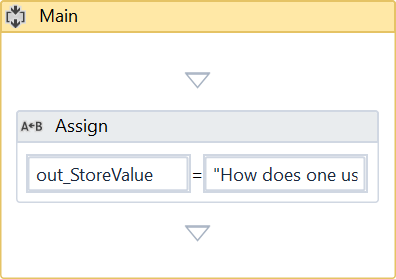
- Create a new sequence.
- Create a string variable,
FinalValue. - Add an Invoke Workflow File activity to the Designer panel.
- On the activity, click the Browse (…) button and browse for the previously created sequence.
- Click Import Arguments. The Invoked Workflow’s Arguments window is displayed. Note that the argument of the first sequence is displayed here.
- In the Value field, add the
FinalValuevariable and click Ok. The argument is imported and the value from it is going to be stored in the current project through theFinalValuevariable. - Add a Message Box activity under the Invoke Workflow File.
- In the Properties panel, in the Text field, type
FinalValue+ " This is how", for example.
The second automation should look like in the screenshot below.
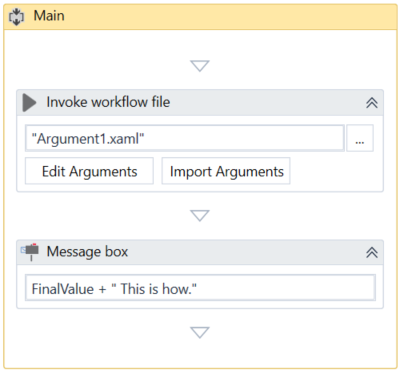
- Press Ctrl + F6 in the second sequence. The automation is executed correctly and the message box displays the desired text.
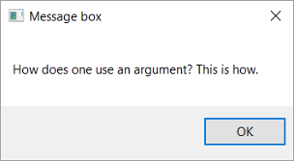
Updated 2 years ago