The Project Dependencies Mass Update Tool is used for updating dependency packages and their runtime rules in multiple automation projects, stored locally or in source control repositories.
Note:
Project Dependencies Mass Update Tool is available starting with Studio v2018.4.4.
The wizard can be accessed both from Studio Backstage view and command line. Please note that the Project Dependencies Mass Update Tool from Studio Backstage view cannot be used for removing dependencies from the project.
Important!
Before using the Project Dependencies Mass Update Tool with TFS, make sure the projects you want to update are disconnected from TFS for the current user.
Please note that when using the Project Dependencies Mass Update Tool, you implicitly accept the license terms of each package version that you update.
It is recommended to save and close projects from Studio, before making changes to them using the Project Dependencies Mass Update Tool.
Mass Updating Projects
- In Studio Backstage view -> Tools, click on the Project Dependencies Mass Update Tool icon. The Project Dependencies Mass Update window opens at the Choose Feeds step.
- The Choose Feeds step shows all default and custom package feeds configured in Studio. Select the check box next to the feeds that contain the needed dependency versions.
- Click Next. The Select Dependencies step is displayed.
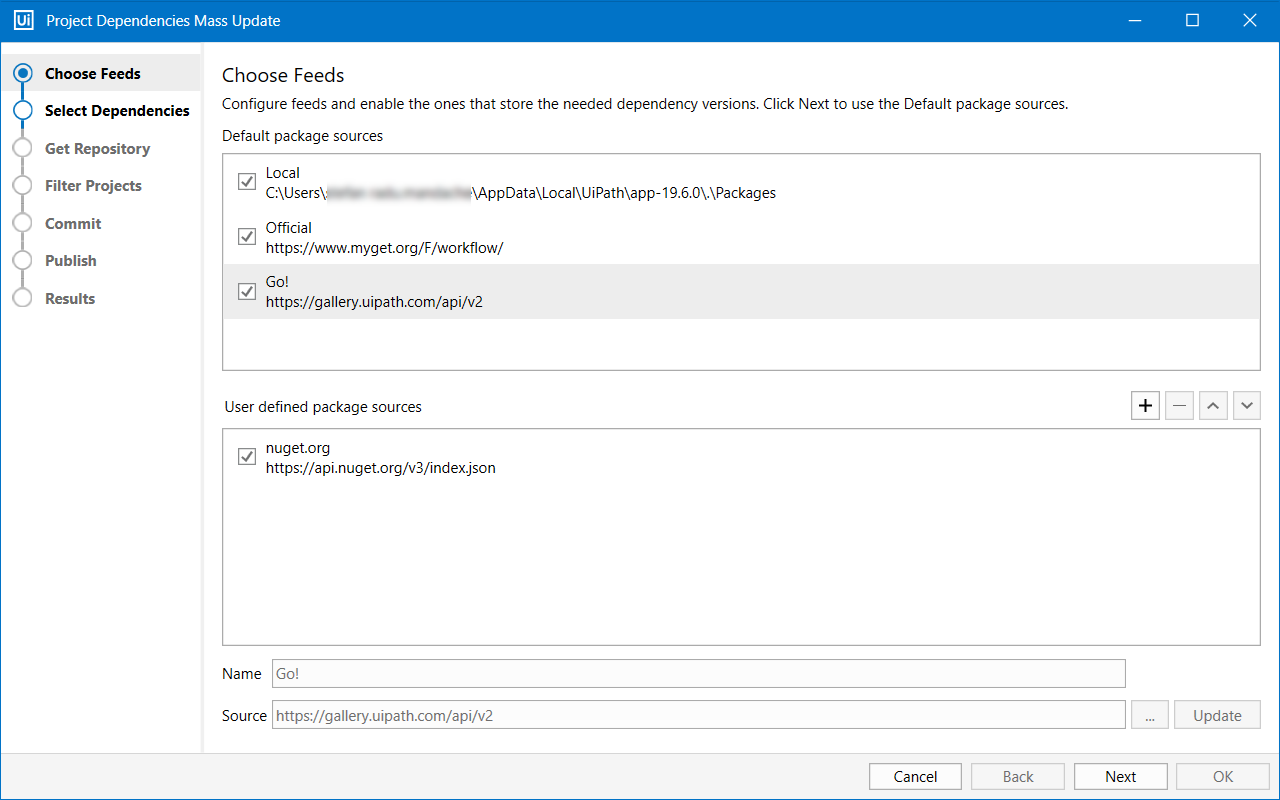
- Similar to the Manage Packages window, use the search bar in the Select Dependencies tab to find a specific dependency version. Select the Include Prerelease check box to view intermediary versions.
- Click Next. The Get Repository step is displayed.
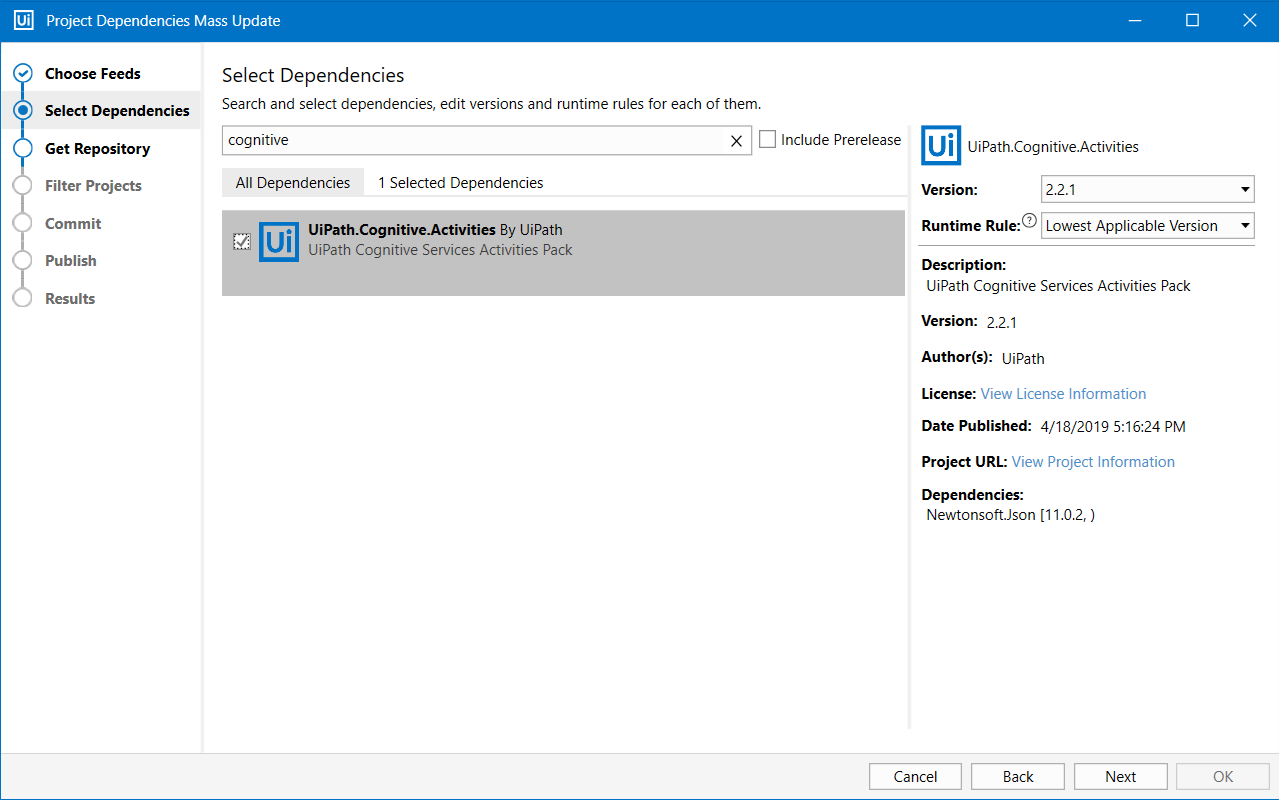
- The All Dependencies tab displays the list of all packages available on the previously selected feeds.
- The Selected Dependencies tab shows the list of dependencies to be updated in the project.
- At the Get Repository step, select the location of your projects, either Local, SVN, or TFS. Use the Repository Browser to connect to a TFS project and browse through projects. For password-protected SVN repositories, you are prompted to authenticate with a username and password, if no previous authentication was performed.
- Click Next. The Filter Projects step is displayed.
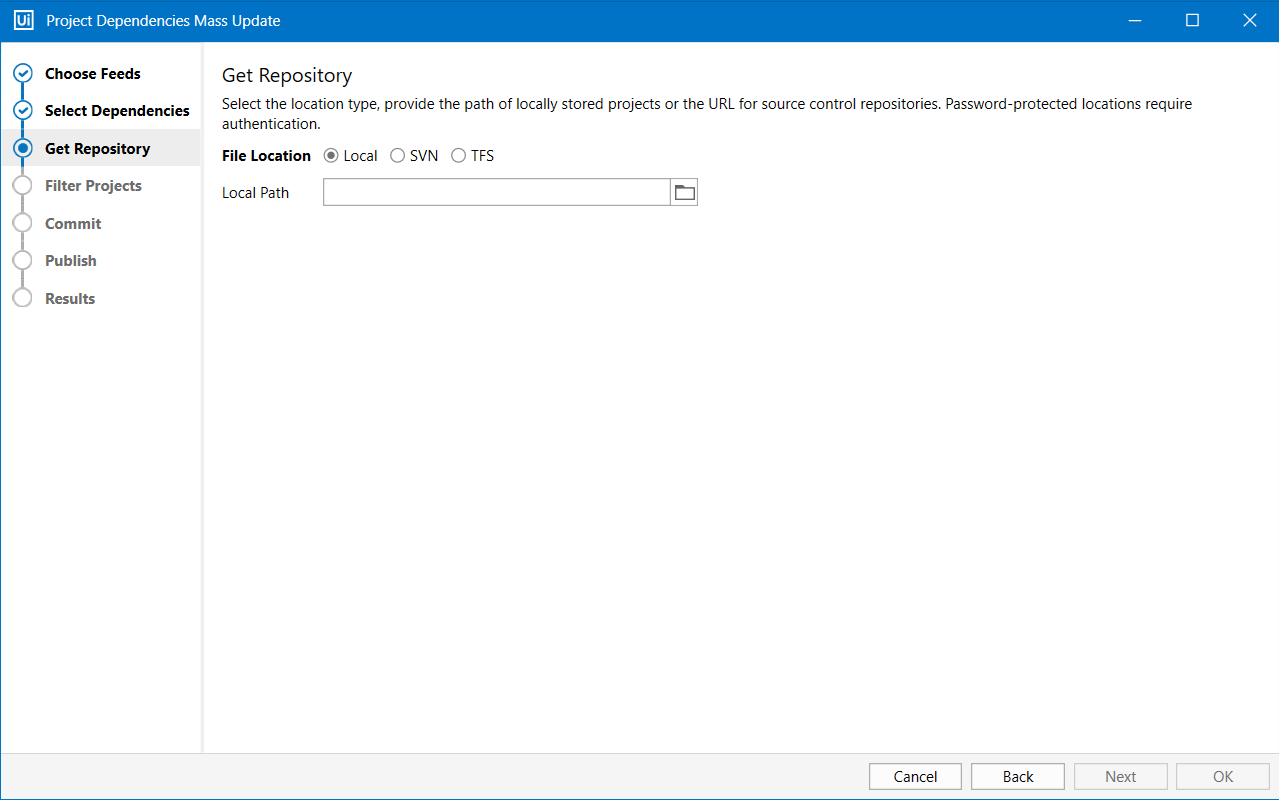
- In the Filter Projects tab, select at least one project from the list by checking the box next to the project name.
- Click Next. The Commit step is displayed.
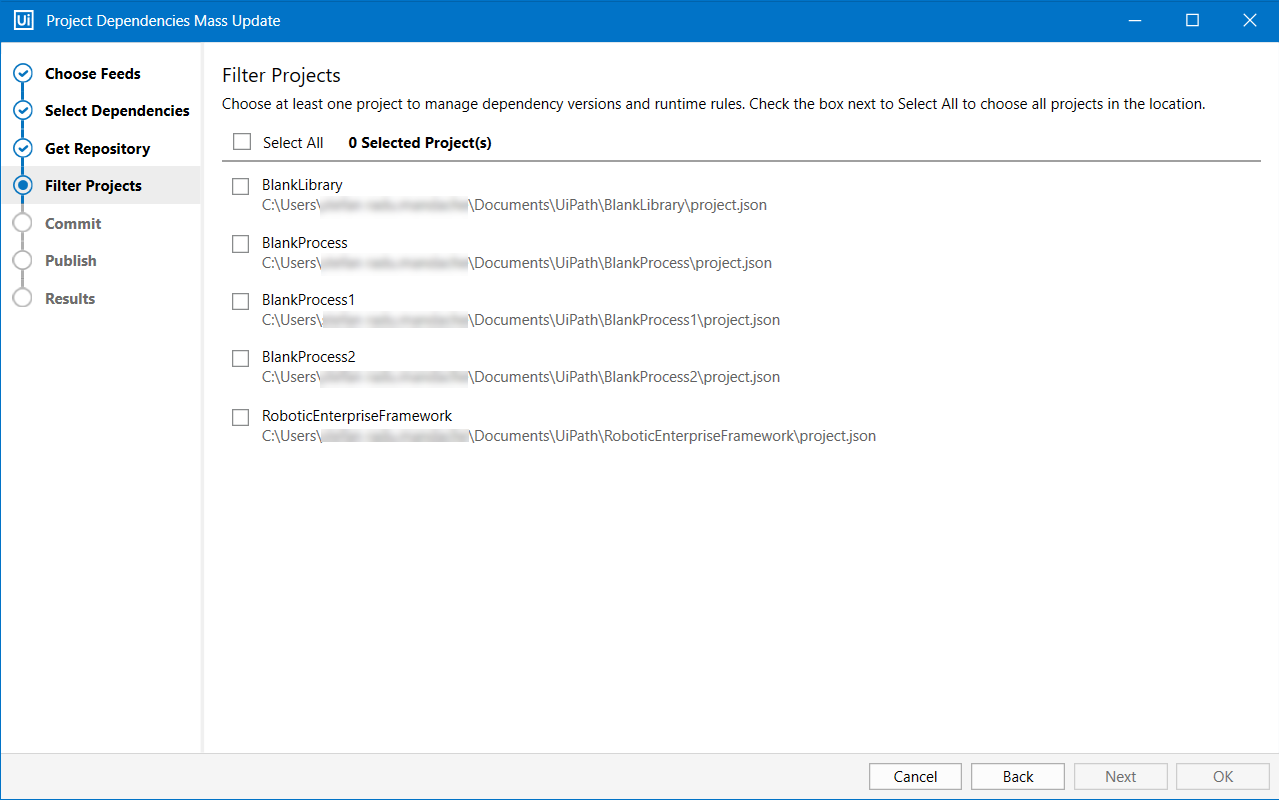
- In the Commit tab, write a message detailing the changes made to project dependencies. To skip this tab, simply select the Skip Step check box.
- Click Next. The Publish step is displayed.
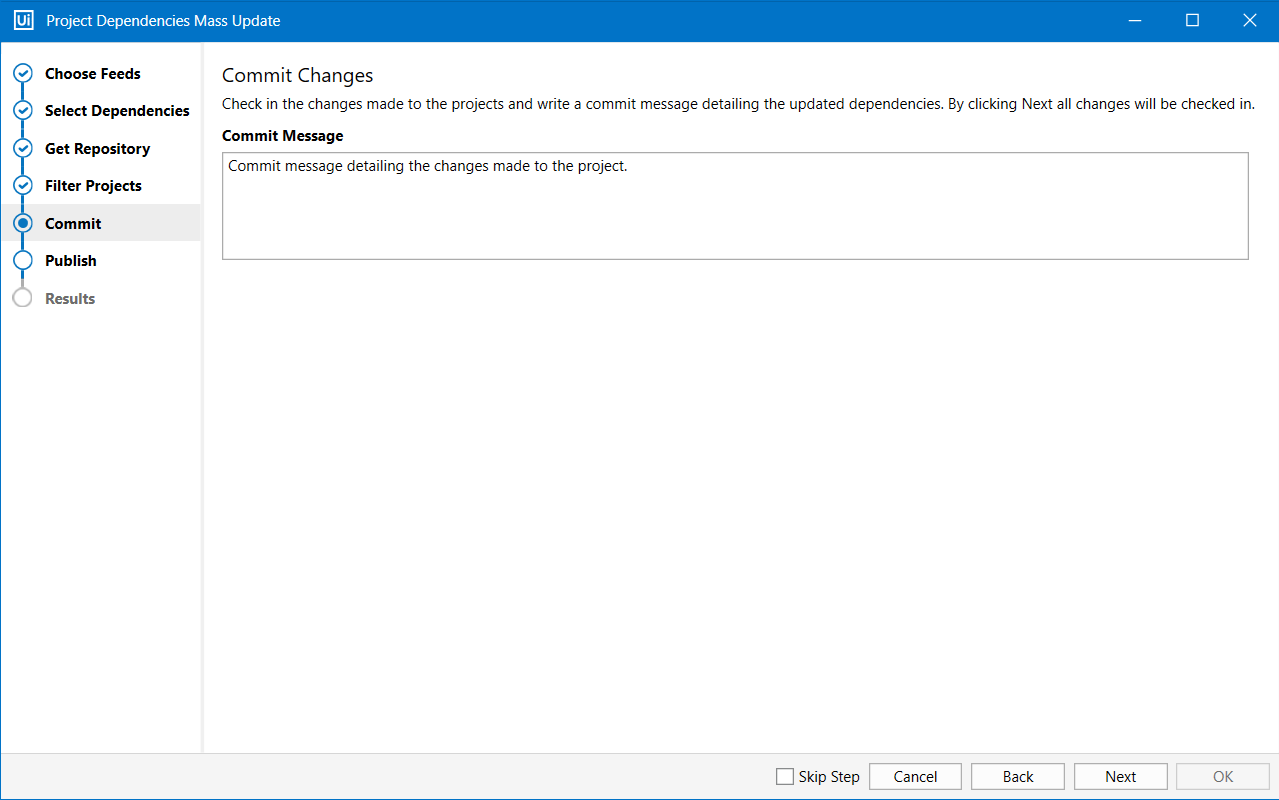
Note:
The Commit tab opens only if you've connected to SVN or TFS in the Get Repository tab.
- In the Publish tab, select a location for publishing the modified projects, either Orchestrator, a custom feed or locally. The project version auto increments. To skip this step, simply click the Skip Step check box.
- Click Confirm to publish the modified project as a
.nupkgfile. The Results tab is displayed.
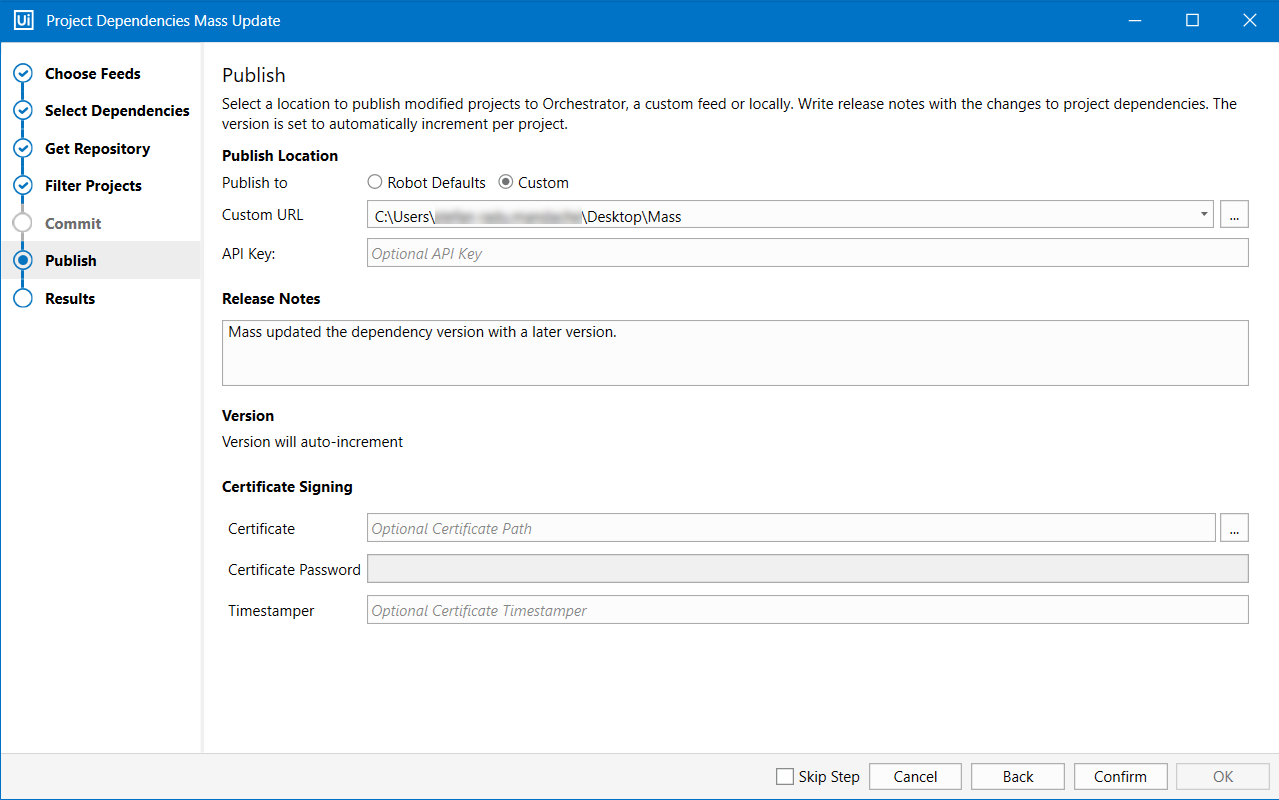
- The Results step shows details about the updated dependencies, as well as the projects that failed.
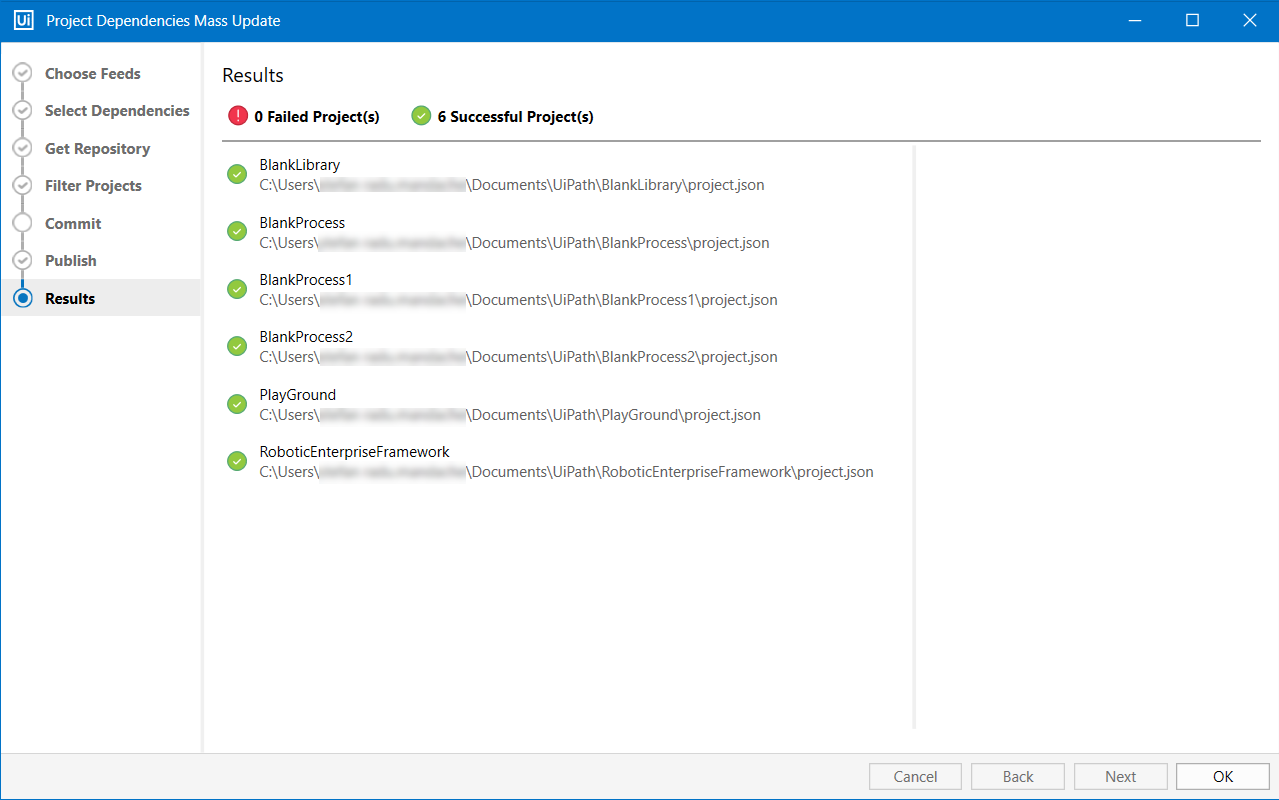
The Added Dependencies category shows the updated version of the package, while the Removed Dependencies category mentions the previously installed version.
Updated 2 years ago