To showcase how automating Citrix technologies works, we created a simple automation process which opens the Calculator, interacts with UI elements to perform a simple operation, extracts the result, and then displays it in a message box.
- Open the Calculator as explained on this page.
- From the Recording menu, select Native Citrix. The Native Citrix Recording wizard is displayed.
- Use the Click function on the necessary buttons on the Calculator to perform a simple operation. In this case, we click on 5, +, 9, and =.
- Select Copy Text from the Recording Wizard, and click on the Calculator results field.
- Click Save & Exit in the Recording Wizard. This adds a Native Citrix container to our automation project, which holds the necessary Click activities, as well as the Get Text activity to retrieve the result.
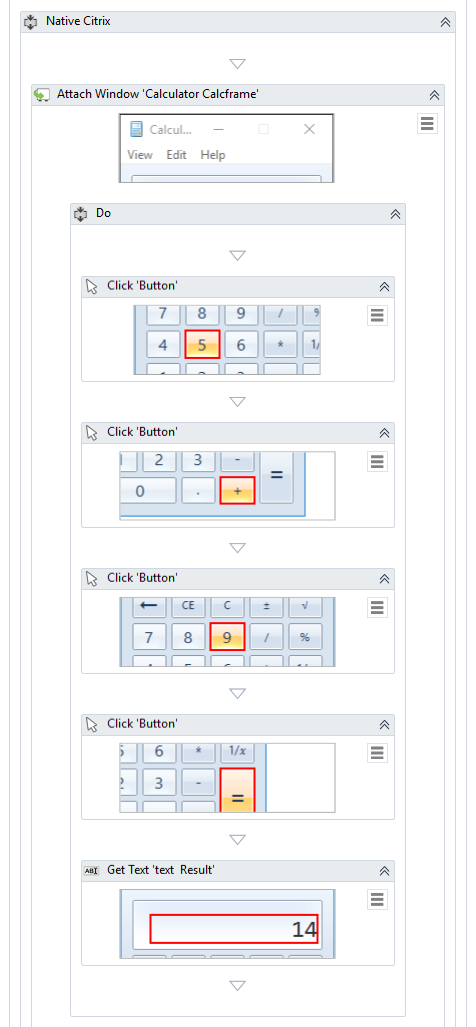
- Add a Message Box activity below the Native Citrix container.
- In the Text field of the Message Box activity, write something relevant and include the variable delivered by the Get Text activity. In this case, we can write
”The number is ” + TextResult.ToString. Make sure the TextResult variable is in the Sequence scope. - Add a Click activity. Choose to Indicate on screen the location of the Close button on the Calculator.
- Press F5 to run the automation. Notice how the Calculator is open, a simple calculus is performed through UI interaction, and the result is copied and displayed in a message box.
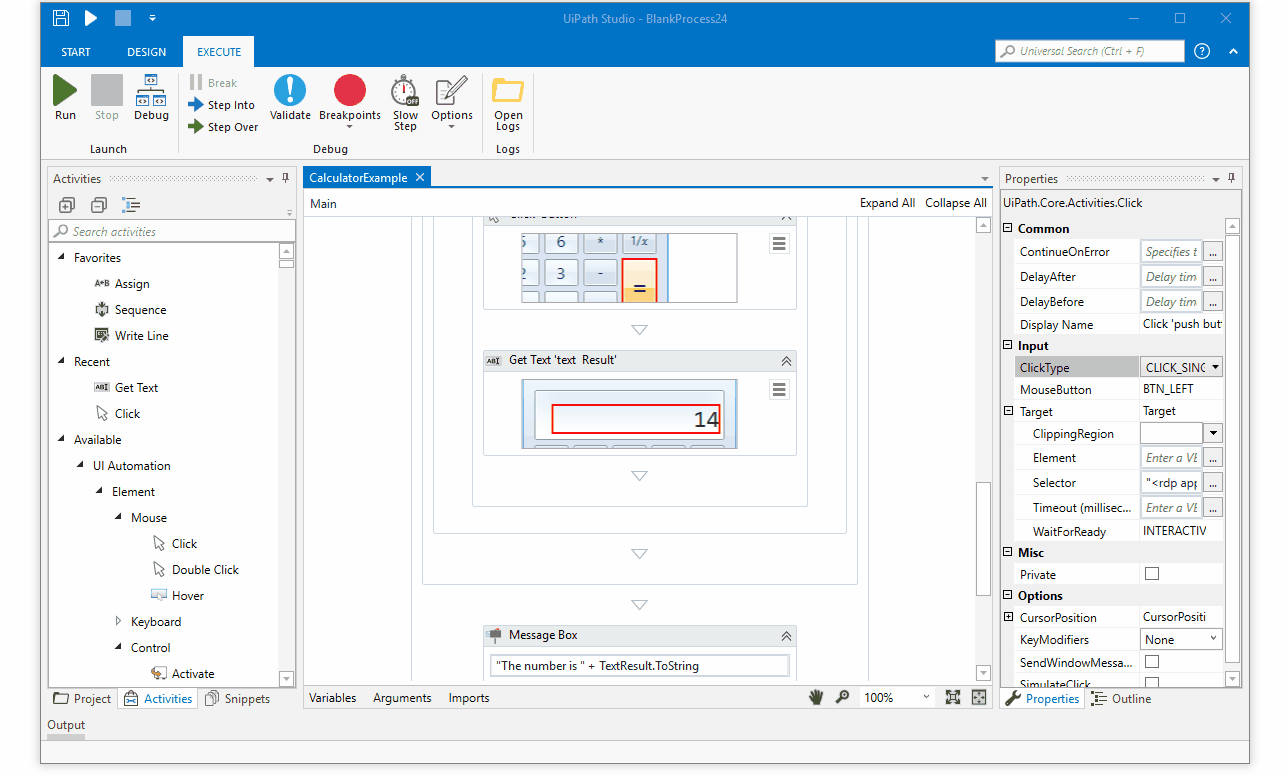
Updated 3 years ago