UiPath.DiagTool.exe is a command line utility that collects various debugging information related to the OS, session, or UiPath installations such as identification information, settings, and logs. It is meant to be used by support, QA, and development teams.
The utility is located in the Studio installation folder (C:\Program Files (x86)\UiPath\Studio) and needs to be run from the command line.
The amount of information which is provided depends on your system privileges. For instance, if you are the system administrator, the generated log contains full details about the system, whereas a user with limited privileges only receives information at a lower depth level. These logs also come in handy if you contact support, and it is recommended to attach them if you submit a ticket.
Information is delivered by providers. They collect logs from different types of UiPath Platform events so that you better understand possible automation issues, debug processes, or attach logs if you contact support. You can find out more about providers here, but in short, they are as follows: UiPath Installations, Computer Information, UiPath Processes, Settings Files, Terminal Sessions, Screen Information, Third Party Installations, Environment Variable, Log Files, and Event Logs.
Example of Using the UiPath.DiagTool Utility
- Open an elevated command prompt instance.
- Use the
cd C:\Program Files (x86)\UiPath\Studiocommand to navigate to the designated folder. - Run the utility with the following command:
UiPath.DiagTool.exe -providers=installs,logs,procs --procs.extra=UiPath.Service.Host -file "C:\Automation Logs\ExecStop.zip". This generates a standard report file which contains information collected by the specified providers and creates theExecStop.ziparchive in theC:\Automation Logsfolder. You can find out more about providers here. - Navigate to the folder provided at the previous step and extract the
ExecStop.ziparchive. The archive contains log files for UiPath Processes, UiPath Installations,.etlfiles, as well as Studio and Robot Executor logs. Check out the table of available providers for more details. The image below is an example of a generated log file, in this case for the UiPath Processes provider:
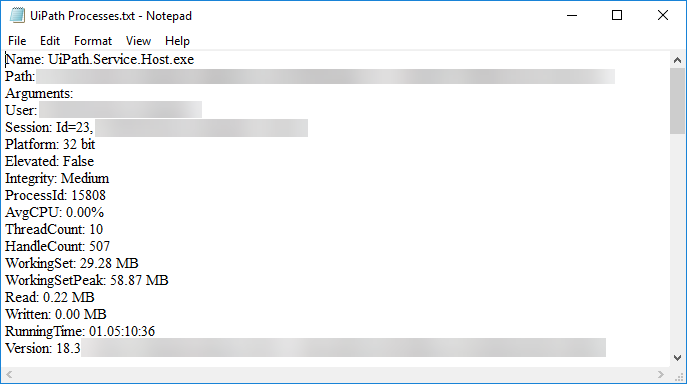
Updated 3 years ago