After installing Windows Security updates such as KB3200970, KB4462917, KB4457127 or KB4457131, registry entries corresponding to IAccessible might become corrupt. Please note that you might also be required to upgrade to the latest version of Studio besides fixing the registry entries.
Observed Behavior
Selectors are not generated for applications relying on the IAccessible registry entries, such as Internet Explorer, Microsoft Office components, or even File Explorer.
Cause
Corrupt IAccessible registry entries after performing a Windows update. This can also happen because the oleacc.dll file is not registered in the Windows Registry Editor. The file contains necessary libraries for Active Accessibility support.
Solutions
Registering the oleacc.dll File
The oleacc.dll file is registered through the command prompt using a particular command, as explained below:
- Open the Start Menu and search for
Command Prompt. Right-click it and choose to Run as administrator. The command can only be executed from an elevated command prompt instance. - Execute the
regsvr32.exe oleacc.dllcommand by typing it in. The file is now registered and a confirmation dialog is displayed.
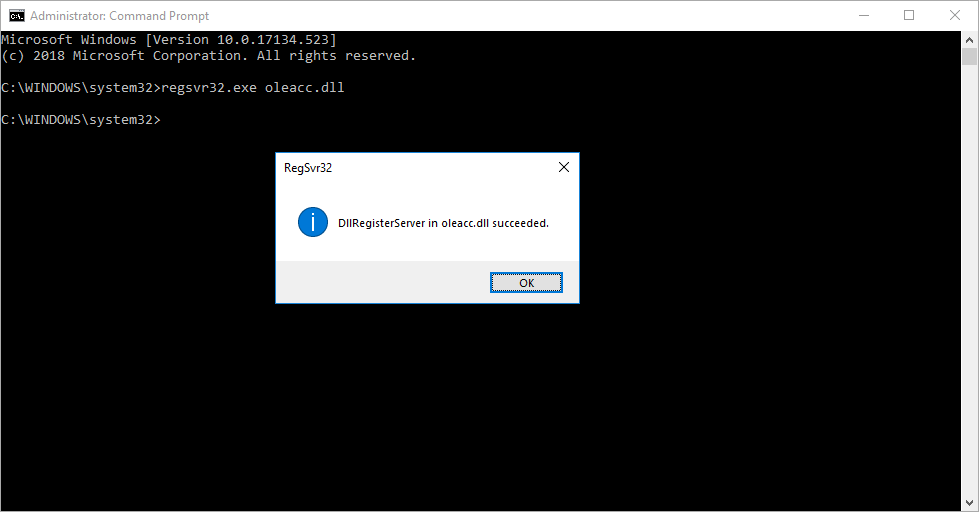
Please note that on 64-bit machine, the file also needs to be registered from a 32-bit Command Prompt instance. This is done as follows:
- Open File Explorer and type
%windir%\SysWoW64in the address bar. The 32-bit Command Prompt executable is located in this folder. - Right-click on the
cmd.exefile and choose to Run as administrator. A 32-bit elevated Command Prompt instance is opened. - Execute the
regsvr32.exe oleacc.dllcommand as explained above. The file is now registered and a confirmation dialog is displayed.
Repairing the IAccessibe Registry Entries
Note:
Changing registry entries might affect the functionality of your machine! It is recommended to create a backup first, as explained on this page.
In order to check if IAccessible registry entries became corrupt, you need to open the Windows Registry Editor and verify whether the following keys are missing, and add them if necessary. The following registry values might differ, depending on your machine configuration. It is recommended to use the registry keys from a machine which does not experience this issue.
64-bit Machines
HKEY_CLASSES_ROOT\Interface\{618736E0-3C3D-11CF-810C-00AA00389B71}
In the key:
| Name | Type | Data |
|---|---|---|
| (Default) | REG_SZ | IAccessible |
- In the
ProxyStubClsid32subkey:
| Name | Type | Data |
|---|---|---|
| (Default) | REG_SZ | {03022430-ABC4-11D0-BDE2-00AA001A1953} |
HKEY_CLASSES_ROOT\WOW6432Node\Interface\{618736E0-3C3D-11CF-810C-00AA00389B71}
In the key:
| Name | Type | Data |
|---|---|---|
| (Default) | REG_SZ | IAccessible |
- In the
ProxyStubClsid32subkey:
| Name | Type | Data |
|---|---|---|
| (Default) | REG_SZ | {00020424-0000-0000-C000-000000000046} |
- In the
TypeLibsubkey:
| Name | Type | Data |
|---|---|---|
| (Default) | REG_SZ | {C523F390-9C83-11D3-9094-00104BD0D535} |
HKEY_LOCAL_MACHINE\SOFTWARE\Classes\Interface\{618736E0-3C3D-11CF-810C-00AA00389B71}
In the key:
| Name | Type | Data |
|---|---|---|
| (Default) | REG_SZ | IAccessible |
- In the
ProxyStubClsid32subkey:
| Name | Data | Type |
|---|---|---|
| (Default) | REG_SZ | {03022430-ABC4-11D0-BDE2-00AA001A1953} |
HKEY_LOCAL_MACHINE\SOFTWARE\Classes\WOW6432Node\Interface\{618736E0-3C3D-11CF-810C-00AA00389B71}
In the key:
| Name | Type | Data |
|---|---|---|
| (Default) | REG_SZ | IAccessible |
- In the
ProxyStubClsid32subkey:
| Name | Type | Data |
|---|---|---|
| (Default) | REG_SZ | {00020424-0000-0000-C000-000000000046} |
- In the
TypeLibsubkey:
| Name | Type | Data |
|---|---|---|
| (Default) | REG_SZ | {C523F390-9C83-11D3-9094-00104BD0D535} |
HKEY_LOCAL_MACHINE\SOFTWARE\WOW6432Node\Classes\Interface\{618736E0-3C3D-11CF-810C-00AA00389B71}
In the key:
| Name | Type | Data |
|---|---|---|
| (Default) | REG_SZ | IAccessible |
- In the
ProxyStubClsid32subkey:
| Name | Type | Data |
|---|---|---|
| (Default) | REG_SZ | {00020424-0000-0000-C000-000000000046} |
- In the
TypeLibsubkey:
| Name | Type | Data |
|---|---|---|
| (Default) | REG_SZ | {C523F390-9C83-11D3-9094-00104BD0D535} |
32-bit Machines
HKEY_CLASSES_ROOT\Interface\{618736E0-3C3D-11CF-810C-00AA00389B71}
In the key:
| Name | Type | Data |
|---|---|---|
| (Default) | REG_SZ | IAccessible |
- In the
ProxyStubClsid32subkey:
| Name | Type | Data |
|---|---|---|
| (Default) | REG_SZ | {03022430-ABC4-11D0-BDE2-00AA001A1953} |
- In the
TypeLibsubkey:
| Name | Type | Data |
|---|---|---|
| (Default) | REG_SZ | {1EA4DBF0-3C3B-11CF-810C-00AA00389B71} |
HKEY_LOCAL_MACHINE\SOFTWARE\Classes\Interface\{618736E0-3C3D-11CF-810C-00AA00389B71}
In the key:
| Name | Type | Data |
|---|---|---|
| (Default) | REG_SZ | IAccessible |
- In the
ProxyStubClsid32subkey:
| Name | Type | Data |
|---|---|---|
| (Default) | REG_SZ | {03022430-ABC4-11D0-BDE2-00AA001A1953} |
- In the
TypeLibsubkey:
| Name | Type | Data |
|---|---|---|
| (Default) | REG_SZ | {1EA4DBF0-3C3B-11CF-810C-00AA00389B71} |
Once the values above are verified, close the Windows Registry Editor for changes to take effect.
Updated 3 years ago