The default language of an OCR engine is English. This can be changed for any of the built-in engines by accessing the Properties panel and adding the name of the language between quotation marks, as seen in the screenshots below:
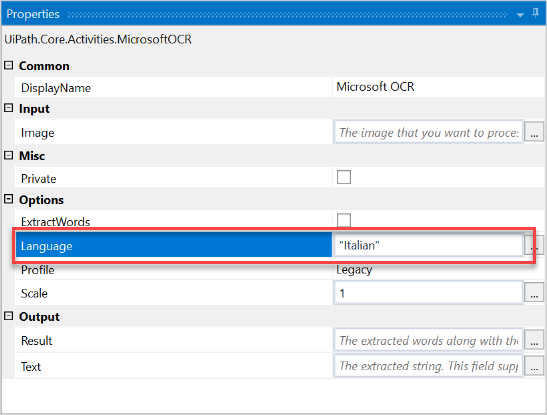
Note:
For the Google OCR engine, the Language field needs to contain the language file prefix, such as “ron” for Romanian, “ita” for Italian, "jpn" for Japanese, and “fra” for French.
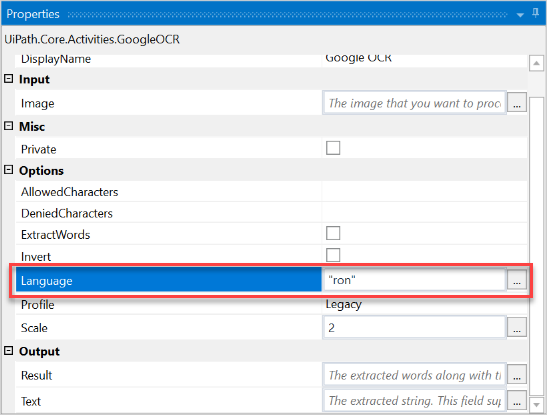
Note:
ABBYY FineReader Engine includes the majority of supported OCR languages by default. They can be used right after a successful installation of the engine.
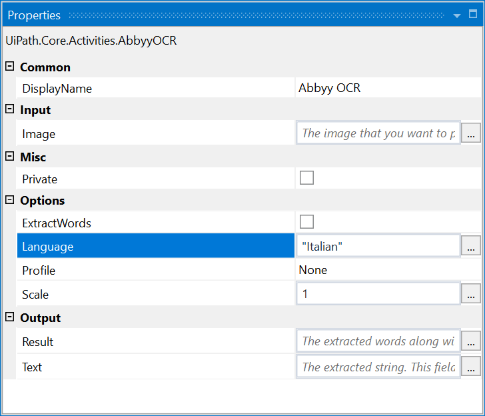
The language for the Microsoft OCR engine can also be changed in a Screen Scraping activity when selecting “OCR” as the Scraping Method.
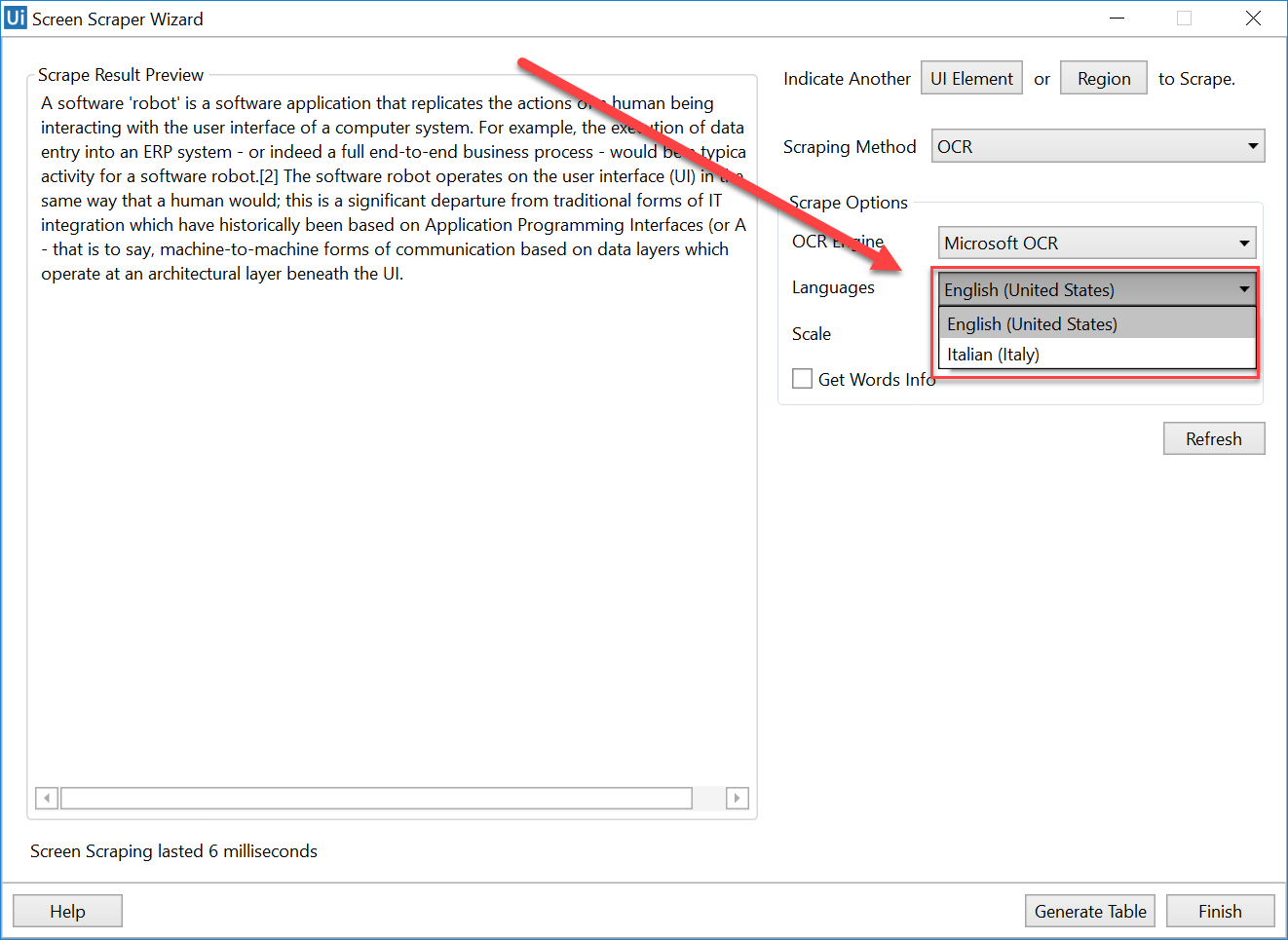
This can also be done for the Google OCR engine.

Note:
ABBYY OCR is not available in the default Screen Scraping window. You can change the language of the OCR engine by modifying the Language property.
Installing an OCR Engine and Changing the Language
Microsoft OCR
Windows 10
To add a language to your system and then use it in your workflow:
- Go to Start Menu > Settings, the Windows Settings window opens. Make sure to maximize the window.
- Access Time & Language, the Date & time window opens.
- On the left side menu, select Region & language. Under Languages, click Add a language.
- Choose your preferred language and click Next. The Install language features window opens.
- Uncheck the Set as my Windows display language check box. Click Install and wait for the installation to finish.
- Restart UiPath Studio for new languages to become available. The language can now be used in Studio by adding its name between quotation marks (“Japanese”).
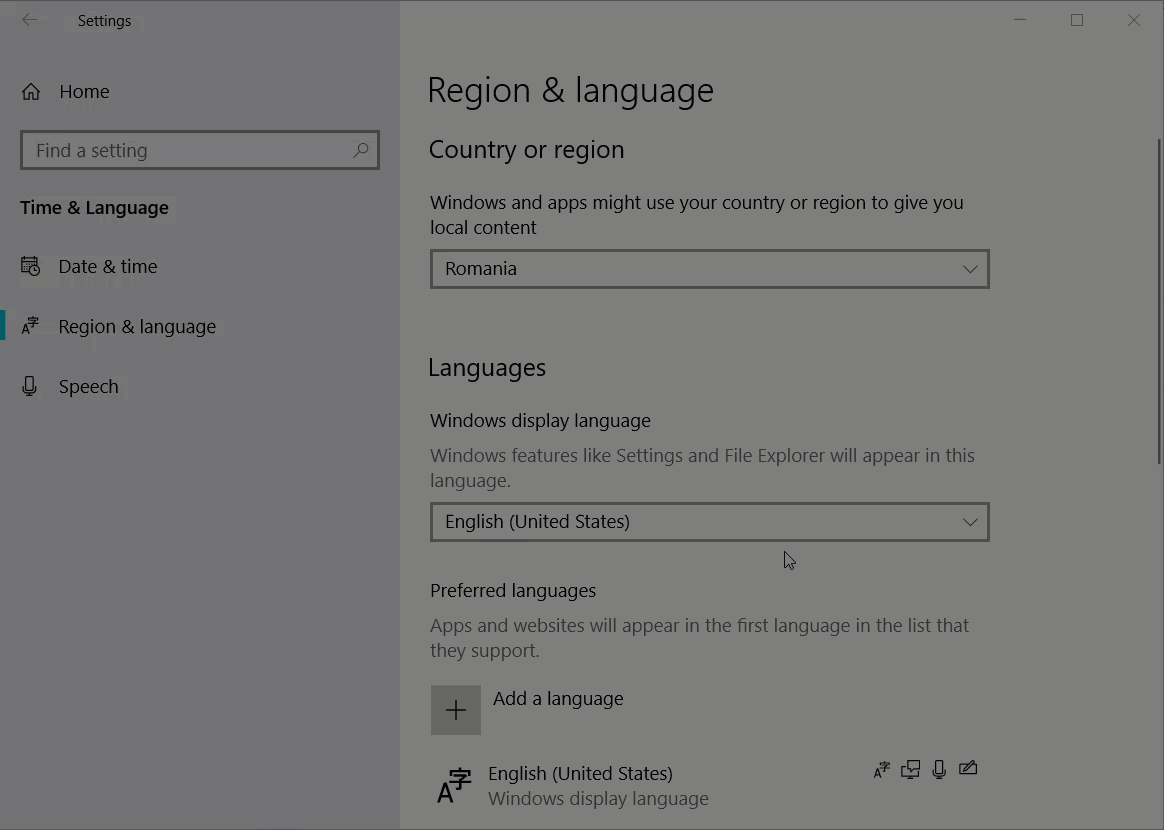
Note:
If a language is simply added and not installed it cannot be used by the Microsoft OCR engine. Not all system languages are supported.
Windows 7 and Windows 8.1
The Microsoft OCR engine needs to be manually installed.
- Download and install Microsoft SharePoint Designer 2010 32-bit or 64-bit.
- Choose your Office version and language here, and follow the instructions to set up the desired language.
Google OCR
- Search for the desired language file on this page.
- Save the file in the tessdata folder of the UiPath installation directory (
C:\Program Files (x86)\UiPath\Studio\tessdata).
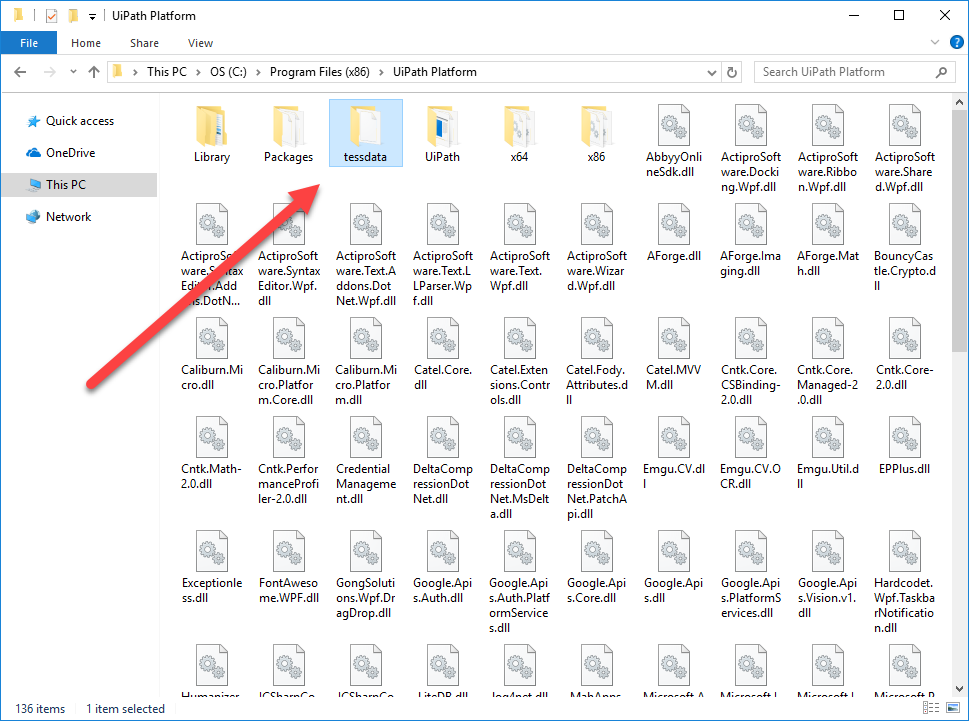
- Restart UiPath Studio for the new languages to become available. The language can now be used in Studio by adding its name between quotation marks (“ron”).
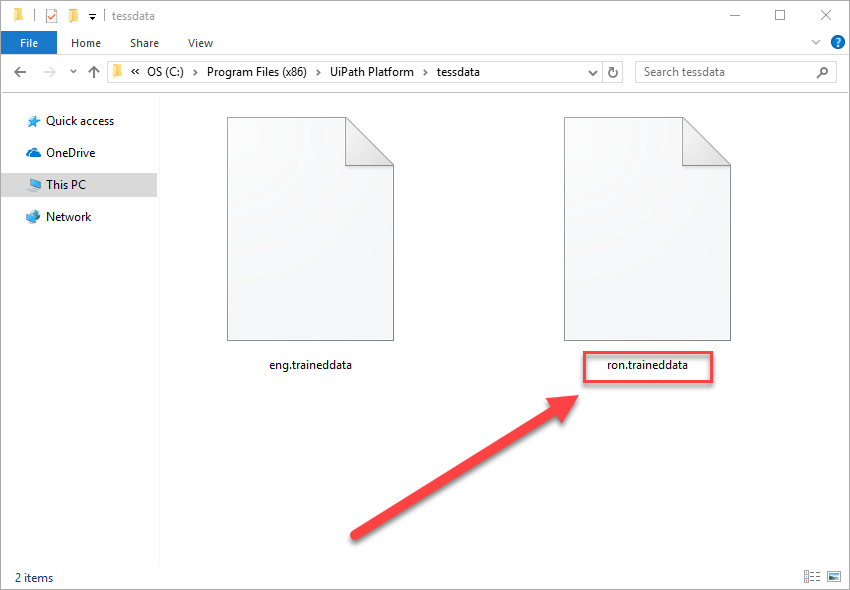
ABBYY OCR
You can choose to install Abbyy FineReader or Abbyy Flexicapture, depending on your needs. Abbyy FineReader is an OCR toolkit, with the purpose of converting PDF documents into different text formats while Abbyy FlexiCapture is used for document processing and extraction.
Important:
Both Abbyy engines can work only with a license distributed by the UiPath sales department.
- Contact our sales department to obtain a functional ABBYY FineReader Engine or Abbyy Flexicapture Engine License.
- Access the Contact us page.
- Go to Technical Support & Activations.
- Request a license by filling up the form.
- Choose “Service Request” after providing a Name and Email.
Abbyy FineReader Installation
- Press Win + S to open up Search.
- Type CMD and then press Ctrl + Shift + Enter. This opens Command Prompt with Administrator Privileges.
- Navigate to the download directory.
Note:
Use
cd..to go up one folder andcd folder_nameto access a specific folder in Command Prompt.
- Type
Setup.exe /qb /v INSTALLDIR="C:\Abbyy\FR11" ARCH=x86.- The
/qband/vswitches handle the interface and caching options. INSTALLDIRis the installation path.ARCHrepresents the installation architecture which needs to match that of UiPath Studio.
- The
- Navigate to the Bin folder in the installation directory. It should look something like
C:\abbyy\fr11\Bin. - Type
LicenseManager.exe / SN:serialkeyto activate the license key.SNis the serial number obtained at step 1.
- Restart UiPath Studio to use ABBYY OCR.
Abbyy FlexiCapture Installation
- Type CMD and then press Ctrl + Shift + Enter. This opens Command Prompt with Administrator Privileges.
- Navigate to the download directory.
- Type
setup.exe /qb /v INSTALLDIR="C:\Flexicapture\FCE12R2_build_12_1_23_17_part_1355_12\1355_12" ARCH=x86- The
/qband/vswitches handle the interface and caching options. INSTALLDIRis the installation path.ARCHrepresents the installation architecture which needs to match that of UiPath Studio.
- The
- Type
LicenseManager.exe / SN:serialkeyto activate the license key.
SNis the serial number obtained at step 1.
- Open the
C:\Program Files\ABBYY SDK\12\FlexiCapture Engine\Binfolder and delete the Protection.Developer.dll file. - Restart UiPath Studio to use ABBYY OCR.
Updated 2 years ago