Activity Project Settings represent a set of changes that can be configured at the project level and applied to all activities part of project dependencies.
Configuring Activity Properties
To configure activity properties at project level click the  icon in the Project panel. The Project Settings window opens:
icon in the Project panel. The Project Settings window opens:
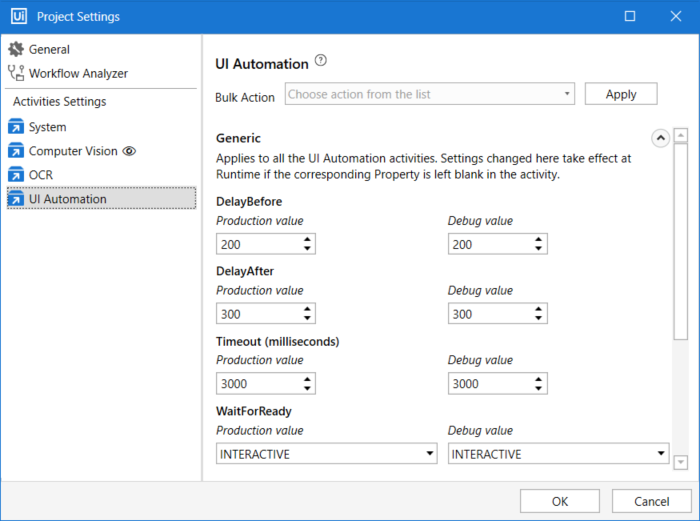
The Activity Settings list shows tabs for each installed activity package, and some bundled dependencies like Computer Vision part of UIAutomation.
These settings may be configured for two scenarios: Production and Debug. In this way, for the same activities in the project, specific settings are applied in production, when the project is run, while a different set of settings are enforced during debugging.
For example, the Open Browser activity contains the BrowserType property with the IE default browser for opening the URL. If in Activity Project Settings, the same property is set to open URLs in Firefox, then this setting overwrites defaults and applies to all activities with this property used in the project.
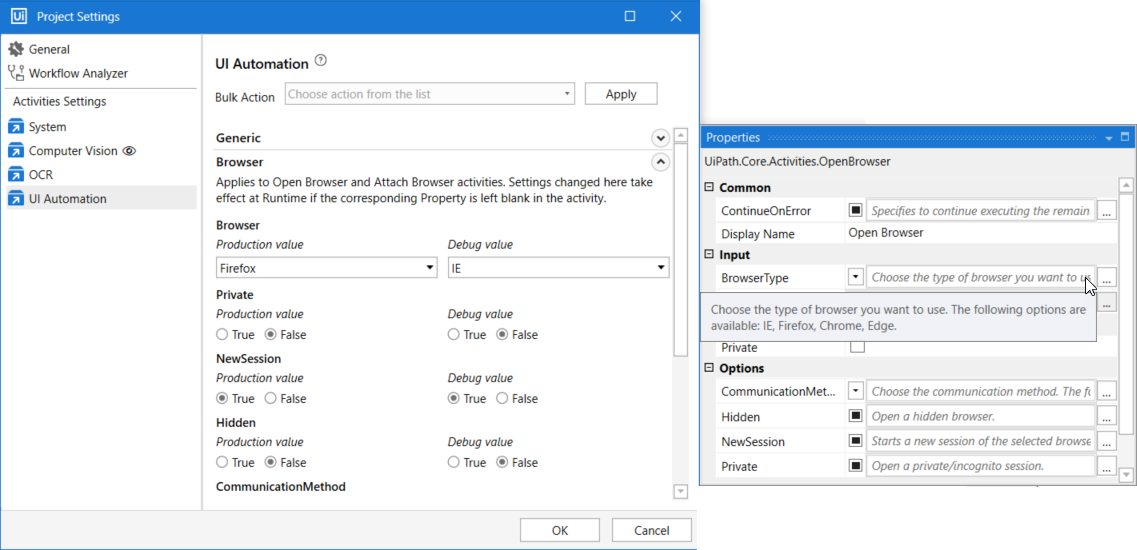
Activity settings configured at project level overwrite default activity values
If in the same project one activity has the BrowserType property set to Chrome in its Properties panel, then the value set in the panel overwrites any other value configured in the Activity Project Settings window.
A set of actions are available in the Bulk Action drop-down menu for performing changes to multiple settings:
- Reset all
- Reset production settings
- Reset debug settings
- Copy debug settings to production
- Copy production settings to debug.
Please bear in mind that even though activity properties are changed from the Property Settings window and new values are applied throughout the project, the default values in the Properties panel are not visibly updated. The change is applied, but not visible in the Properties panel.
The configured activity settings are saved in the project location, and are visible in the Project panel, under the .settings folder.
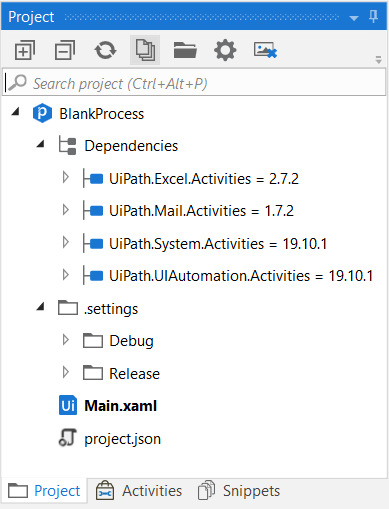
Important!
Activity Project Settings are not taken into account during runtime or debugging if the .settings folder is renamed or deleted.
To save your Activity Project Settings configuration and apply it to other future automation projects use the Save as Template functionality in Studio.
Check out the Project Settings page to read more about these properties.
Updated 2 years ago