The Arguments panel enables you to create arguments and make changes to them. Renaming an argument in this panel automatically updates all occurrences in the current file.
| Field | Description |
|---|---|
| Name | Mandatory. The name of your argument. If you do not add a name to an argument, one is automatically generated. For more information on how to name your arguments, see Naming Best Practices. |
| Direction | Mandatory. Select a direction for your argument. The following options are available: In – the argument can only be used within the given project. Out – the argument can be used to pass data outside of a given project. In/Out – the arguments can be used both within and outside of a given project. Property – not currently used. |
| Argument Type | Mandatory. Choose the value type you want your argument to store. The following options are available: Boolean Int32 String Object System.Data.DataTable Array of [T] Browse for Types If you select a .Net type from the Browse and Select a .Net Type window, it is added to the Argument Type drop-down list. |
| Default Value | Optional. The default value of the argument. If this field is empty, the variable does not have a default value. Please note that default values for arguments must be provided in English, regardless of the Studio interface language. |
The Context Menu for Arguments
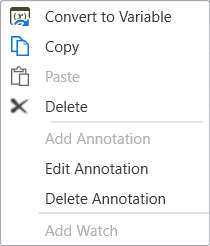
Right-click on an argument in the Arguments panel to open the context menu.
| Option | Description |
|---|---|
| Convert to Variable | Converts the argument into a variable of the same type as the former argument and with the top level scope. Multiple selection is available. If a variable with the same name exists, an error message is logged in the Output panel and the variable is not created. |
| Copy | Copies one or more arguments, their names, types, and default values to another workflow. If an argument with the same name exists, an error message is displayed in the Output panel. |
| Paste | Pastes one or more arguments, their names, types, and default values to another workflow. The argument’s scope must be reassigned. If the argument’s type isn’t found in the workflow, the option is disabled. |
| Delete | Removes the argument from the panel, but not from the workflow. |
| Add Annotation | Opens the Add Annotation window for adding comments to an argument. |
| Edit Annotation | Opens the Add Annotation window for editing comments. |
| Delete Annotation | Deletes annotations previously set for an argument. |
| Add Watch | Adds the current argument to the Watch panel. This is available only during debugging. |
Updated 2 years ago