Recording is an important part of UiPath Studio, that can help you save a lot of time when automating your business processes. This functionality enables you to easily capture a user’s actions on the screen and translates them into sequences.
These projects can be modified and parameterized so that you can easily replay and reuse them in as many other processes as you need.
All user interface elements are highlighted while you record, as you can see in the following screenshot, so that you can be sure the correct buttons, fields or menus are selected.
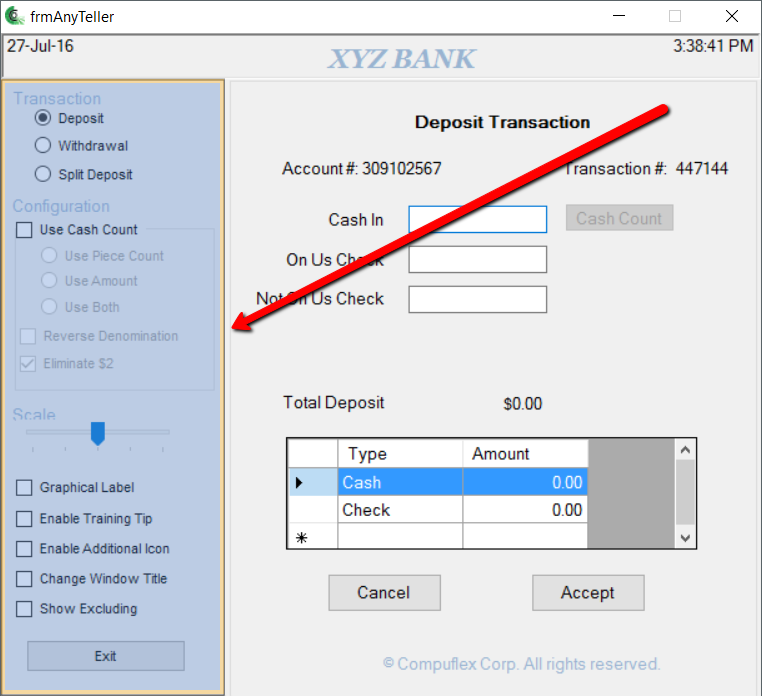
Interactions with UI elements yield informative screenshots in the automation. These can be changed, hidden, removed or shown in full size by selecting the respective action from the Options menu.
All screenshots are automatically saved as .png files in the same location as your project, in a separate folder named ".screenshot" By default, the path is: C:\Users\your_user_name\Documents\UiPath\your_project_name\.screenshots.
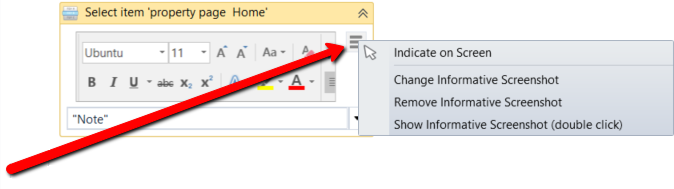
Regardless of the type of recording selected, some actions are recordable and some are not.
| Recordable | Non-Recordable |
|---|---|
| Left-click on buttons, check boxes, drop-down lists and other GUI elements Text typing | Keyboard shortcuts Modifier keys Right-click Mouse hover |
Note:
If you make changes to your display settings without restarting the computer, elements are not going to be properly identified.
Updated 2 years ago