Important!
Please note that Studio is not compatible with machines that have the KB4055002 update on Windows 7 SP1 and Windows Server 2008 R2 SP1, and stops working. If you have this operating system version, we recommend you manually uninstall this .Net framework update and install the next version - KB 4055532.
| Supported Versions | Particularities | |
|---|---|---|
| Operating System | Windows 7 | Update KB 2533623 (required by OCR and Computer Vision activities) |
| Windows 7 N | ||
| Windows 7 SP1 | Update for Universal C Runtime Microsoft Visual C++ 2015 Redistributable Update 3 x86 version (required for GIT source control functionality) | |
| Windows 8.1 | Microsoft Visual C++ 2015 Redistributable Update 3 x86 version (required for GIT source control functionality) Microsoft Visual C++ Redistributable for Visual Studio 2015, 2017 and 2019 x86 (required for SVN source control on Studio v2019.10.5 and up) | |
| Windows 8.1 N | ||
| Windows 10 | Microsoft Visual C++ Redistributable for Visual Studio 2015, 2017 and 2019 x86 (required for SVN source control on Studio v2019.10.5 and up) | |
| Windows 10 N | ||
| Windows Server 2008 R2 | Update KB 963697 Update KB 2999226 Desktop Experience feature Microsoft Visual C++ 2015 Redistributable Update 3 x86 version (required for GIT source control functionality) | |
| Windows Server 2012 R2 | Microsoft Visual C++ Redistributable for Visual Studio 2015, 2017 and 2019 x86 (required for source control on Studio v2019.10.5 and up). This component is installed by default with the operating system and should be reinstalled if removed. | |
| Windows Server 2016 | Microsoft Visual C++ Redistributable for Visual Studio 2015, 2017 and 2019 x86 (required for source control on Studio v2019.10.5 and up). This component is installed by default with the operating system and should be reinstalled if removed. | |
| Windows Server 2019 | Microsoft Visual C++ Redistributable for Visual Studio 2015, 2017 and 2019 x86 (required for source control on Studio v2019.10.5 and up). This component is installed by default with the operating system and should be reinstalled if removed. | |
| Citrix environments (!) | XenApp v6.5 or greater | |
| XenDesktop v7.0 or greater | ||
| .NET Framework | Version 4.6.1 or greater | If your machine runs Windows OS in a language other than English, install the corresponding language pack for the .Net framework version you are using. This is required for running Studio in any of the available languages. The .Net framework and related language pack version must correspond, and any conflicting .Net framework versions installed on the machine should be removed. |
| Web Browsers (for browser automation) | Internet Explorer v8.0 or greater | |
| Google Chrome version 64 or greater | Automated with the extension for Chrome or the Webdriver protocol. | |
| Mozilla Firefox version 52.0 or greater | Automated with the extension for Firefox or the Webdriver protocol. | |
| Microsoft Edge on Windows 10 version 1803 or greater | Automated with the extension for Edge. |
(!) Studio can be installed in Citrix environments, but there are certain issues that arise:
- The licensing information is not persistent;
- The name of the machine changes every time it is spawned or the user logs in.
The first problem always occurs with Citrix environments, however, there are workarounds that can help:
If the machine name changes, it is possible to create a task that activates the license every time the VDI is spawned or the user logs in. Also, a shortcut can be created that activates the license using the command line and then opens Studio.
If the machine name does not change, the licensing information can be stored in a persistent place for that instance (if it exists) to which all users have access. To do this, place the full path of the persistent location in the license.config file, under the <WorkDir> and <LicDir> tags, as in the following screenshot:
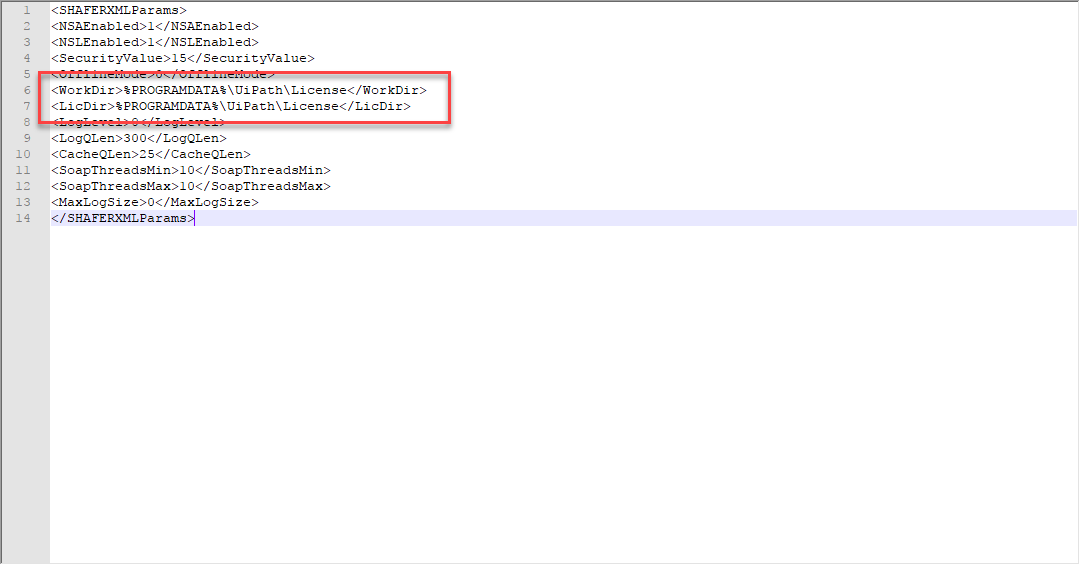
You can also check out software requirements for Orchestrator and Robot.
Updated 5 months ago