The Immediate panel is only visible during debugging, and it can be used for inspecting data available at a certain point during debugging. It can evaluate variables, arguments, or statements. To do so, simply type the variable or argument name in the Immediate window and press Enter.
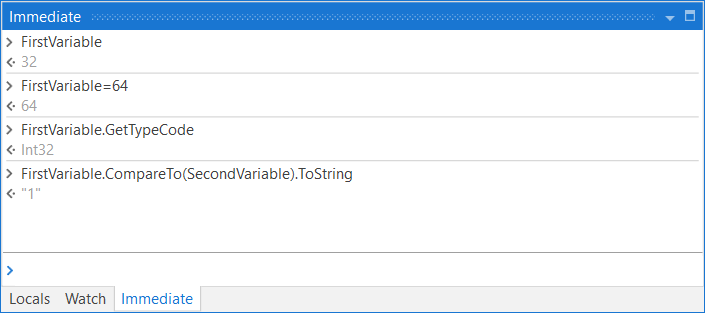
The Immediate panel keeps the history of previously evaluated statements, and they can be removed using the Clear All context menu option.
To remove a single line from the panel, select the text and press the Space key. When clicking inside a line and starting to type, the text is added to the input field.
Please take into consideration that the guidelines for calling a function apply to the Immediate panel as well, and parentheses should be used.
If you have a List<string> variable, it is recommended to use parentheses to view object-specific methods in the Intellisense window. For example, use Names.First().ToUpper instead of Names.First.ToUpper to capitalize the first element in a list of names.
Context Menu for the Immediate Panel
Right-click in the Immediate panel to open the context menu with the following options:
| Option | Description |
|---|---|
| Copy | Click Copy or use Ctrl + C to copy the selected text to clipboard. |
| Clear All | Use this option to clear all lines in the panel. |
| Show IntelliPrompt | Use Ctrl + Space to open IntelliPrompt. |
Updated 3 years ago