Input actions require you or the robot to directly interact with an opened application or web page. There are three types of input methods for click and type actions, that differ in terms of compatibility and capability.
We generally recommend the Simulate Type/Click method as it is the fastest of the three and works in the background, but only if you do not need to send special keyboard shortcuts. If this does not work for you, try the SendWindowMessages method and then the Default one, as it is the slowest.
| Capability Method | Compatibility | Background Execution | Speed | Hotkey Support | Auto Empty Field |
|---|---|---|---|---|---|
| Default | 100% | no | 50% | yes | no |
| SendWindowMessages | 80% | yes | 50% | yes | no |
| Simulate Type/Click | 99% - web apps 60% - desktop apps | yes | 100% | no | yes |
The input method can be changed at any point from the Properties panel of the selected activity. If the SimulateType or SendWindowMessages check boxes are not selected, then the Default method is applied.
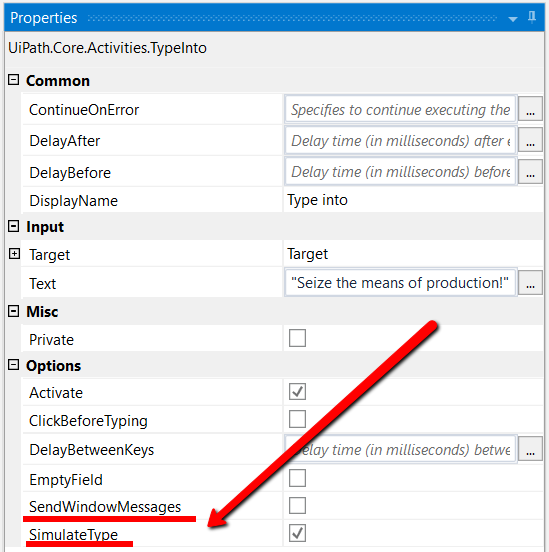
The Default application simulates a click or type with the help of the hardware driver, while the Simulate Type/Click method uses the technology of the target application. Lastly, the SendWindowMessages works by sending a specific message directly to the target application.
Updated 3 years ago