Comparing changes between a process, library, project.json, or .txt file in a local repository and the latest version from GIT, TFS, or SVN is done using Workflow Diff in Studio. It shows a side-by-side comparison between the two files, highlighting added or removed activities, packages, variables, arguments.
When comparing changes between two .xaml files, Workflow Diff shows added or removed activities, variables, arguments, or modified activity properties. Default values for properties are not visible in the Show Changes window.
Workflow Diff is used for comparing changes made in the project.json file, such as adding, updating or removing dependencies, modifying the runtime rule, making workflows private, or setting a Global Exception Handler.
Note:
Workflow Diff must be used after the file is saved, and before it's checked into the source control repository.
Comparing Workflow Versions
- Check out a workflow or library from the GIT, TFS, or SVN repository, make modifications, and then save the file, but don’t check it in.
- In the Project panel, right-click the
.xamlfile and click Show changes. The Workflow Diff window is displayed.
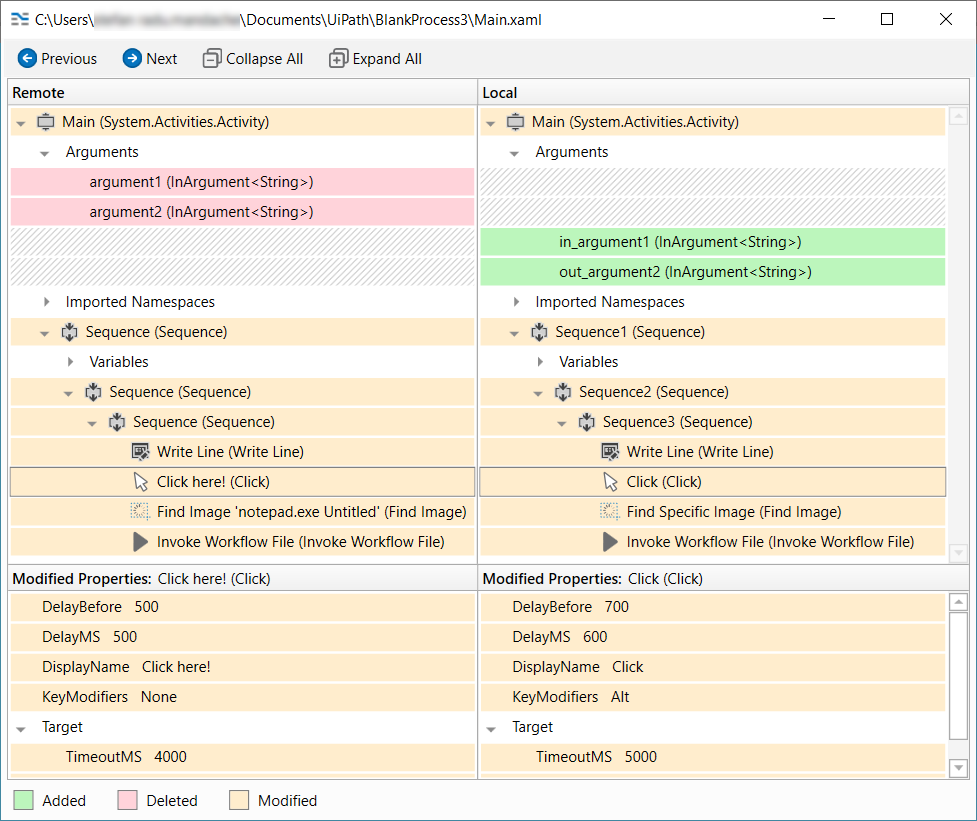
The Remote column on the left displays the .xaml structure for the file versioned under the GIT, TFS, or SVN repository, while the Local column on the right shows the file mapped locally.
The Modified Properties columns show the before and after states of activities properties, sequence display names and text boxes.
Note:
If the locally mapped
.xamlfile is corrupted, the Workflow Diff window is opened in theproject.json/.txtview.
Comparing Project.json Versions
- Check out the
project.jsonfile in Studio and open the Manage Packages window to install, update, and remove dependencies. Click on Save to update theproject.json. - In the Project panel, right-click the
project.jsonfile and click Show changes. The Workflow Diff window is displayed.
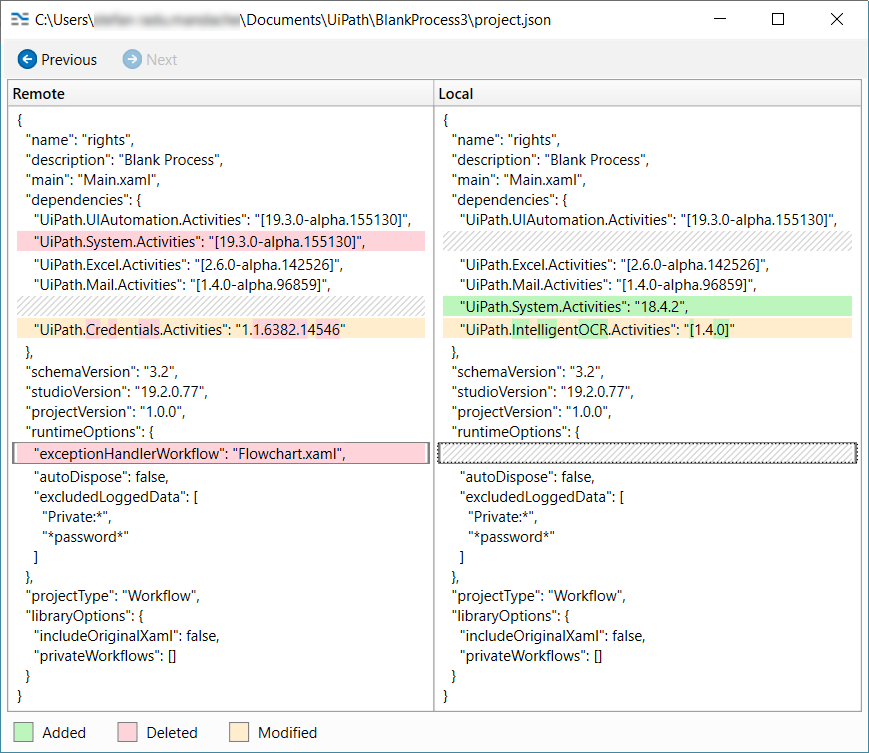
The Remote column on the left displays the project.json structure for the file versioned under the GIT, TFS, or SVN repository, while the Local column on the right shows the file mapped locally.
Dependency names are arranged alphabetically to aid with the comparing process between the two files.
Field Descriptions for the Workflow Diff Window
| Option | Description |
|---|---|
| Previous | Navigates to the previous change in the compared files. |
| Next | Navigates to the next change in the compared files. |
| Collapse All | Collapses all nodes in the .xaml files. |
| Expand All | Expands all nodes in the .xaml files. |
Viewing the File History
Aside from Workflow Diff, Show History from the same context menu allows you to compare changes between two versions of the same file. This option is available for GIT, TFS, and SVN versioned files, either .xaml or project.json.
- Check out your project from source control in Studio. Make sure that the project has multiple commits.
- In the Project panel, right-click the
.xamlfile and click Show History. The History window is displayed.
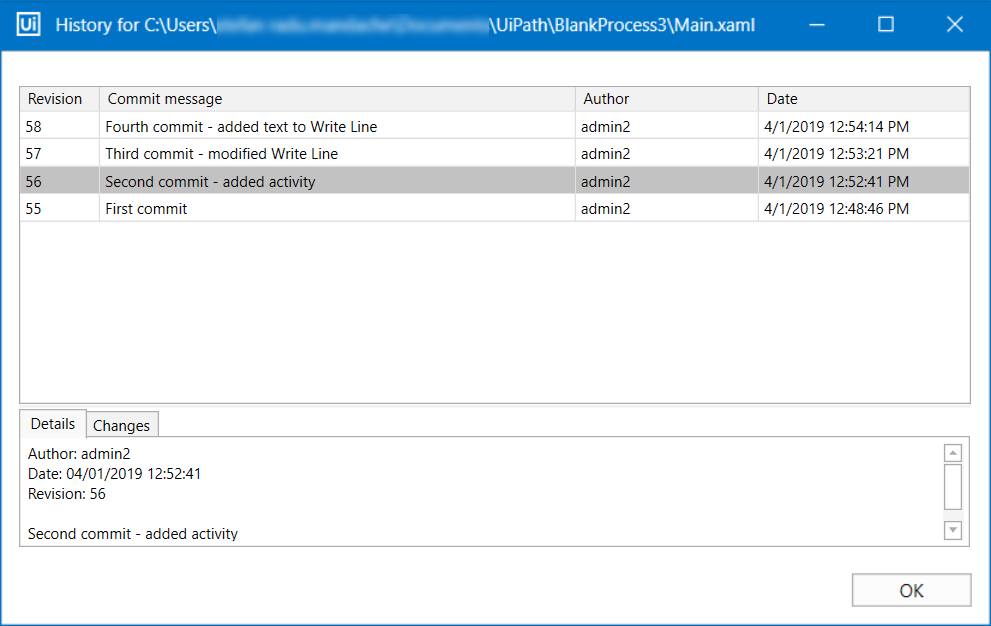
- The History window displays the revisions made to the file, together with Commit messages, the author, and the date. Double-click a revision to open the Workflow Diff window and view changes between the selected file and the previous version.
The Details tab part of the History window displays the author, date, revision number, and commit message. The Changes tab reveals the files that were in during the selected commit. Double-click a file to open the Workflow Diff window and view changes between the selected file and the previous version.
Context Menu for Show History
Right-click a revision entry in the Show History window to open the context menu with options.
| Option | Description |
|---|---|
| Compare with Previous | Compares the selected version of the file with the previous version. |
| Compare with Local | Compares the selected version from GIT, TFS, SVN with the local version. |
| Compare with Latest | Compares the selected version of the file with the latest version. |
| Compare Selected | Compares the selected two versions of the file. Use Ctrl + Click and then right click to compare the versions. When more than 2 versions are selected, the newest and oldest are compared. |
Updated 3 years ago